ScreenMo for Android: Android Mirror to PC with Google Cast
- Wirelessly mirror and record Android screen on PC.
- Project and record browsers like Google Chrome & Microsoft Edge.
- Record your gameplay and online course smoothly.
With Google Cast, a projection service, users can mirror their Android phones to PC without root. As long as the android phone is connected to the same Wi-Fi as the computer, the phone screen will be displayed on Windows. Now, only Chromecast and Google Pixel phones support the Google Cast service.
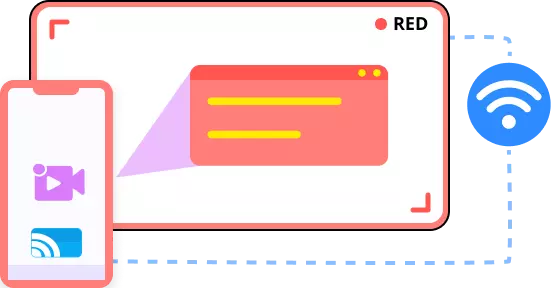
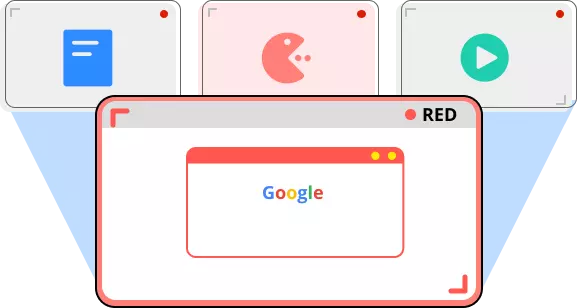
Capture video from the website is a simple task with FonePaw ScreenMo. You can record a website that is playing the online course, gameplay, YouTube video, etc. while browsing other websites or doing anything you want and the recording won't be interrupted. If you are looking for a good chrome video downloader or a Chromecast receiver, ScreenMo would be a good choice.
Before exporting the recording, you can set the output settings depending on your needs.
{{tabimgContent[tabindex].text}}
![]() Gameplay
Gameplay
![]() Make Presentations
Make Presentations
![]() App Tutorials
App Tutorials
![]() Education Videos
Education Videos
![]() Record Web Browser
Record Web Browser
![]() Live Shows
Live Shows
User Guide: How to Record Your iOS Screen
Step 1.
Launch ScreenMo on PC.Step 2.
Make sure your Android and PC are connected to the same Wi-Fi. Then tap Screen Cast.Step 3.
Mirror and begin to record screen.Step 4.
Export and save the recording.What Our Customers Have Said
Used by 90,000+ Customers
379 reviewsJeffery
Used by 90,000+ Customers
351 reviewsRachel
Used by 90,000+ Customers
351 reviewsSamuel
Used by 90,000+ Customers
379 reviewsJeffery
Used by 90,000+ Customers
351 reviewsRachel
Used by 90,000+ Customers
351 reviewsSamuel
Used by 90,000+ Customers
379 reviewsJeffery
Used by 90,000+ Customers
351 reviewsRachel
Used by 90,000+ Customers
351 reviewsSamuel
Tips & Tricks
Start Mirror Your Android and Browsers Now!