Most of Apple fans can't wait to upgrade their iPhone 6/6s/6s Plus/7/8 iPhone X, Phone XR/XS. When getting a new iPhone 11/11 Pro, you may encounter several questions. How can I switch to a new iPhone? Or, how can I transfer all my files and information from my old iPhone to my new iPhone in a quick way?
Here we will show you some effective methods to transfer your everything from old iPhone to your new iPhone 11/11 Pro/11 Pro Max in this guide.
Method 1. Transfer Data from Old iPhone to iPhone XS/X Without iCloud/iTunes
When it goes to transfer data from old iPhone to a new iPhone 11, iPhone XS/XR, plentiful iDevice users prefer iTunes or iCloud. However, selecting these two ways, the users need to backup files of the old iPhone in advance. If you have already used your new iPhone, all the existing contents and settings should be erased, and the iPhone needs to be set up as new to restore the iTunes/iCloud backup.
We would like to introduce another easier way to move everything of old iPhone 6/7/8/SE/X to new iPhone 11/XR/XS. FonePaw DoTrans (opens new window) is a useful tool to easily manage and transfer files from old iPhone to iPhone 11, including contacts, music, photos, videos, notes, and others. Compared with iTunes / iCloud, DoTrans is faster and simpler:
- Connect two devices to computer and transfer data directly. No backup is needed.
- Transfer files between two iPhones via USB connection. It doesn’t require the internet, which is faster.
- Other than restoring the whole iTunes/iCloud backup, you can choose only the needed data to transfer to the new iPhone with DoTrans for iOS.
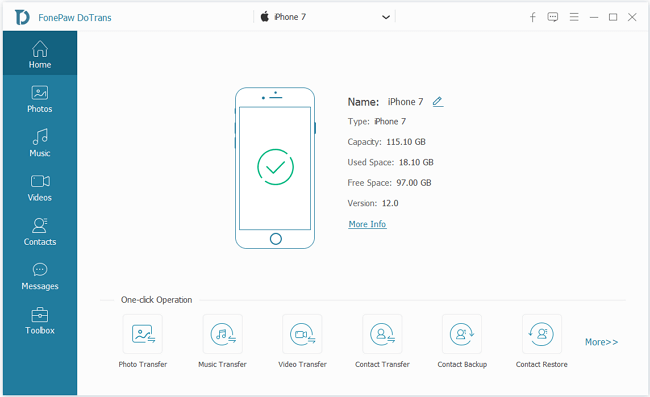
Also, this program can use to edit, remove duplicated information directly. Download and install FonePaw DoTrans on your computer to have a trial right now.
Free Download Buy with 20% off
Launch FonePaw DoTrans and connect the old iPhone and new iPhone 11/XS/X to PC. There are two ways to move data.
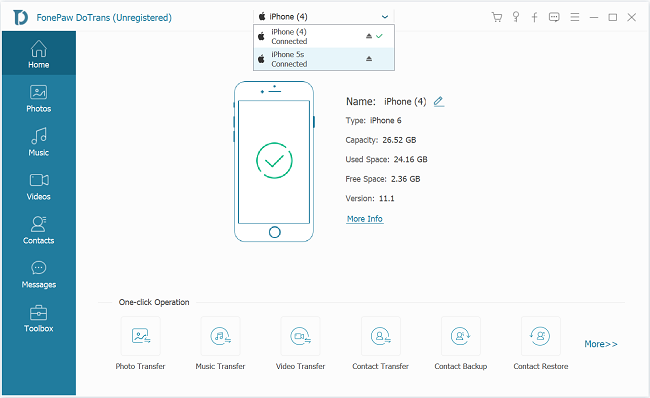
Plan A: Move all files to new iPhone X in one click
Step 1. Choose your old iPhone SE/6/6s/6s Plus/7/8 and click "Toolbox" > "Device to Device".
Step 2. Choose your new iPhone 11/XR/XS as the target device. The program will display all data on your old iPhone. Tick the box in front of the data type.
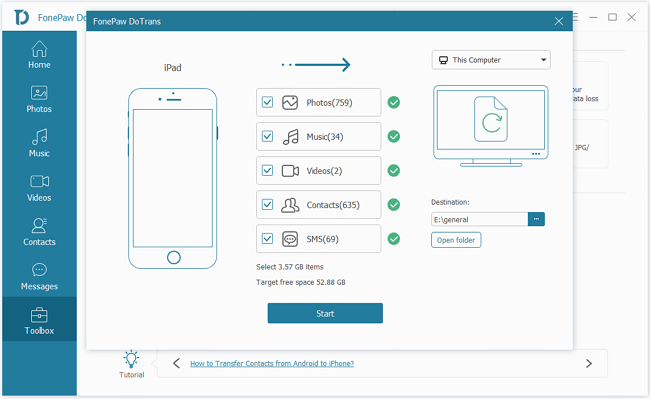
Step 3. Click Start, and all data will be transferred to new iPhone 11/XS/XR.
Plan B: Transfer selected files to iPhone 11
Step 1. Unfold the folder of your old iPhone to preview photos, contacts, etc. on your old iPhone before transferring.
Step 2. After selecting the items that you need to move, click "Export to Device" icon on the top side, and then choose the name of your iPhone 11.
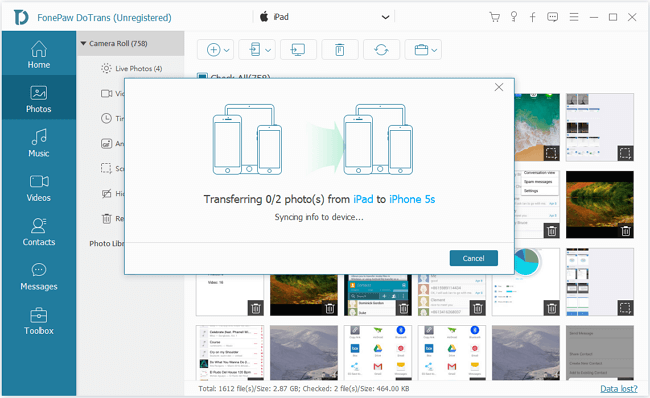
Step 3. Wait for a few minutes, and the selected items will be copied to the iPhone 11.
Method 2. Restore from Old iPhone Backup to iPhone 11/XS/XR
FonePaw iOS Data Backup & Restore (opens new window) is another effective way to move files to a new iPhone. With the program, users can do a whole backup for your old iPhone data, like contacts, messages, photos, videos, podcasts, music, etc. and easily export data from backups partially or completely to the new iPhone. Let’s see the steps to extract files by FonePaw iOS Data Backup & Restore.
Tip: Before restoring files to new iPhone 11/XS/XR, you need to backup all data of the old iPhone at first by iOS Data Backup & Restore. Learn more: how to backup iPhone/ iPad to an external drive (opens new window).
Step 1. Download FonePaw iOS Data Backup & Restore on PC, and launch it.
Free Download Buy with 20% off Free Download Buy with 20% off
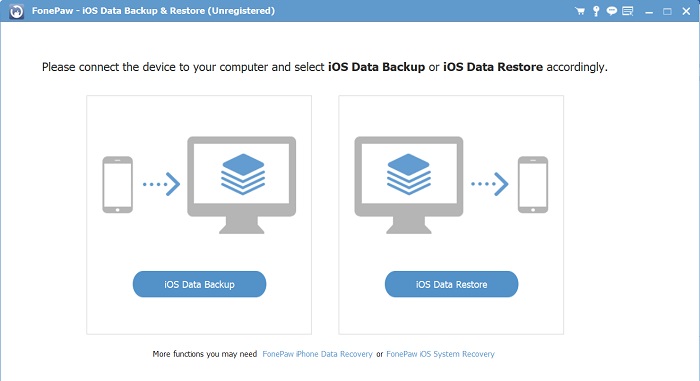
Step 2. Connect your new iPhone 11/XS/XR/X to computer
Step 3. Click "More tools" > "iOS Data Backup & Restore" >" iOS Data Restore" to start.
Step 4. Choose a backup you need from the list.
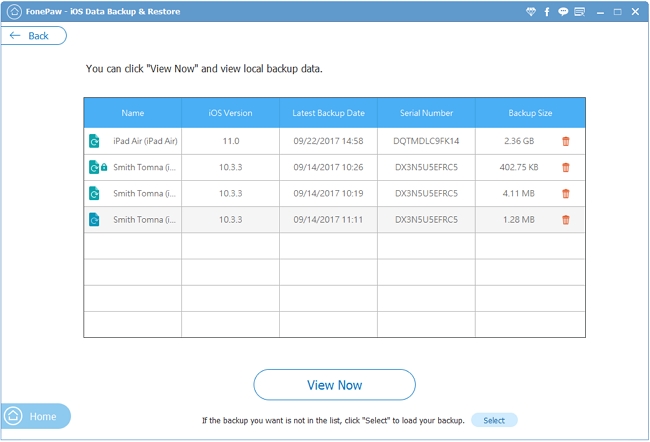
Step 5. After selecting the backup, the software will analyze it by scanning, and then display the content of backup.
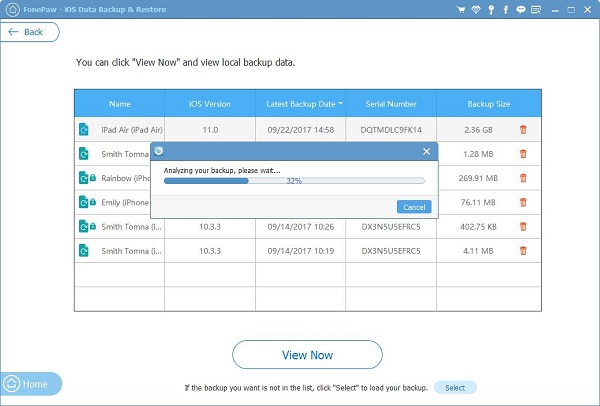
Step 6. Preview all items in the backup.
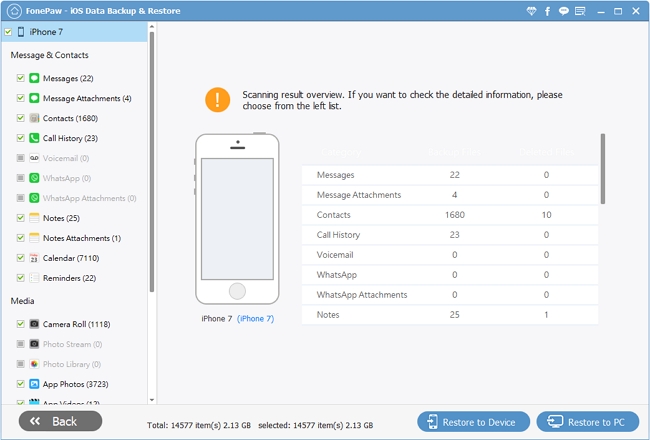
Note: There are some black items and red items in the backup. The red ones are the deleted data that haven't been covered on the old iPhone. When the program backup old iPhone, it will not only backup the existing data, but also those deleted data.
Step 7. After having selected the ideal files, you click the button "Restore to Device" to restore those data to your new iPhone 11/X/XS.
Step 8. Click "OK" to finish the restoring process.
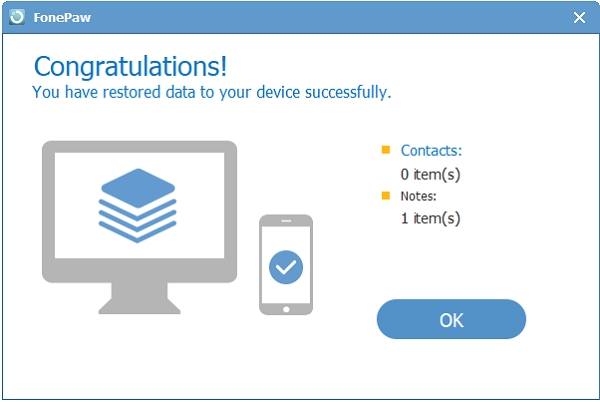
If you have any question after using our FonePaw program, you can leave it below and let us know. We welcome all of your comments!























