iTunes can transfer data from iPhone, iPad, iPod to another iOS device or computer. However, when syncing photos, songs, etc. to iPhone or iPad with iTunes, iTunes has to erase your contents in order to sync. That's why many iOS users are looking for a better iPhone/iPad transfer software to transfer data from iPhone to iPhone, iPad, iPod, computer, iTunes or vice versa. This post concludes 5 best iOS transfer software. You can compare one to another and find the iPhone transfer software that you like most.
# Top 1: FonePaw DoTrans
FonePaw DoTrans (opens new window) is an easy-to-use data transfer software for iPhone, iPad, iPod Touch. Focusing on simplifying the process of iOS data transfer, the software makes data transfer between iOS devices as easy as drag-and-drop. It supports all iOS devices on iOS 12 to iOS 6, including iPhone X/XS, 8/8 Plus, 7/7 Plus, 6s/6s Plus/6, 5s/5 and more.
Free Download Buy with 20% off
How to Transfer
Connect iPhone, iPad, iPod to computer via USB cable, choose data you want to transfer to or from iPhone, iPad, iPod and click Export or Import or begin transferring data. Or you can switch all data to another device in batch mode.
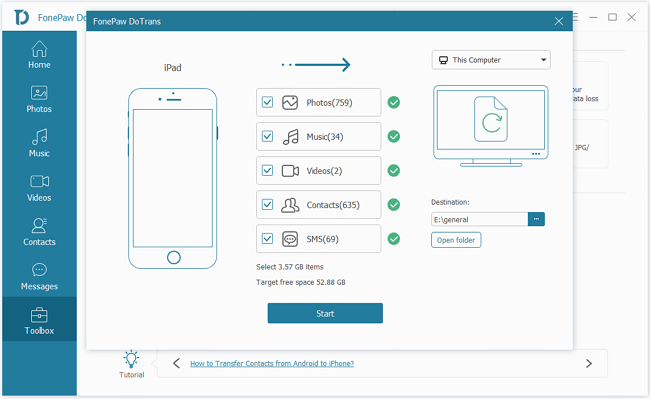
Data That Can Be Transferred
Photos & Videos: photo, Panoramas, video in Camera Roll, downloaded photo/video in Photos Library and more.
Media: iTunes purchases and non-purchased contents, including music, movie, TV show, music video, Podcast, ringtone, audio books, voice memo, iTunes U content.
Others: contacts, messages, playlist.
Features
- Support three kinds of data transfer: transfer between iOS devices, for example, from iPhone to iPhone, from iPhone to iPad; transfer from iOS devices to PC/Mac or vice versa;
- Preview photos, videos, movies and play music before data transfer;
- Work for making ringtones and converting HEIC image to PNG/JPG.
# Top 2: Aiseesoft FoneTrans
Aiseesoft FoneTrans is another professional iPhone, iPad, iPod data transfer software. Compared to syncing data with iTunes, FoneTrans is much simpler and it won't delete any of your data during transfer. Multiple data are supported.
How to Transfer
Use USB cable to connect iPhone, iPad, iPad to computer and click Export/Import to transfer data.
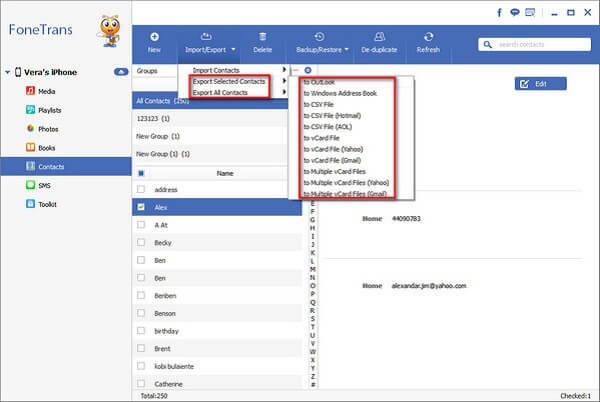
Data That Can Be Transferred
Import to iPhone, iPad, iPod Touch: contacts, ePub, PDF, music, movies, TV shows, audio, audio books, voice memos, photos.
Export to PC: contacts, messages, ePub, PDF, music, movies, TV shows, audio, audio books, voice memos, photos.
Features
- Export photos, video, etc. from iOS devices to PC, Mac, iTunes;
- Import contents from PC, Mac, iTunes to devices.
# Top 3: Syncios iPhone Transfer
Syncios iPhone Transfer is a comprehensive data management tool. Besides transferring data between iOS devices, iPhone Transfer can also transfer iOS data from iCloud, iTunes backup to Android device. But the feature is exclusive to the paid version.
How to Transfer
Connect iPhone or Android device to computer and transfer data between devices, devices and computer via USB connection. If you would like to download data from iCloud backup to iPhone or Android, you need to enter iCloud account.
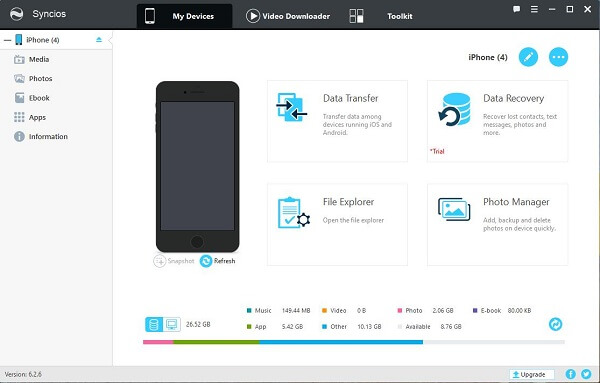
Data That Can Be Transferred
Media: Camera Roll photos, music, video, Podcast, iTunes U, audio, e-Books, ringtone.
Text: contacts, notes, call history, messages, Safari bookmark.
Features
- Transfer contents between iPhone and iPhone, PC, Mac, iTunes;
- Restore data from iTunes or iCloud backup to iPhone, Android device;
- View and uninstall apps on iOS devices.
# Top 4: WonderShare TunesGo
WonderShare TunesGo is also a powerful data transfer tool. You can use the program to import photos, videos, music, etc. to iPhone or Android phone as well as to backup iPhone or Android data to computer. Like Syncios iPhone Transfer, Wondershare TunesGo also supports transferring data between iPhone and Android.
How to Transfer
Connect iOS or Android device to computer with USB connection and begin to transfer data.
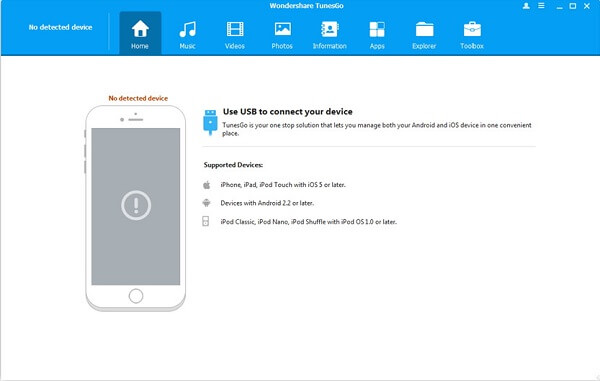
Data That Can Be Transferred
Music, video, photo, photo albums. Contacts, messages.
Features
- Transfer music, video, photos, contacts, messages between iOS devices, iOS to Android, iOS to PC or Mac;
- Install or uninstall apps from iTunes;
- Also back up .ipa apps from iOS device to computer.
# Top 5: Xilisoft iPhone Transfer
Xilisoft iPhone Transfer can not only transfer data with USB cable but also support transferring files via Wi-Fi. Like other iPhone transfer software, Xilisoft iPhone Transfer also turns iPhone as a flash disk so that you can move data from iPhone to computer, iTunes library. It supports all iOS devices.
How to Transfer
USB connection: Use USB cable to connect iPhone and computer for data transfer.
Wi-Fi connection: Enable “Sync with this device via Wi-Fi” on iTunes and put iPhone and computer under the same Wi-Fi. Transferring files via Wi-Fi is slower than that on USB connection.
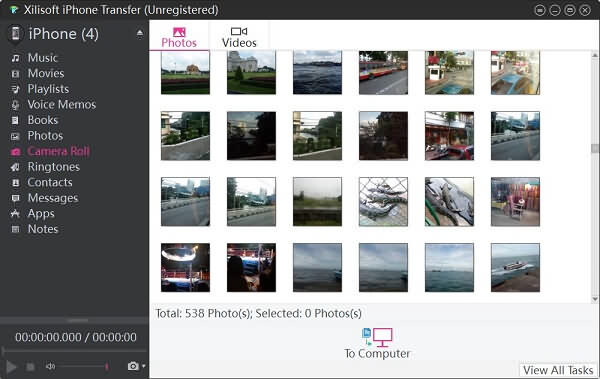
Data That Can Be Transferred
Media: photos, music, video, audio, e-Books, ringtone, apps.
Text: contacts, notes, messages.
Features
- Backup iPhone contents to PC or Mac;
- Export computer files to iOS devices;
- Sync iPhone music with iTunes library.
Which iOS Transfer software do you like? Share your opinion below.























