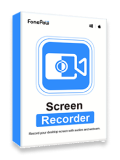Be it at work or in daily life, there are scenarios in which you need a free no-watermark screen recorder for PC and Mac. Since there is countless recording software in the market, many people have no idea of choosing the best free screen recorder with no watermark and time limit.
No worries. We've tested and rolled out the list of the top 15 best free screen recorders without watermark of the year. Now, you've got the chance to run into your ideal one here. Go get it on the list. 📝
The Criterion of the Best Free Screen Recorder with No Watermark
Before going any further, you should get the rope of what features the best free no-watermark screen recorder for PC and Mac should have. There are a few aspects to which we attach great importance when testing these recording programs. Let's take a look below.
| Criterion | Reason |
| 💻 No Watermark | As we're talking about a no-watermark screen recorder for PC, no watermark should be the first standard to take into consideration. |
| 📸 High Quality | The video quality is also an important element to deliver a clear and detailed recording. |
| 🙆 Selectable Area | It's also worth considering whether it can record the full screen, selected area, or a fixed window to get rid of unexpected interruptions. |
| 🎤 Full Audio | Can it record the internal sound or the voice of a microphone with high quality? |
| 🙌 Clear Interface | An intuitive and easy-to-go user interface must be a great feature for new starters. |
| ⏰ Time Limit | The max recording length is also significant if you go for a long video. |
| ✂ Editing Tool | The editing feature is more like a bonus for a good screen recorder with no watermark.. |
| ⏩ No Lag | No more like a choppy and jerky video, so it should ensure no lags or delays. |
A Comparison of the 15 No-Watermark Screen Recorders
Taking all the features above into consideration, these 15 screen recorders without watermarks each stand out in different situations. Now let's have a quick overview of the details about their features and performance of them. Then, you can pick your preferred one to go for an in-depth tour.
Free Download Buy with 20% off Free Download Buy with 20% off
| Product | Clear Interface | Area Selection | Audio Selection | Quality | Time Limit | Editing Tool | No Lag | Overall Score |
| FonePaw | ✅ | ✅ | ✅ | High | unlimited | ✅ | ✅ | 4.9 |
| FlashBack Express | ✅ | ✅ | ✅ | High | unlimited | ❌ | ✅ | 4.7 |
| OBS | ❌ | ✅ | ✅ | High | unlimited | ✅ | ❌ | 4.6 |
| Free Cam | ✅ | ✅ | ✅ | Middle | unlimited | ✅ | ❌ | 4.6 |
| Icecream | ✅ | ✅ | ✅ | High | unlimited | ❌ | ❌ | 4.6 |
| Apowersoft | ✅ | ✅ | ✅ | High | unlimited | ❌ | ✅ | 4.6 |
| Windows Game Bar | ✅ | ❌ | ✅ | Middle | 2h | ❌ | ✅ | 4.5 |
| VLC | ❌ | ❌ | ❌ | High | unlimited | ✅ | ❌ | 4.5 |
| Recordcast | ✅ | ❌ | ✅ | High | 30min | ✅ | ❌ | 4.5 |
| ScreenPal | ❌ | ✅ | ✅ | High | unlimited | ✅ | ✅ | 4.5 |
| Movavi | ✅ | ✅ | ✅ | High | 30min | ❌ | ✅ | 4.5 |
| Loom | ✅ | ✅ | ✅ | High | unlimited | ✅ | ❌ | 4.5 |
| ShareX | ❌ | ✅ | ✅ | Middle | unlimited | ❌ | ❌ | 4.5 |
| Bandicam | ✅ | ✅ | ✅ | High | unlimited | ❌ | ✅ | 4.5 |
| TinyTake | ✅ | ✅ | ❌ | Middle | 2h | ✅ | ✅ | 4.4 |
15 Best Free Screen Recorders Without Watermark for PC
Now, the long story starts. You may want to take your time to walk through the following 15 best no watermark screen recorders for Windows PC on the list, then learn the ins and outs of them.
Top 1. FonePaw Screen Recorder (Windows & Mac)
⭐ Our Rating: 4.9/5
Free Download Buy with 20% off Free Download Buy with 20% off
FonePaw Screen Recorder is a screen recorder with no watermark. It can not only record the full screen of your computer, but also a certain area or an application interface. The screen recording can be up to 1080p. During the recording, you can record audio and webcam as well. And the screen recorder is equipped with editing tools, which let you add circles, texts, and arrows to your screen videos during the recording process. FonePaw is also a no lag screen recorder that empowers users to record gameplay with 60 fps. Moreover, you can schedule a recording task for the FonePaw Screen Recorder to start and stop screen recording automatically.
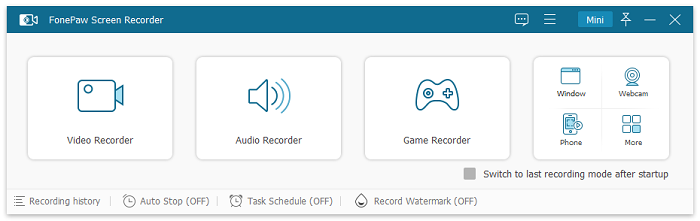
As you can see, FonePaw can nicely fulfill your basic recording needs in a very easy way. But this is far from enough. To help you record “anything” on the screen, FonePaw offers more recording modes especially for you to record audio, games, webcam, the phone screen, and more. It’s worth noting that there is Window Recorder, which enables you to capture only a locked window while your computer is running multiple programs – so you can record what you need without distractions or embarrassment.
Though equipped with abundant features and practical settings, FonePaw Screen Recorder is still very user-friendly and easy to use. Every recording mode has a particular section on the interface so that you can just select the mode you need to do the recording. The free version also sets no limit to main features so you can enjoy high-quality recording without a watermark.
Free Download Buy with 20% off Free Download Buy with 20% off
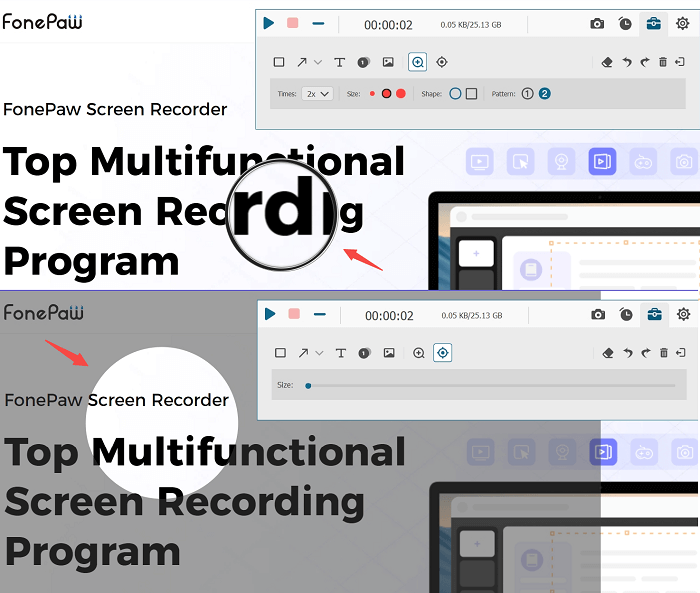
Here's how to record your screen with this no-watermark screen recorder:
Free Download Buy with 20% off Free Download Buy with 20% off
- Run FonePaw Screen Recorder on PC.
- Click Video Recorder. Select the area that you want to capture.
- Enable to record Microphone, System Sound, and Webcam if needed.
- Do a sound check (recommended). Then click the Rec button.
- When you finish recording, click the blue square to stop. You can preview and even clip the recorded video. No watermark is added to the output video.
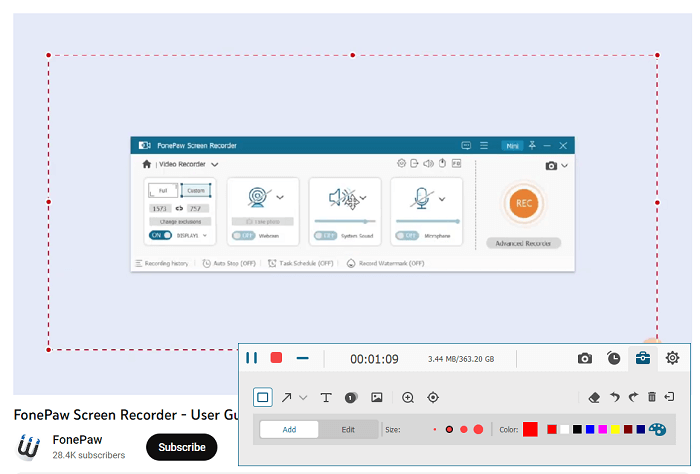
Free Download Buy with 20% off Free Download Buy with 20% off
FonePaw Screen Recorder supports Windows 11/10/8.1/8/7/Vista/XP (32-bit or 64-bit) and Mac OS. Now free download it and get started with your recording.
🙆♀️ What Makes it Stand out
- Full-featured: It can be used to record screens with high quality, capture audio up to 320kbps, take screenshots and be equipped with editing tools for users to make tutorials.
- Ease of use: It has a clear interface and even a beginner can use it without hassle.
- No lag: It’s a free game recording software without watermarks that runs smoothly without lagging even while there is a game running.
- High compatibility: It supports Windows and Mac we mentioned above and takes very small running space. It’s very stable for a long-time recording.
- Videos can be exported in MP4, MOV, WMV, F4V, TS, AVI, and GIF.
🙅 Not So Good
- It is a standalone program that needs to be downloaded to your computer.
- The trial version limits recording time to 3 minutes.
💰 Pricing
- Free trial
- One-month license: $19.56
- One-year license: $38.46
- Lifetime license: $79.77
🥇 Prize
FonePaw Screen Recorder is recommended by Fix the Photo as one of the best free screen recorders of 2021/2022.
🎬 Video Tutorial: User Guide of FonePaw Screen Recorder
Free Download Buy with 20% off Free Download Buy with 20% off
Top 2. FlashBack Express (Windows)
⭐ Our Rating: 4.7/5
The second free screen recorder no watermark for PC we want to introduce is FlashBack Express. Many users may be entangled between OBS and this recorder. Compared with OBS, FlashBack Express is an easy-to-use PC screen recorder that doesn't impose time limits on recordings. As a free screen recorder, it enables you to record system sound and microphone sound, or webcam on your computer. Although the free version lacks some advanced features like editing video/audio or adding annotations picture-in-picture, it’s enough to use to fulfill basic recording needs.
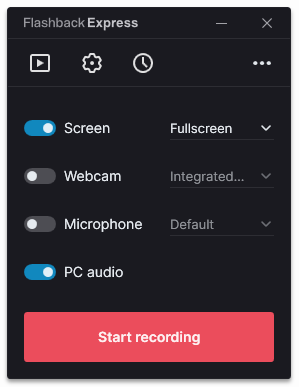
🙆♀️ What Makes it Stand out
- User-friendly main interface for new users.
- Easy-to-use.
- Provides MP4, AVI, and WMV formats in the latest version.
🙅 Not So Good
- Some advanced functions are paid-only.
- Need to spend time outputting recording.
💰 Pricing
- Free trial
- 1-PC license: $49
- 2-PC license: $74
- More plans for more PCs
Top 3. OBS (Windows & Mac & Linux)
⭐ Our Rating: 4.6/5
Open Broadcaster Software (OBS) is an open-source screen recording software program that is free to use and can record screens without watermark and time limit. And it's compatible with multiple platforms including Windows 11/10/8.1/8/7, Mac, and Linux. OBS offers 3 main different modes - Display Capture, Window Capture, and Game Capture.
Accordingly, it helps record full-screen activities, desktop applications, and PC games on the computer. The video recording can be saved in high quality at up to 60 FPS.
However, non-techies may find OBS complicated. Before you capture screen activities with the recorder, you have to configure lots of settings such as Scene and Source on OBS. OBS can consume CPU usage and somehow affects your experience to run many widgets which may lead to slow performance and overload. You may check here to fix overload in OBS.
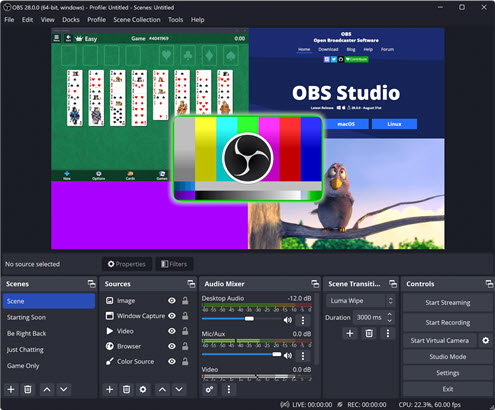
🙆♀️ What Makes it Stand out
- Powerful: Record screen in high quality at 1080p and 60 FPS. Good for not only screen recording but also live streaming.
- Totally Free Screen Recorder.
🙅 Not So Good
- Difficult: You have to spend some time figuring out how OBS works. It is far more difficult to use than other screen recording programs.
- Laggy: OBS tends to be laggy when running on low-end PCs.
💰 Pricing
- Totally free
Top 4. Free Cam (Windows)
⭐ Our Rating: 4.6/5
Free Cam is another free screen recorder with no watermark. It's a free utility that performs well in recording computer activities and audio simultaneously. You can easily drag its recording frame to adjust it to any size. What's more, it's equipped with a built-in editing tool to clip unwanted parts of your recording. After clipping, you can directly share it on YouTube through the share button in the interface. Currently, Free cam only provides WMV format for screen recording. Another drawback is that it cannot be used to record webcam. If you want to unlock more functions, you need to upgrade to pro version.
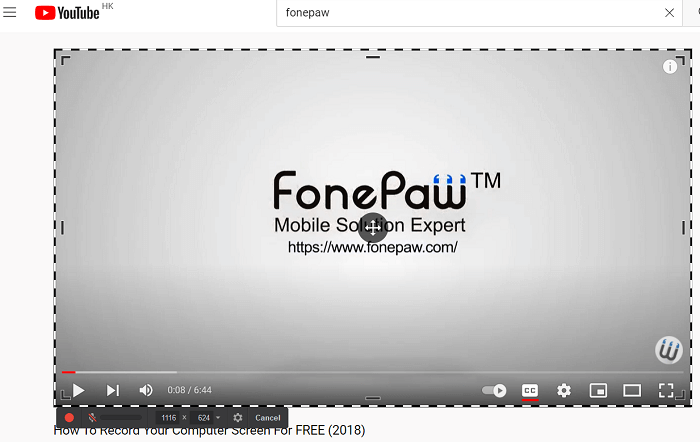
🙆♀️ What Makes it Stand out
- Best screen recorder app without watermark and no time limit.
- Available to adjust recording area.
- Share videos on YouTube directly.
- Easy-to-use
🙅 Not So Good
- Need to input an e-mail address to download software.
- Cannot only record webcam or the audio.
- Only provides WMV format.
- The maximum recording quality is 760p.
💰 Pricing
- Free Cam: Free
- Cam Pro (Pro Version): $227/year
Top 5. Icecream Screen Recorder (Windows & Mac)
⭐ Our Rating: 4.6/5
Similar to other professional screen recorders listed, Icecream Screen Recorder has some advanced recording features such as scheduling recording, and real-time annotation. It also supports basic features such as recording from a select window, recording audio or webcam, and etc. All these amazing features and functions make it perfect for recording a live stream, webinars, video calls, and more. The main difference lies in that Icecream Screen Recorder provides an Android version, so that it is convenient to record the phone screen as well.
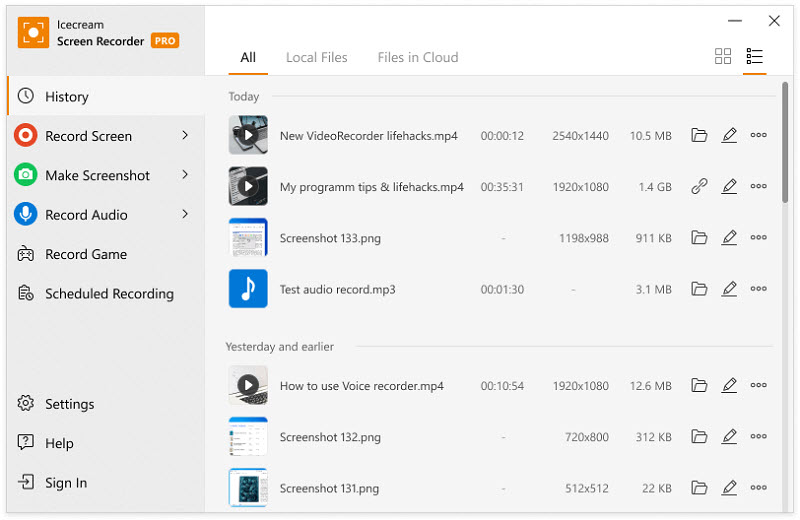
🙆♀️ What Makes it Stand out
- Compatible with Windows, macOS, and Android.
- Support most recording features like recording webcam and computer screen at the same time.
- Upload to YouTube, Dropbox, and Google Drive directly.
🙅 Not So Good
- The free trial version can only record 5 minutes.
- The output format can only be webM on the free trial version.
💰 Pricing
- Free trial
- Pro Version: $29.95
Top 6. Apowersoft Online Screen Recorder (Windows & Mac)
⭐ Our Rating: 4.6/5
The web-based Apowersoft Free Online Screen Recorder is an ideal option for those who prefer not to download a new desktop app. Just open its official website and click on the Start Recording button and it will ask you to download a launcher.
When it is done, you can begin to record anything on Screen. Just as other desktop apps for screen recording, the versatile online screen recorder can record the full screen/a certain windows/a specific Chrome tab, capture your webcam and record both system sound and microphone sound. If you want a quick and simple way to screencast on your PC, this free screen recorder online should be among the best picks.
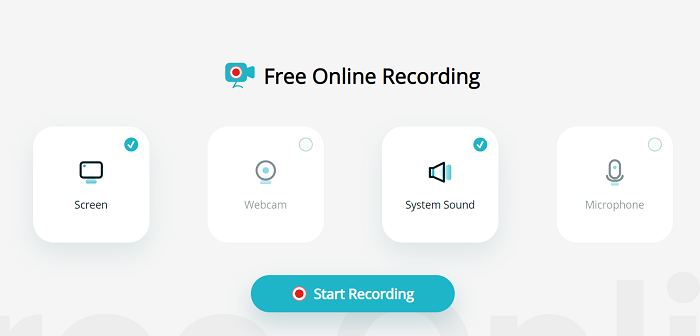
📝 Note: Besides the free online screen recorder, Apowersoft also offers a desktop screen recorder without watermark named ApoweREC, which supports more advanced recording and editing features. It is also noticeably lightweight and convenient to use, and is available on Windows/Mac/iPhone/Android.
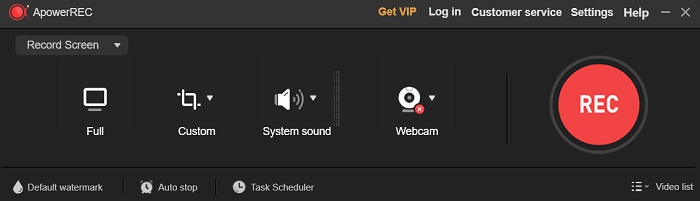
🙆♀️ What Makes it Stand out
You don't need to download and install an extra program on computers. It provides a cloud storage service. If your computer doesn't have enough storage space, you can sign up for an account and seamlessly save the recording on its cloud service. After recording, you can upload it to YouTube, Vimeo, Google Drive, and Dropbox or create a shareable link with your friends.
🙅 Not So Good
Some functions are limited, for example:
- It doesn't allow task schedule recording.
- It doesn't support real-time editing on your recording.
- It might happen to lose your recording if you heavily rely on its cloud service to store your recording.
💰 Pricing
- Free
Top 7. Xbox Game Bar (Windows)
⭐ Our Rating: 4.5/5
Do you know that Windows 10/11 has a free screen recorder without watermark? Xbox Game Bar is the built-in feature for screen recording on Windows 11/10, so you can not only record games but also other screen activities on your computer. Better still, as a built-in recorder, Windows Game Bar won't impose any watermarks on your screen recordings.
Simply press Win + G on an active application window. This will activate the Xbox Game Bar. The built-in screen recorder can smartly detect the gaming app or program that you are playing. Adjust audio settings and click the record button, then you can begin to record the screen without a watermark or time limit.

It is easy to use and totally free. Despite all the advantages, Windows Game Bar cannot record desktop only or a specific area on the screen. Because it can only record the screen activity of an active program.
🙆♀️ What Makes it Stand out
- Free: You don't have to pay for the recorder.
- Pre-installed: The application is pre-installed with Windows 10 system so you don't need to download it separately.
🙅 Not So Good
- Not available for computers running on Windows 8, 7.
- Too primitive: It lacks features that are available on third-party screen recorders, such as selecting a recording area, recording the webcam, adding annotations.
- Cannot capture programs such as File Manager and other applications with protection.
💰 Pricing
- Free
Top 8. VLC (Windows & Mac & Linux)
⭐ Our Rating: 4.5/5
VLC is a free and open-source cross-platform multimedia player. Although it is mostly used for playing DVDs, VCDs, CDs, and almost every digital file, the powerful VLC has many hidden features to explore and make use of.
Besides playing video or audio, VLC Player is so versatile that you can even record a screen. And it performs smoothly and amazingly. Best of all, VLC is free and has no time limit in recording your computer screen. But as it is not designed for screen recording, the process of capturing screen with VLC may seem a little complicated and its interface for customization is basic and limited.
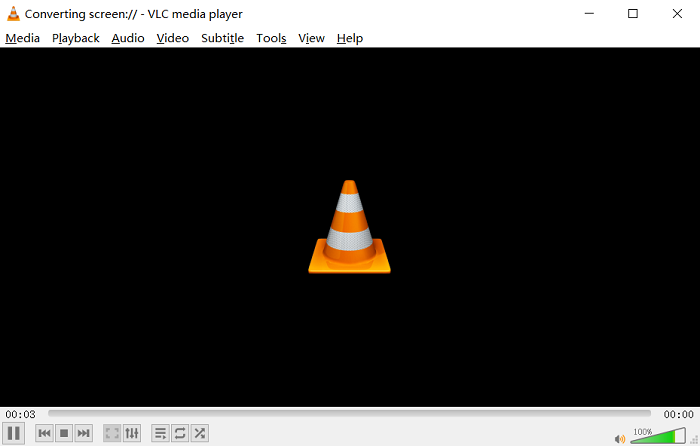
🙆♀️ What Makes it Stand out
- Free & No time limit.
- Record without watermark.
- Multifunctional: it can be used as a media player and screen recorder.
🙅 Not So Good
- Complicated operation steps.
- Old-fashion user interface.
- No advanced recording features such as scheduling recording tasks.
💰 Pricing
- Free
Top 9. Recordcast (Windows & Mac)
⭐ Our Rating: 4.5/5
Recordcast is not a desktop screen recorder but an all-in-one online screen recorder. No matter you are a Windows 11/10/7/8 user or a Mac user, you can use this powerful online recorder. Recordcast provides three recording modes: Screen + Webcam, Screen Only, and Webcam Only. You can freely use it to create a 30-min recording. As an online free screen recorder, it is also built with a versatile editing tool so that you can easily add background music, elements, or text messages and set overlay.

🙆♀️ What Makes it Stand out
- Provides basic recording modes.
- Kinds of video editing tool.
- Provides high-quality video.
🙅 Not So Good
- Recording time limitation of 30 minutes.
- Online screen recorder is not a good choice for long-time recording in case of stability and data security.
💰 Pricing
- Free
Top 10. ScreenPal (Windows & Mac)
⭐ Our Rating: 4.5/5
With ScreePal (Formerly Screencast-O-Matic), you can perfectly record as many videos as you want. And every recording can last for up to 15 min. More importantly, this screen recorder is free although it has a time limitation. But if most of your need is to record short videos, ScreenPal is suitable. It can capture any area on your computer and even record from your webcam. In the meantime, there is an inbuilt video editing tool that empowers you to make some simple cuttings at the beginning and endpoint. Audio recording is also permitted.
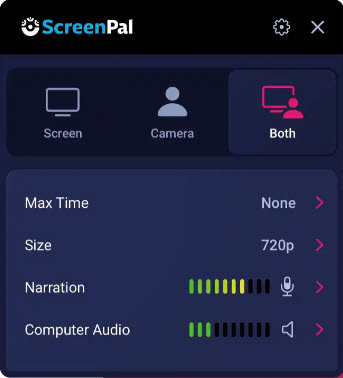
🙆♀️ What Makes it Stand out
- Record any area of screen activities.
- Quick-share to Google Classroom or social platform.
- Equipped with a simple editing tool.
🙅 Not So Good
- Time limits up to 15 minutes.
- No audio tools like noise cancellation.
- Need to download a web launcher without a custom installation path.
- A webpage needs to be opened when launching it.
- Can't launch without updating after downloading.
💰 Pricing
- Free trial
- Solo deluxe: $4.00/mo (paid annually)
- Solo premier: $5.75/mo (paid annually)
Top 11. Movavi Screen Recorder (Windows & Mac)
⭐ Our Rating: 4.5/5
Though we usually think that more functions a screen recorder has got, the better it is, some of you may just want to get a lightweight and nice-looking screen recorder that is eligible for basic recordings and easy to use. If that’s what you prefer, Movavi Sreeen Recorder is a good choice.
Movavi has an intuitive and simple UI. When this program is launched on your desktop, it only occupies a small corner and shows minimal things, but the program is not weak in features at all: you can use it to easily record your screen with audio and webcam, add annotations, take screenshots, and do some basic editing. A pity point is that the free version of Movavi is feature limited, but it’s still a nice screen recorder that is worth a try.
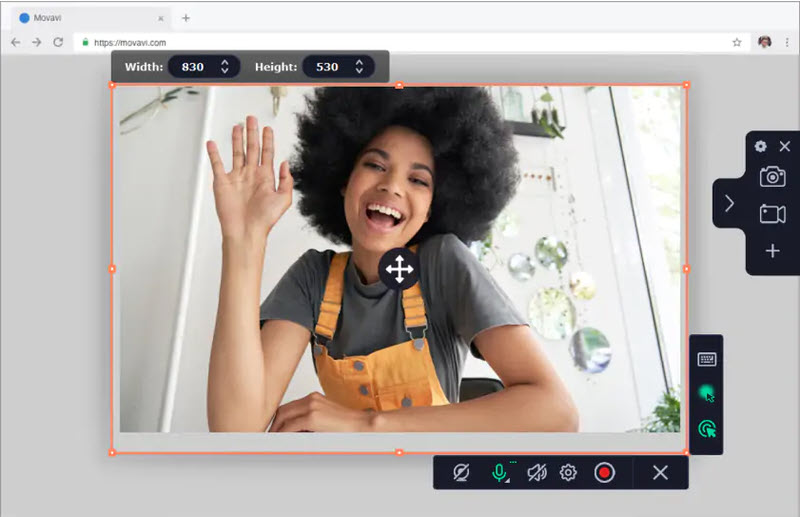
🙆♀️ What Makes it Stand out
- Complete features to record screen activities with audio and webcam.
- Record video in high quality.
- Nice UI design.
🙅 Not So Good
- The free version is only available for 7 days and adds watermarks to recordings.
- Fewer recording modes and customizable settings compared to similar products.
💰 Pricing
- Free trial: 7 days, watermark added
- 1- year subscription (1 PC/Mac): $42.95
- Lifetime subscription (1 PC/Mac): $57.95
Top 12. Loom (Windows & Mac)
⭐ Our Rating: 4.5/5
The final free screen recorder without watermark we want to talk about is Loom. This screen recorder is actually available on all platforms, as it has got a desktop program, a web version, and a Chrome extension. So, it’s very flexible to use this screen recording software to record your screen, a web tab, or a running program. The recording features of Loom is similar to other tools, but it’s more convenient to use when you want to quickly record and share videos because all the recordings will be saved on the Cloud first and you can choose to download them locally or just create a URL for sharing. Therefore, Loom is very suitable for screen recording for workplace.
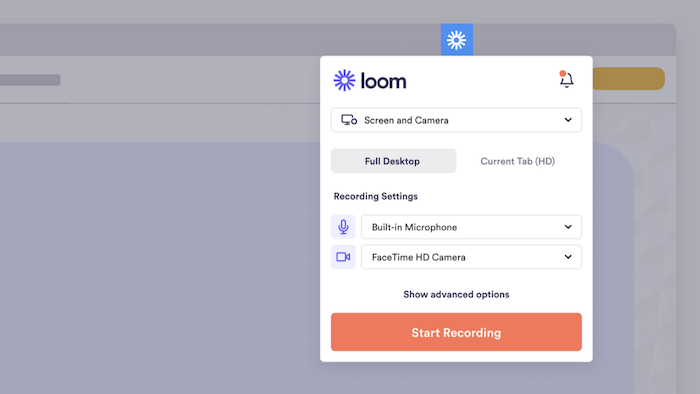
🙆♀️ What Makes it Stand out
- Able to record videos online without downloading any software.
- Easily record the screen, the browser tab, and a program window with audio.
- Convenient to for quick screen recording and sharing.
🙅 Not So Good
- The free version only allows to store 25 videos no more than 5 mins.
- Dependable on Internet connection and sometimes costs a long time to download videos.
- Not much recording features.
💰 Pricing
- Free trial: stores 25 videos (5 mins for each)
- Business plans: $8/month with unlimited uploads and recording time
- Enterprise: customized price
Top 13. ShareX (Windows)
⭐ Our Rating: 4.5/5
ShareX is one of the best free screen recorders for PC with no watermark. This open-source and lightweight software has been updated for 15 years. It lets users capture the full screen, active window, or selected area on the screen. During the process, you can also add real-time tools like shapes, lines, arrows, texts, speech balloons, step icons, stickers, etc.
Moreover, with its customizable workflow system, you can set a workflow for quick recordings. Meanwhile, it offers a variety of productivity tools to budget your time and improve efficiency. However, it doesn't support macOS and is a bit difficult for newcomers to take advantage of.
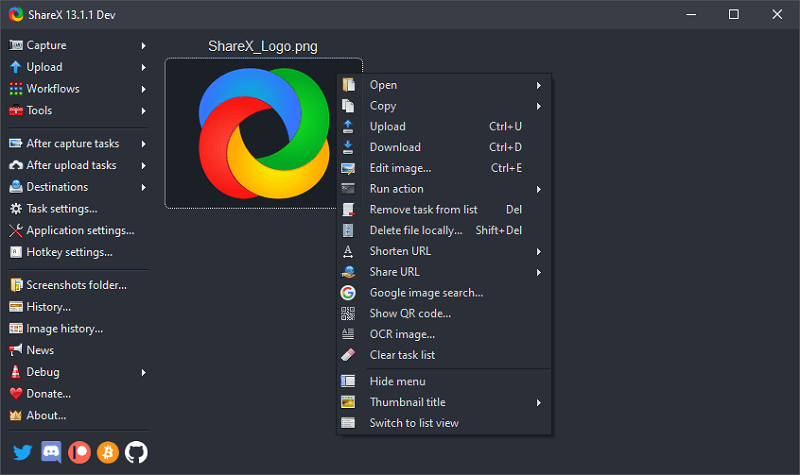
🙆♀️ What Makes it Stand out
- Free and open-source for PC running Windows 7/8/10/11.
- Add real-time notes in the process of recording.
- Set up workflows to quickly record on-screen activities.
- Offer a lot of tools to boost productivity.
🙅 Not So Good
- Do not support MacBook Air/MacBook Pro/MacBook mini/iMac.
- A bit complicated to get down to it.
💰 Pricing
- Free
Top 14. Bandicam (Windows)
⭐ Our Rating: 4.5/5
Bandicam is also a nice no-watermark screen recorder for Windows 7/8/10/11. It enables users to record any activities on the full screen, selected region, or a window. Also, it can record your screen with the webcam overlay. Moreover, it has a dedicated mode for gameplay to record 2D/3D games at 480fps. The recordings can be saved to AVI and MP4 with high quality.
It's also possible to solely record your voice with a microphone to MP3 and WAV. Better yet, you can schedule a task to let it automatically record a video or audio file. The question is that it only lets you record up to 10 minutes in its free trial, and you have to go premium to unlock more features.
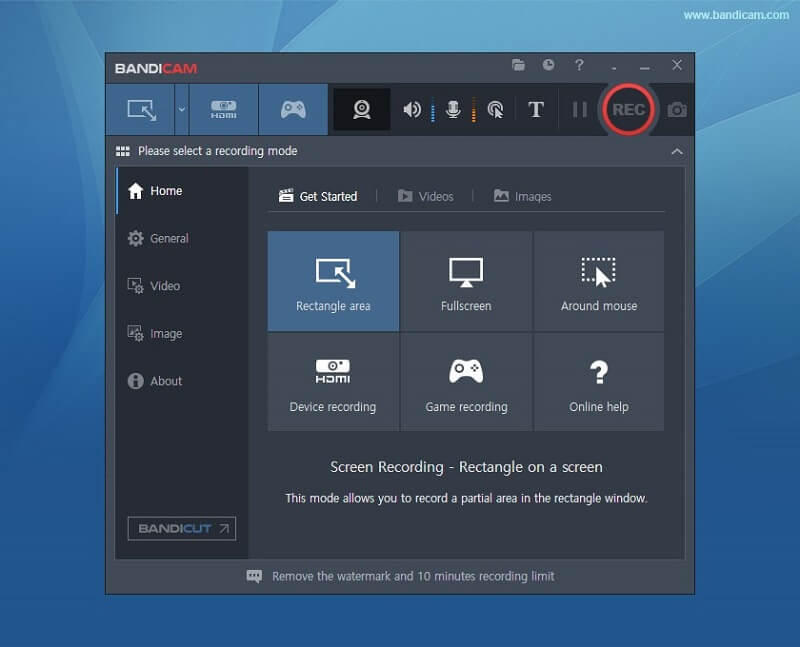
🙆♀️ What Makes it Stand out
- Select full screen, area, or active area to record.
- Support high-quality outputs for video and audio files.
- Provide a gameplay recorder for players.
- Add real-time drawing when recording.
- Schedule recording for an auto task.
🙅 Not So Good
- Do not support macOS.
- Record up to 10-minute videos and audio.
- Occur delays in the process of recording.
💰 Pricing
- Free trial: watermark added, 10-minute length, no schedule recording.
- 1-year subscription (1 PC): $33.26
- Lifetime subscription (1 PC): $44.96
Top 15. TinyTake (Windows & Mac)
⭐ Our Rating: 4.4/5
TinyTake works as the best no-watermark screen recorder for PC and Mac computers, which allows you to capture region, window, and the full device screen. Also, it can record a video with a webcam. However, it cannot record your screen and webcam at the same time. Moreover, it cannot record system sound or microphone voice separately.
After you've done recording, you can add the basic annotation to the video. Then, you can directly send the recording via email or upload it to YouTube. Or, store your recordings in its online gallery to access them at any time.
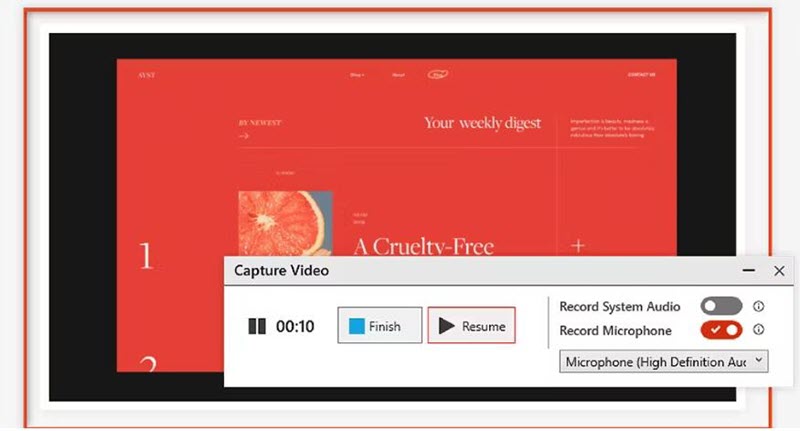
🙆♀️ What Makes it Stand out
- Easy to use for anyone.
- Instantly share via email or upload to YouTube.
- Offer an online gallery from 2 GB to 1 TB.
🙅 Not So Good
- Record a video for up to 2 hours.
- Cannot record screen and webcam together.
- Cannot solely record audio.
💰 Pricing
- Free trial: 5-minute length
- Standard (1 PC/Mac): $29.95/Yr
- Plus (1 PC/Mac): $59.95/Yr
- Jumbo(1 PC/Mac): $99.95/Yr
FAQs About Free No Watermark Screen Recorder for PC
Q1. How do I record my screen without watermark?
There are several screen recording software available that allows you to record your screen without any watermarks. Some examples include FonePaw Screen Recorder, OBS, VLC, etc. Make sure to choose the software that fits your needs and budget, and check their settings to ensure no watermarks are added to your recordings.
Q2: How can I choose the best free screen recorder with no watermark?
As there are many screen recorders on the market, you should make it clear at first what kind of features you need the most. If you want to find the best free screen recorders with no watermark, you can just refer to this article.
For example, if you want to get a screen recorder without watermark that is totally free, you can consider OBS, VLC, Apowersoft Online Screen Recorder, etc. If you prefer multifunctional screen recorders with no watermark, you can choose FonePaw Screen Recorder, ScreenPal, etc. instead.
Free Download Buy with 20% off Free Download Buy with 20% off
Q3: What are the best screen recorders without watermark on Mac?
If you need to find the best screen recording tool that does not add watermarks on your Mac, you can pick some mentioned in this article that is not only compatible with Windows, but also the Mac computers, such as FonePaw Screen Recorder, OBS, Apowersoft Free Online Screen Recorder, VLC, or more. It’s also noted that Mac itself also has a built-in screen recorder, QuickTime Player, which may also satisfy your need.
Q4. Can you screen record without an app?
It depends on the device you are using. On a Windows PC: You can use the built-in Xbox Game Bar to record on-screen activities. On a Mac: You can use the built-in QuickTime Player app to record your screen.
Also, you can try to install a screen recording extension from the Chrome Web Store, like Loom. It helps record your screen without an app.
Q5. How can I record my face and screen at the same time for free?
Actually, free screen recorders for PC and Mac can record only the screen or the webcam respectively. It's more like a premium feature for pard recording software to record both the screen and webcam. Therefore, you may consider using FonePaw Screen Recorder to record your face and screen at the same time.
Q6. What free screen recorder do YouTubers use?
If you want to be a YouTuber and go for your internet career, a free no-watermark screen recorder may be not that helpful. OBS is a nice free choice to consider given that it can go live streaming as well as record videos. However, it's much more complicated for newbies to get started.
In comparison, FonePaw Screen Recorder is a more powerful yet lightweight screen recorder to take into consideration. You'd better try both of them and see which one impresses you the most.
Verdict
After going through the list of best free no-watermark screen recorders, which one makes your heart race? Free screen recorders for PC and Mac often come with limited features like the inability to record webcam and screen at once, no real-time annotation, lossy output quality, no editing function, and so on. Therefore, they are more suitable for those who do not usually need to record a video.
If you need to record videos from time to time or want to be an internet celebrity, an all-in-one screen recorder is a must. FonePaw Screen Recorder tops the list for its excellent features and ease of use. Action speaks louder than words. You'll get to know its silver lining once you get down to it.