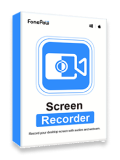Previously, in 2018, Musical.ly was merged into TikTok. You can produce, share, and watch short videos on it around the world. You may want to download TikTok videos to your local drive for sharing or collecting. But some TikTokers set their videos as undownloadable or downloadable but with watermarks. Don't worry. This post is going to tell you how to save those undownloadable TikTok videos and download TikTok videos without watermark. Just read on to explore!
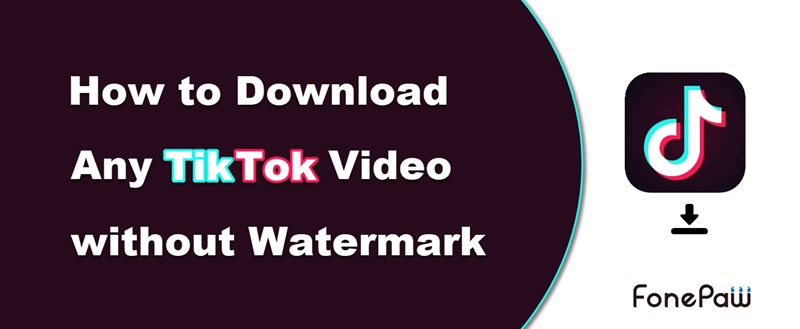
1. Download TikTok (Musical.ly) Video on TikTok App
Launch TikTok on your iPhone or Android phone. Try the following steps and you will be able to download TikTok videos that have been granted permission to save by the owner.
STEP 1. Open the video that you wish to download and tap the share button which looks like an arrow above the CD icon at the bottom right corner.
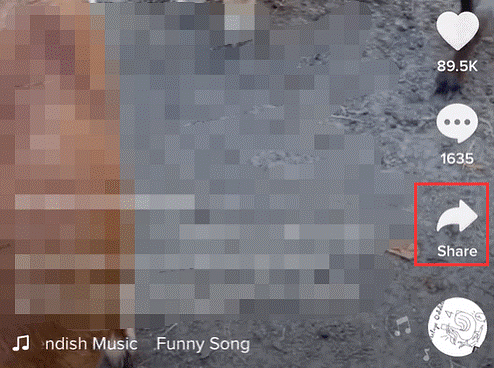
STEP 2. Tap Save video to download the video you picked.
The interface of Android differs from iPhone, but you can still find the download button if the video is allowed to be downloaded. After the saving finishes, you can find it in your phone Gallery/Camera Roll.
 No Download Option
No Download Option
- On a video page, if you find that there's no button named Save video on iPhone or the text on the download icon is grey and nothing happens after your tap on Android, it means that the Tiktoker doesn't want the viewers to download the video.
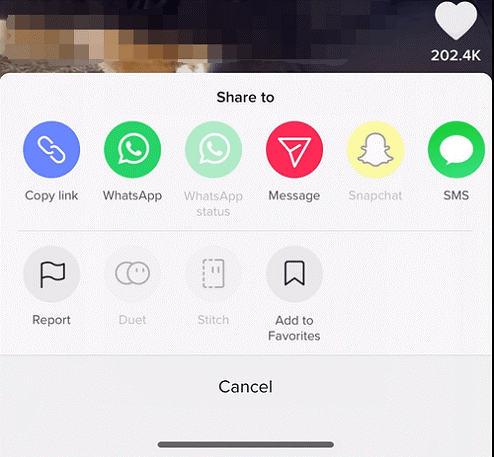
2. Save Any TikTok Video by Screen Recording[100% Work]
For those undownloadable videos, the best way to save them is screen recording. If you try to screen record them on your phone, the right part of the video will be obscured by the author's avatar, the "like, comment, share" buttons, and so on. So we recommend you use the web version of TikTok on your computer to open the video you want to record and use a professional recording tool to record it, so you will be able to get a perfect TikTok video.
You can try FonePaw Screen Recorder, which supports customizing the recording area to perfectly match various TikTok video ratios.
Free Download Buy with 20% off Free Download Buy with 20% off
Follow the steps below to save any TikTok video you want:
Step 1. Get the Screen Recorder and the Video Ready
Download, install and launch FonePaw Screen Recorder on the computer. Then open the video you want to save on the TikTok webpage.
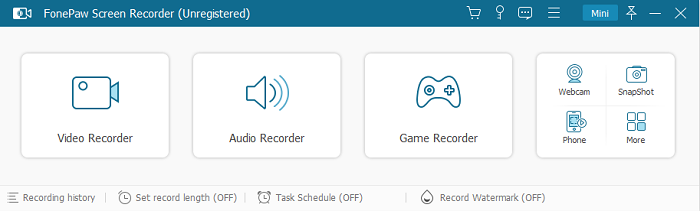
Step 2. Select the Recording Region and Adjust the Sound
- Click Video Recorder > Custom > Select region/window to drag the area of the TikTok video.
- Then turn on the switch of the System Sound and turn off the microphone.

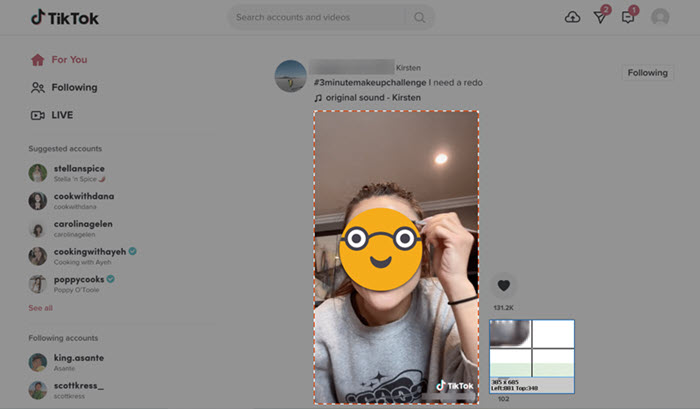
 Tips:
Tips:- 1. If you need a video, this recorder will save it as default format MP4. If you want to save the TikTok video as a GIF, change the output format by clicking the button next to the gear icon.
- 2. Also, FonePaw Screen Recorder allows you to record the video with your voice or annotation at the same time, through which you will get a TikTok video with your comments. In this way, when the person with who you are sharing this video is watching it, he/she will feel you around.
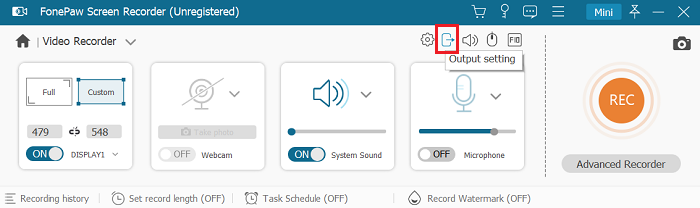
Step 3. Start Recording and Trim Before Saving
- Tap REC on the right to get the recording started. Then play the video on Tik Tok.
- After the video you want is recorded, hit the Stop icon on the floating bar or the shortcut Ctrl+Alt+R if you haven't changed it.
- Lastly, trim the recorded Tik Tok video with the clip you want and save it onto your computer.
3. Download TikTok (Musical.ly) Video without Watermark
Although you can download some videos directly on the TikTok app, those downloadable videos are usually watermarked with the owners' ID and TikTok logo. Is there a way to download TikTok videos without watermark? Of course. Then SnapTik is recommended to you. This online downloader can help you download TikTok videos without watermark in a full version on your computer with the video links.
STEP 1. Visit the online TikTok video downloader SnapTik.
STEP 2. Go to the TikTok video you want to download. Click the share button on the bottom right of the video and copy the link.
STEP 3. Paste the link into the online downloader's input box and hit Download.
STEP 4. After the analysis is done, click Download to save the TikTok video onto your computer.
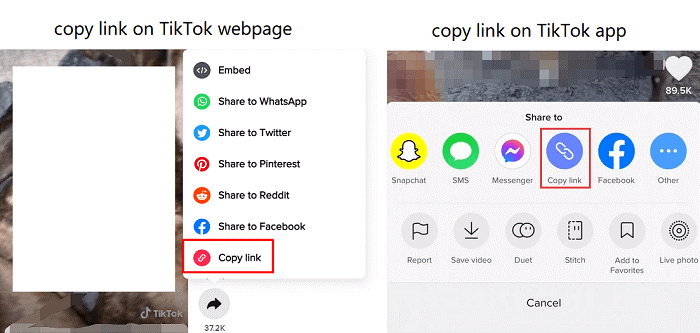
 Tip:
Tip:- The links that you copy from Android, iPhone and laptop are different, and some online Musical. Ly/Tik Tok downloaders are not able to analyze the video link from iPhone or webpage. In this case, FonePaw Screen Recorder is a good alternative.
Extra Tip: How to Download TikTok Video without Posting?
If you have recorded a video and saved it as a draft on TikTok, but now you want to post this video onto Facebook without posting it to TikTok first, we will walk you through the steps:
STEP 1. Launch TikTok and head to your Profile. Tap Drafts and find the draft you want to save to your phone.
STEP 2. Open the video and hit Who can watch this video. Then choose Only me, turn on the switch of Save to device and Post.
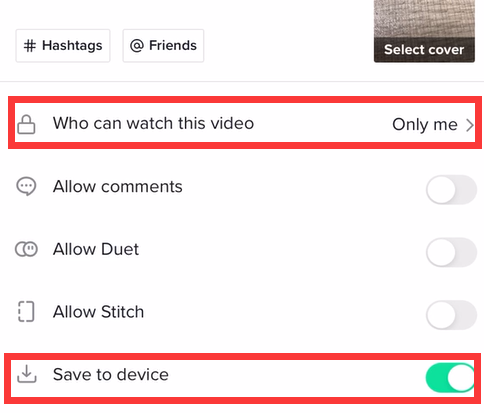
Now you can see your draft video on your phone gallery. And the one you posted on TikTok is a private one. If you delete the one on your phone accidentally, you can still download the private video from TikTok via Profile > the lock icon > enter the video page > click share button > Save to device.
Verdict
You can download Tik Tok (Musical.ly) videos easily in several ways. Obviously, the most convenient one is to use the built-in save button on Tik Tok. But when it comes to some videos that are not allowed to be downloaded, you'll need to do that on your computer. Recording TikTok video with FonePaw Screen Recorder helps you to save any TikTok video in high quality and even trim the video or transfer the video to a GIF. If you want to download TikTok video without watermark, an online TikTok downloader is the best choice.