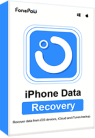It would be quite a troublesome circumstance when you lost important files on iPhone suddenly, especially when we are more likely to store all data and documents on mobile devices today. But as iPhone is not equipped with a recycle bin like Mac or Windows does, it seems impossible to access the deleted files and process the recovery once again.
If you are also considering that this is the fact, then it is a big NO NO! Still yet, there are multiple ways available for you to attempt recovering deleted files on iPhone. Now, let’s walk through them one by one.
How to Recover Recently Deleted Files from iPhone
To prevent mistakenly deleting important files, iPhone is equipped with the Recently Deleted function to store them before the files are permanently deleted from your device. Therefore, when you change your mind and wish to get the files back again, you can follow the guide here to process the file recovery on iPhone directly.
Recover Deleted Files from Files App
For processing the deleted files and documents recovery on iPhone, you need the assistance of the Files app. Here’s the manipulation guide for you:
1. Open the Files app.
2. Tap Browse >> Locations.
3. Click on the Recently Deleted module.
4. Select the files and confirm to Recover.

Recover Deleted Files from iCloud.com
Replacing utilizing Files app, an alternative solution to recover deleted files on iPhone is utilizing iCloud. How it works? Please scroll down to the guide below:
1. Open iCloud.com in browser and log in.
2. Select iCloud Drive.
3. Go to Recently Deleted and select the deleted files you wish to recover.
4. Tap Recover to confirm the files recovery on iPhone.
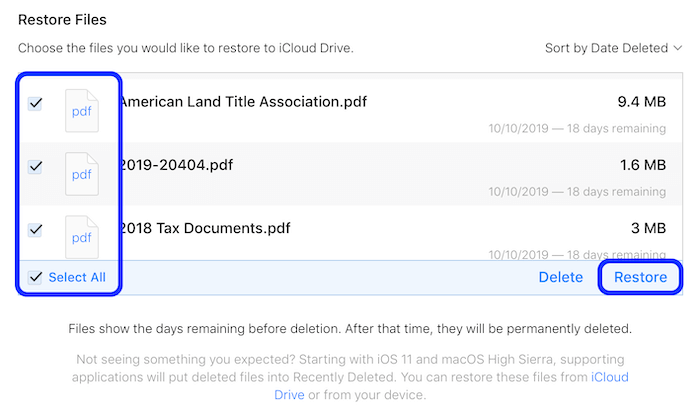
 Tips:
Tips:
How to Recover Deleted Files on iPhone Without Backup
In case you have permanently deleted files on iPhone before backing up them, before they are overwritten, you can turn to professional third-party iPhone data recovery to recover them without backup.
FonePaw iPhone Data Recovery is an outstanding program with powerful iPhone data recovering functions to help you retrieve 30+ types of files and data even without backup required. It offers 3 available modes, assisting users to increase the success rate and retrieve as many files as they could. No matter what circumstances you are running into, like breaking your devices or failing in upgrading your iOS systems, FonePaw iPhone Data Recovery is able to handle them and recover data for you.
Free Download Buy with 20% off Free Download Buy with 20% off
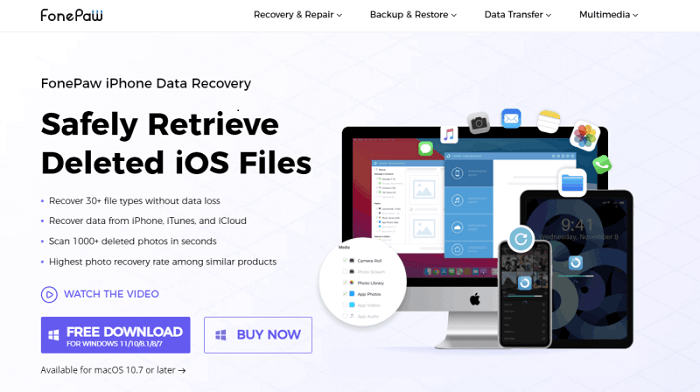
Here, the features attributed to the popularity of FonePaw iPhone Data Recovery will also be explained explicity to you:
- It is compatible with 30+ types of files recovery on iPhone powerfully.
- 3 modes available to recover data on iPhone at high success rate.
- Support recovering data lost under different scenarios.
- The program takes only seconds to complete iPhone scanning and data recovering with speedy performance.
- It will keep updating regularly to be compatible with the latest iOS updates and the newest iPhone models.
Now, please read further to walk through the manipultion guide to learn how FonePaw iPhone Data Recovery functions to recover deleted files on iPhone without backup.
Free Download Buy with 20% off Free Download Buy with 20% off
STEP 1. First, please install FonePaw iPhone Data Recovery on your computer and open the program. You ought to the Recover from iOS Device module from the left panel.
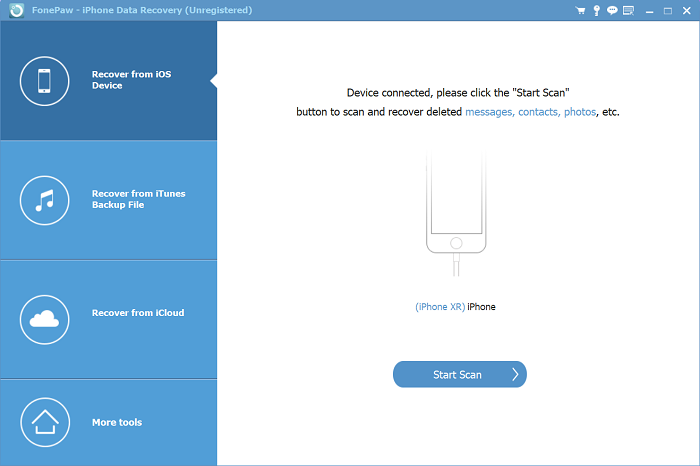
STEP 2. Once connect your iPhone with the computer, check if FonePaw iPhone Data Recovery can detect your iPhone. Please tap Start Scan to process the device scanning in no time.
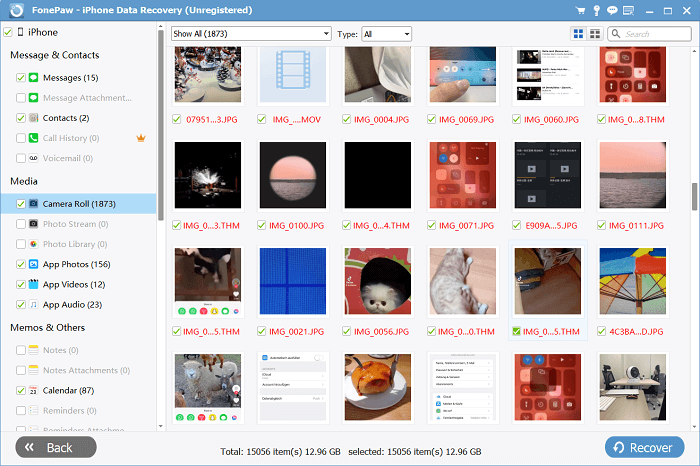
STEP 3. When the program completes the device scanning, you can preview all the detected files for selecting those to recover. Once confirm Recover, the deleted files will be retrieved on your iPhone device once again.
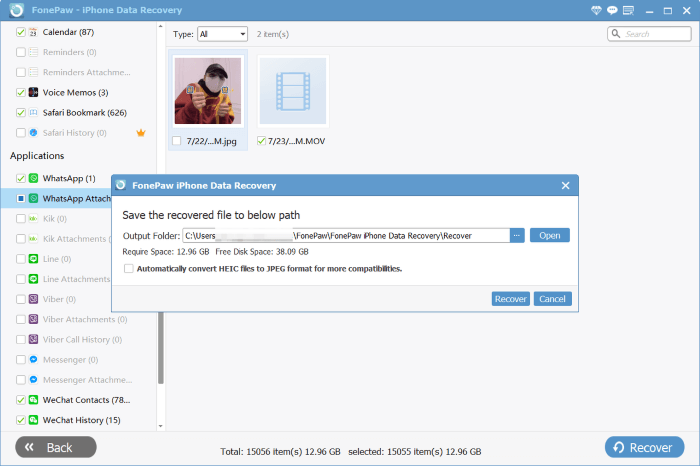
Free Download Buy with 20% off Free Download Buy with 20% off
How to Recover Deleted Files on iPhone from iTunes/iCloud Backup
For those who would regularly back up iPhone data utilizing iTunes or iCloud, recovering deleted files from the backups would be effortless for you. Nevertheless, it is not available for you to preview the backup to select specific files to recover. Meanwhile, the iPhone has to be wiped, which may lead to possible data loss in certain cases.
 Tips:
Tips:
Now, let’s also walk through the manipulation to restore deleted files from iTunes/iCloud backups within simple procedures.
Restore from iTunes Backup
1. Please connect iPhone to your computer.
2. Open iTunes and tap the iPhone icon for synchronizing with the mobile device.
3. Go to General >> Backups >> Restore Backup.
4. Confirm to recover deleted files on iPhone by tapping the Restore button.

Restore from iCloud Backup
For iCloud service subscribers, recovering deleted files on iPhone doesn’t need to utilize a desktop at all. In the following, the procedures are provided:
1. Open Settings app.
2. Turn to General >> Reset and click on the Erase All Contents and Settings button.
3. Confirm to erase all data and restart the device.
4. Tap Apps & Dara >> Restore from the iCloud Backup.
5. Log in your iCloud account and enter password.
6. Select the backup file to restore on iPhone.
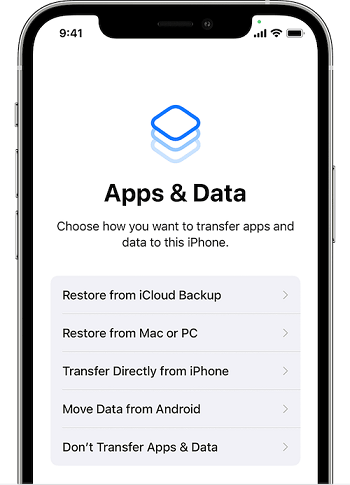
Conclusion
Don’t be panic when you delete files on iPhone by mistake, as now you get multiple solutions to recover deleted files on iPhone once again. It is noted that FonePaw iPhone Data Recovery can assist file recovery even without backup. The program will guarantee your data restore on iPhone in a secure way with a high success rate!