You can follow this guide to recover deleted files from the SD card or SIM card of your Android phone using FonePaw Android Data Recovery.
Restore Lost Files from SD Card
If you don't have an SD card reader at hand, go to solution 1. If you don't want to root your phone and you have an SD card reader, jump to solution 2.
Solution 1: Restore Lost Files from SD Card on Android Phone Directly
Step 1. Click the download button at the left to download FonePaw Android Data Recovery, then install and launch it.
Step 2. Connect your Android Phone to PC. Remember to turn on USB debugging on your Android device, then your device could be detected by FonePaw Android Data Recovery.
Step 3. Then The types of lost files that can be recovered are shown in the image below. You can tick the types you want to recover and click "Next" to start scanning.
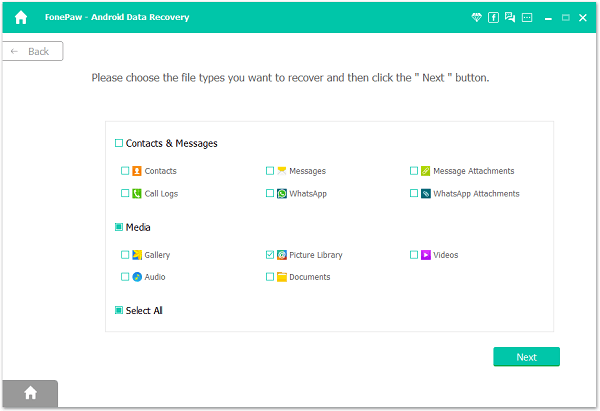
Step 4. Before scanning, enable "Install via USB" on your Android device to allow FonePaw program to install an app on it. This FonePaw app is required for the software to scan deleted files on your phone.
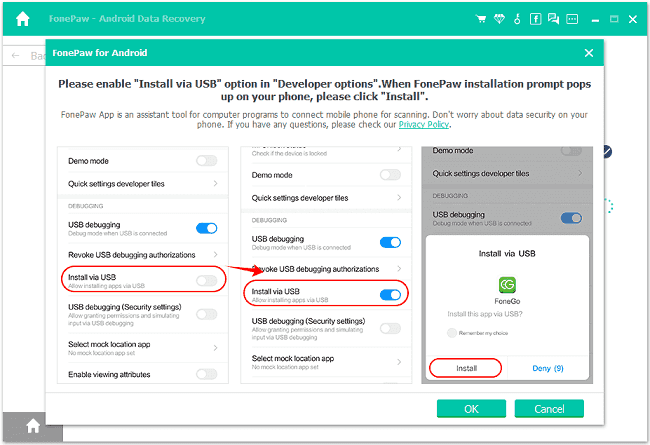
After installation, tap "Allow" on your Android device at the pop up page to give FonePaw app permission to read data on your SD card.
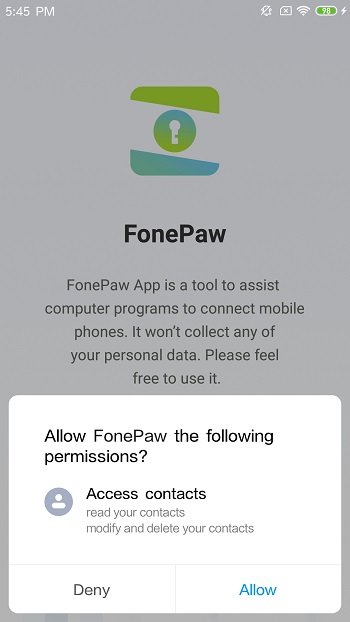
Step 5. Now FonePaw will start scanning the deleted files. By default, the program automatically performs a standard scan to find deleted files on your SD card. If you can't find the file you want after scanning, click "Deep Scan".
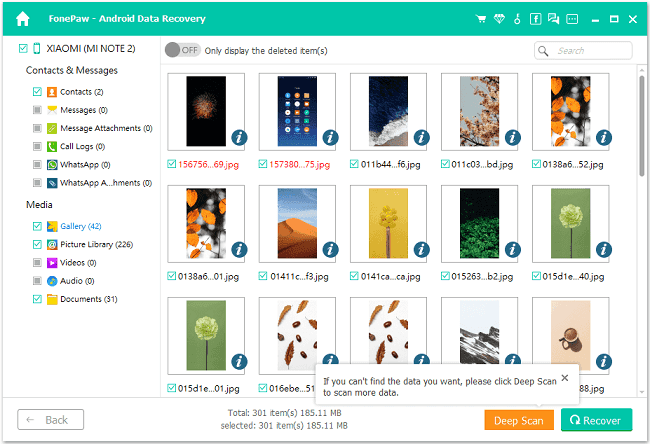
Step 6. When the scan is completed, you can see the scan result in the left pane. You can choose a certain file type to preview. The deleted files are named in red font. You can also tap the ON/OFF button to display deleted items only. After that, tick the files you want and click "Recover".
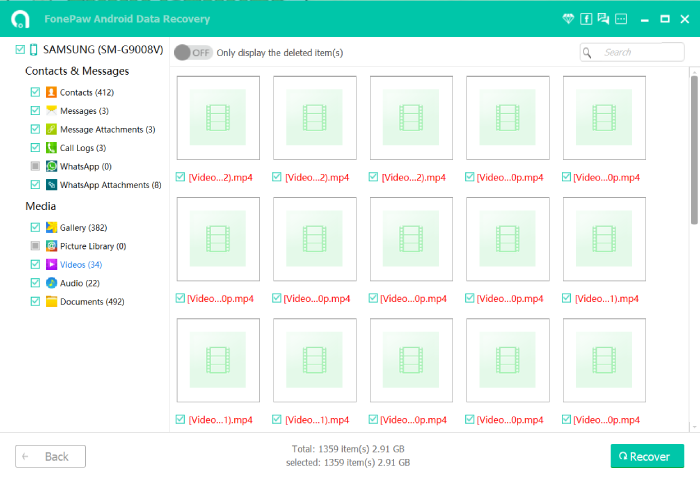
Solution 2: Recover Deleted Files from Android SD Card Without Root
Different from FonePaw Android Data Recovery, FonePaw Data Recovery is another recovery app. Instead of recovering files from Android phones, it specialized in recovering files from external drives and memory cards. So you can use it to recover files from SD card without rooting your Android device.
- Photo: JPG/PNG/GIF/JPEG/HEIC/PSD...
- Audio: MOV/MP4/MPG/TS/WMV/NLS...
- Video: ACT/MP3/M4A/WAV/OGG...
- Document: XML/PLIST/LOG/TXT/HTML/DAT/DOCX/PPTX/XLSX/PDF...
- Database: DB/COM/EXE/FON/DLL/LIB/TLB...
- Compressed File: ZIP/RAR/7Z
- Other Uncategorized Files: Emails...
Click here to free-download FonePaw Data Recovery.
Step 1. Insert the SD card into the SD card slot of your computer.
If there's no SD card slot on your computer, insert the card into a card reader and then connect the card reader to your computer.
Step 2. Launch FonePaw Data Recovery. Your SD card will be recognized as Removable Drive.
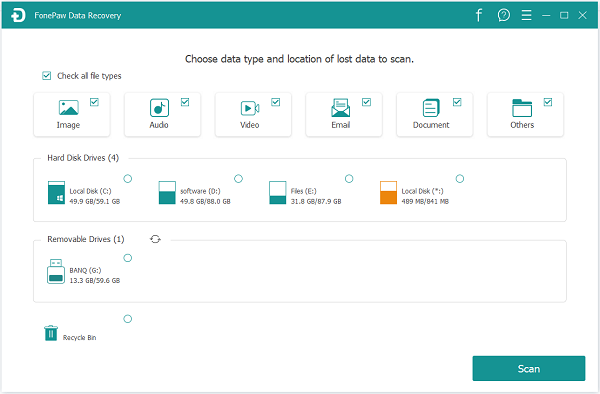
Step 3. Select data types/all data and check the circle next to your SD card in the list of removable drives.
Step 4. Start scanning. You can choose Quick Scan or Deep Scan to search for your lost files. Quick scan will take a short time, while Deep Scan takes much longer but will find out much more deleted files.
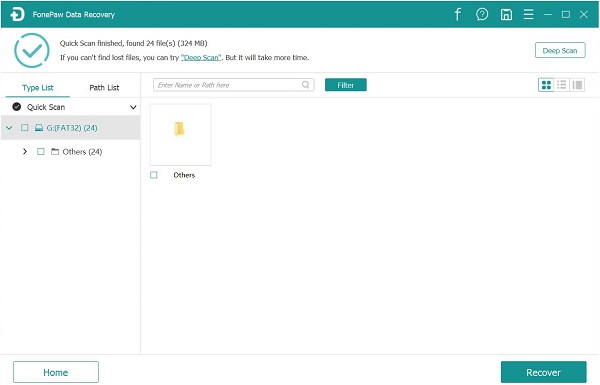
Step 5. Check the result, and tick the files you want. Then click recover to restore lost files to your computer.
Restore Lost Contacts from SIM Card
FonePaw Android Data Recovery can recover the names, phone numbers, and email addresses of contacts from your SIM card, just click the download button at left and follow the tutorial below.
Step 1. Launch FonePaw Android Data Recovery and connect your Android phone to PC.
Remember to enable USB debugging on your Android phone to get it detected by the computer.
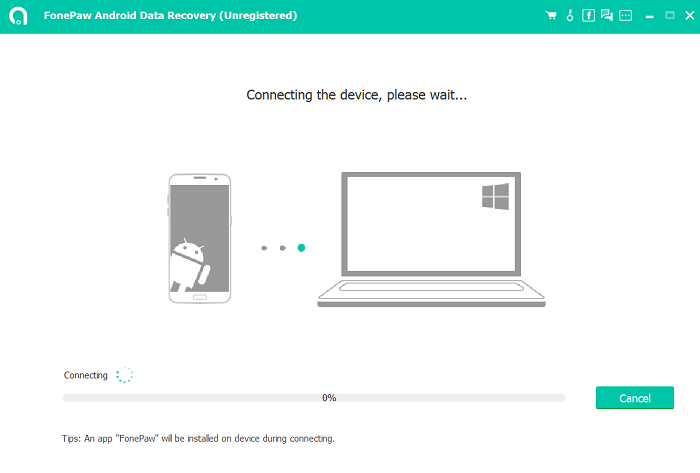
Step 2. Tick Contacts Recovery
When you are asked to choose the kind of files to recover, tick Contacts only and click Next.

Step 3. Get permission to scan contacts on your SIM card.
The computer program needs the help of FonePaw Android app to scan contacts on your SIM card. Click Install on your Android phone when the window pops up.
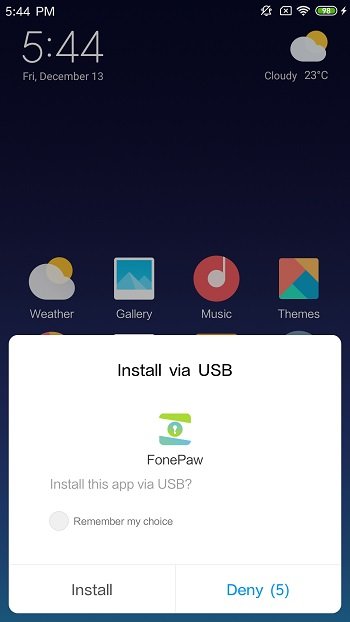
After that, tap Allow to permit the app to access contacts on your phone. Then click Scan Authorized Files. The computer program will start scanning deleted contacts on your SIM card.
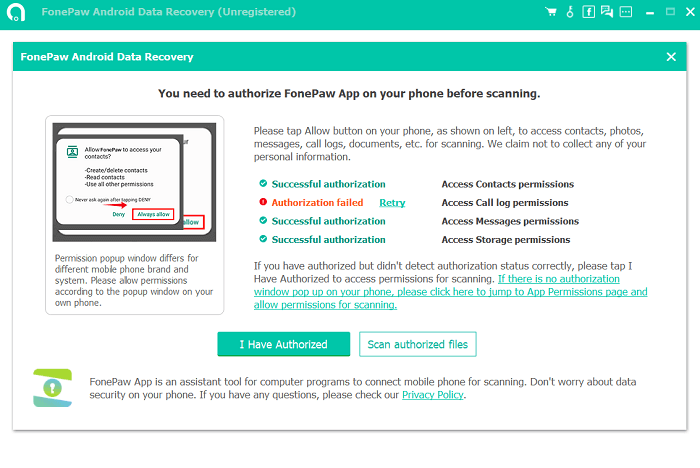
Step 4. Select and restore the deleted contacts you want.
After scanning, all the contacts on your SIM card will be shown.
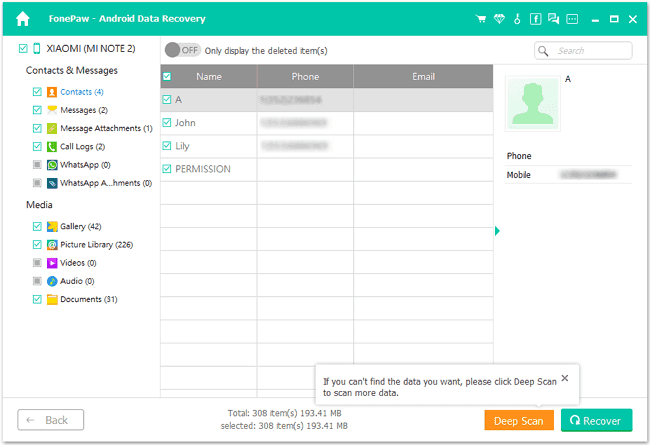
If you can't find what you want, click Deep Scan. The deleted ones will be shown in red font. Then tick the numbers you want to restore, and click Recover to get them back.
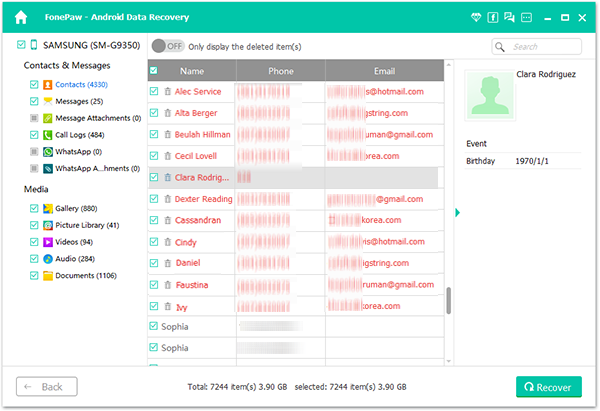
Need More Help?
Questions not answered yet? Contact our support team and we’re standing by.






















