Have you experienced the suffocating moment that you find you have mistakenly deleted important files on your Android phone? And I believe that the next thing you do is to crazily look for the files throughout the phone, or hurriedly ask questions like "how to recover deleted files on Android phone" in the search engine.
Things like that happen to me for once. If you also get in trouble like this, please calm down first, and I should tell you, luckily, permanently deleted files in Android can be recovered.
For how to recover deleted files on Android, you can learn in detail from this complete guide, including retrieving lost data with 3 methods, for instance, from your Android internal memory, the external memory, or the backup. Just scroll down to read on.
Can You Recover Deleted Files from Android?
The answer is YES.
Although Android doesn't have a recycle bin for deleted files, files do not completely disappear from your phone memory after they are deleted. When you delete a file in Android, your Android phone doesn't move the file to another place, nor does it wipe the deleted files from your memory space.
What happens is that the deleted file remains on the same spot of your memory space, only that the space it occupies is marked as "unused" and becomes available for new data to write in. Once the spot is used by new data, the deleted files are overwritten and deleted permanently.
So, in the following part, I will show you how to recover the "permanently" deleted files on Android, or how you can restore your files from the backup if you have got one.
 Tip:
Tip:
- For iPhone users who encounter a similar problem and want to retrieve your lost files, click How to Recover Deleted Files from iPhone to know more.
How to Recover Deleted Files from Android Phone Internal Memory
Now, we have learned that deleted files are still in our Android phones and we can recover Android files even without a backup. To make it clear, the principle of Android file recovery is – as long as we try to retrieve the deleted files before they are overwritten, the lost files can be recovered.
However, although it looks easy, without the administrator right, it's hard for you to get access to the lost data directly. So, it's better to use a data recovery program for Android to help you safely find and restore deleted files on Android.
Here we recommend to you a powerful desktop android file recovery software - FonePaw Android Data Recovery. It can help you quickly scan and recover deleted files from your Android phone internal memory. It supports most of the Android file types and over 6000 Android phone models, including famous brands like Samsung, Huawei, LG, Nokia, Sony, Xiaomi, and so on. With its help, you can retrieve lost data in a few clicks.
Free Download Buy with 20% off Free Download Buy with 20% off
You can use FonePaw Android Data Recovery to recover:
Contact: Number; Name; Email.
Message: Number; Content; Date.
Call History: Name; number; Type; Duration.
Photo: Camera image; Transferred image; Cache image.
Video: Camera video; Transferred video.
Audio: Recorded voice; Music.
Documents: DOC/XLS/PPT/PDF/HTML/ZIP/RAR
- For Deleted Photos: How to Recover Deleted Photos from Android
- For Deleted Messages: How to Recover Deleted Text Messages on Android
STEP 1. Connect Android to PC
Launch the software on your computer. Then connect your Android phone to a PC with a USB cable. USB debugging needs to be enabled on your Android phone for the Android Data Recovery program to scan the phone. Follow the on-screen instruction to enable USB debugging.
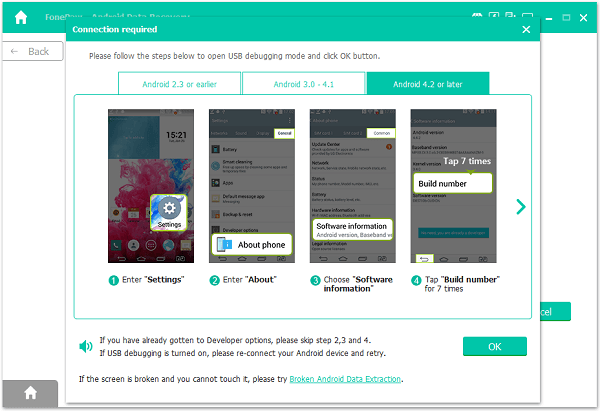
STEP 2. Choose File Types to Recover
After USB debugging is turned on and the Android phone is successfully connected to the program, you will be asked to select file types that you want to restore. Tick documents, photos, messages, or other deleted files that you need to restore, and click the Next button.
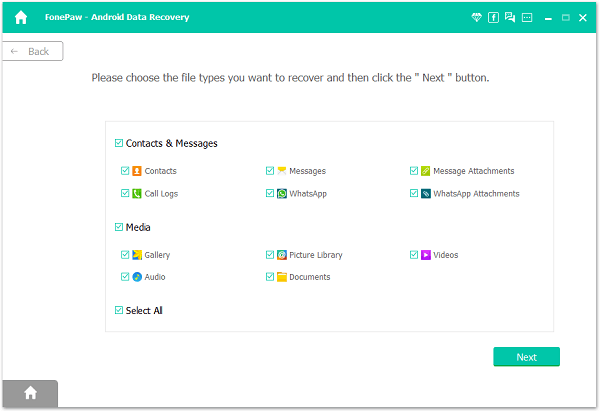
STEP 3. Install FonePaw App to Get Permissions
The program will prompt you to install the FonePaw app on your Android phone. It's an app that grants privileges for the program to access files on your Android. Only by using the app can the desktop program read and recover deleted files from your Android phone.
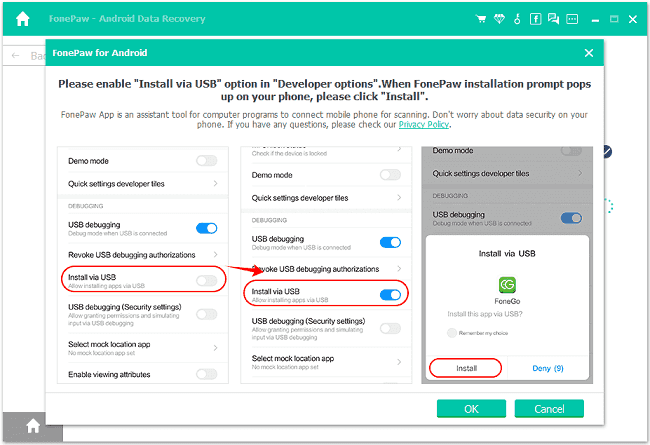
 Get the Privileges to Scan Deleted Files:
Get the Privileges to Scan Deleted Files:
- After the FonePaw app is installed, it will give the pop-up notification for you to allow access to contacts, messages, storage, call logs to scan out deleted files. Tap Allow to all messages and click Scan Authorized Files to begin Android file recovery.
STEP 4. Recover Deleted Files from Android under Quick Scan (No Root Required)
Once the program gets permission, it will start a standard scan, which can find out thumbnails of deleted photos as well as existing files on your Android phone. This function is more efficient and can be realized without root.
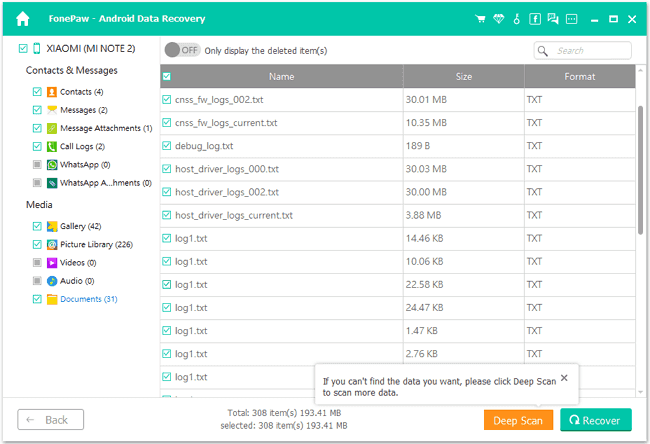
STEP 5. Recover Lost Files from Android Under Deep Scan (Recommended, Root Required)
If you need to find more deleted files, click Deep Scan and wait patiently for phone file recovery to finish. This feature requires you to root the phone and will take longer time to scan files, but can definitely help you retrieve more delete items.
 Tip:
Tip:
- To know more about rooting, click How to Root General Android Devices.
STEP 6. Preview and Restore Deleted Files from Android
When Deep Scan is finished, all your Android files will be displayed. To look at only the deleted files, tap the ON icon on the top to display the deleted items only. Select the deleted files that you need and click Recover. The deleted files will be recovered and saved on your computer.
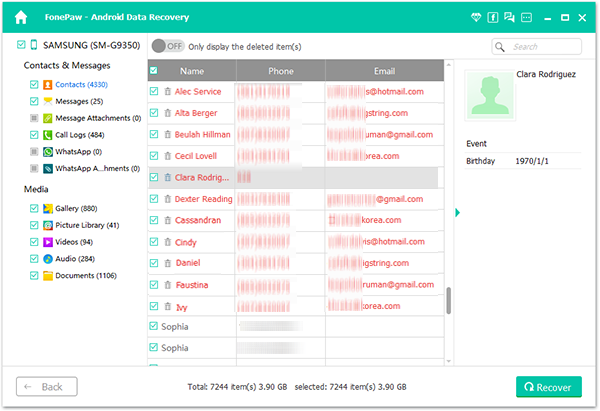
That is how to get back deleted items from Android phones and tablets. The deleted files will be recovered and saved on your computer.
Free Download Buy with 20% off Free Download Buy with 20% off
 Tip:
Tip:
- After saving the deleted data, you can transfer the data back to your Android phone. If you have files that are important to you, make sure you always have a good backup of them!
How to Restore Deleted Files from Android External Memory
If the photos, files, videos, or other files that you lost are stored on an SD card, instead of recovering the data from the Android phone itself, you may need to recover deleted files from Android external memory storage. To perform data recovery on the Android SD card, you may also need to use a professional program like FonePaw Data Recovery, which supports recovering data from your SD card or other drives.
By the way, always remember to stop reading or writing data on the SD card after the file is lost, because any operation is possible to overwrite the deleted data.
Here's how to use this tool to get your data back:
Step 1. Install and launch FonePaw Android Data Recovery.
Free Download Buy with 20% off Free Download Buy with 20% off
Step 2. Connect the Android SD card to the computer. On the program, you will see the SD card appears on the drive list. Select the SD card and the file type (if you want to get back certain types of files), then click Scan to find the deleted files from it.
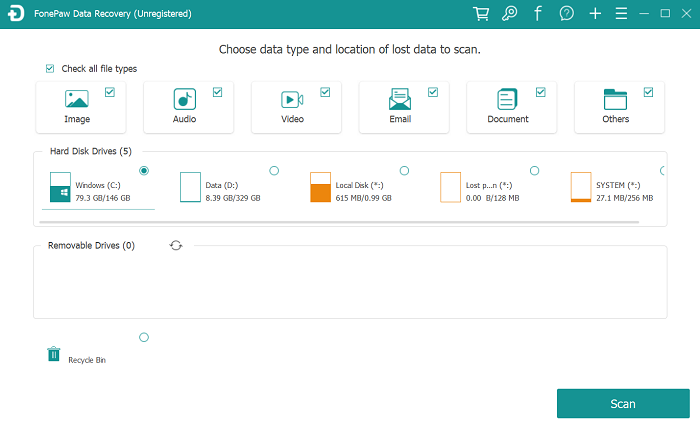
Step 3. When the quick scanning is completed, the results will display to you. You can preview and select the files you want, then click Recover to restore them.
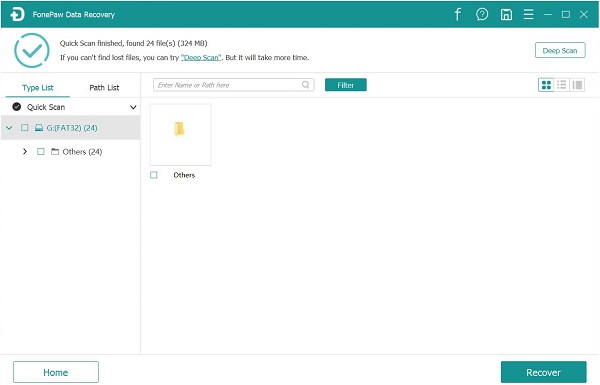
If you cannot see the files that you lost, you can also click Deep Scan at the top right to scan thoroughly. But this may take a lot more time if your SD card has a big memory capacity.
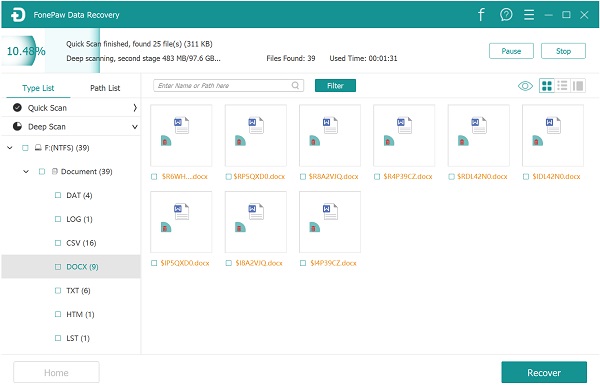
Step 4. Now just wait for the deleted files recovered to your computer.
How to Restore Deleted Android Files from a Backup or Cloud
While the Android device doesn't have a trash bin for all the deleted files, you can still check if you have local or Cloud backups that may have synced and stored the lost data, so that you can restore them rather than recover.
Restore Deleted Files from Android Backup
Many Android phones offer a backup service for you to easily save and extract your backup data under the device account. If you have backed up once and the deleted files are stored in the backup, you can restore in this way (here takes Samsung as an example):
Step 1. Go to Settings > Backup and restore, find and click Restore.
Step 2. Choose to backup that contains the deleted files you need, and tick the fille types to restore.
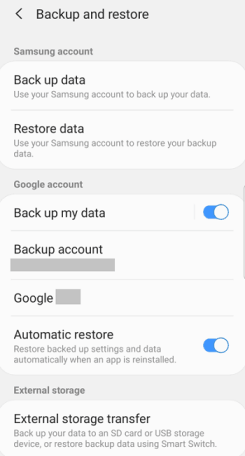
Restore Deleted Files from Google Drive
Similarly, if you did a backup under your Google account, you can also get your lost data back by restoring the deleted files from Google Drive:
Step 1. Install and launch the Google Drive app, then sign in to it with your Google account.
Step 2. Choose your device, find and select the files you want to restore, and tap Restore to get your data back.
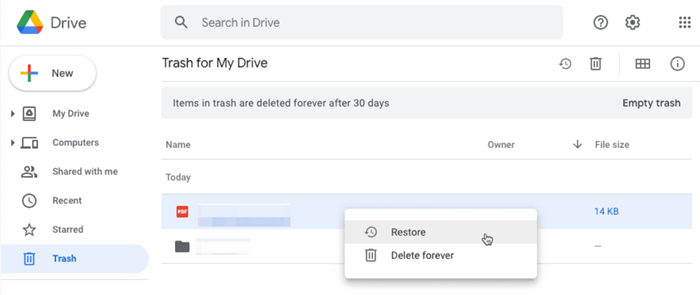
If you can't find a file but you're sure you didn't delete it:
• Check the activity panel:
- Open Google Drive App.
- Tap My Drive.
- At the top right, tap Info.
- Scroll down and look for your files.
• Use advanced search:
- Open Google Drive App.
- In the search bar, tap the icon on the far right.
- Find files using advanced search options such as "Type: Spreadsheet".
 If you created a file in Google Drive and can't find it, it may be orphaned:
If you created a file in Google Drive and can't find it, it may be orphaned:
- If you create a file in someone else's folder and the other person deletes the folder, your file is not deleted, it just loses its parent folder and is hard to find. It will automatically be moved to your My Drive where you can find it.
- If you shared a folder with someone and they deleted your files from that folder, the file will not be deleted, it will be automatically moved to your My Drive.
- To find yuor file, in the Drive search field, enter: is:unorganized owner:me
FAQs of Recovering Deleted Files on Android
Q1: Can I Recover Deleted Files from Android Without Root?
Yes, it's possible, but usually not workable enough.
Some users are looking for a method to recover deleted data on Android without root, actually you can recover some of the data in this way. Some Android data recovery apps, for example, FonePaw Android Data Recovery, provides a standard scan feature with no requirement for root and is able to find thumbnails of deleted files from your Android device.
However, rooting for data recovery is still recommended because much more of the deleted files are in the part of the file system that is only accessible with root privilege. That is to say, some deleted files which cannot be found under a standard scan is more likely to be discovered thorough a deep scan, which requires rooting your Android phone.
So, if you really need to get the deleted files back, we recommend you give the Android file recovery program root access to the phone. After the data are back, you can unroot your phone anytime you want.
Q2: Is Android Data Recovery Software Safe? Do They Actually Work?
You may worry about the information or privacy safety before you decide whether to use it or not. Actually, the data recovery programs are only designed to retrieve the deleted data. Usually, it's much safer and with a higher success rate to use the software to recover your data compared with other ways.
However, it's not fully guaranteed that the deleted data can be recovered, as there's always a risk that your data may be overwritten. So, avoiding using your phone before you get your deleted file back is a must.
Q3: Can I Recover Deleted Files on Android Without Computer?
Perhaps you prefer recovering deleted files from Android without a computer because it looks more convenient. Actually, it's also possible, but the limitations are also obvious.
For one thing, you can try to recover the lost Android files from a backup (what we mentioned above) or trash bin. Though we all know that Android does not offer a trash bin for all the files, files like photos, videos, and messages are very likely to be recoverable with a backup or trash bin. This requires you to have a local backup or use some Cloud service like Dropbox or Google Drive beforehand.
For another, there are also some phone apps for Android file recovery in the market. Though they may function, we do not recommend you try this way, as a phone app could potentially overwrite the deleted files on your Android when the app is installed.
That's all about the Android file recovery you may need to know. Hope this passage can be of help for you to salvage your deleted files.
























