If you are using FonePaw Android Data Recovery to recover your android phone, you must turn on USB debugging first. This post is going to teach you how to turn on this mode on android devices running various android versions.
Enable USB Debugging on Android 6.0 or Newer
STEP 1. Open "Settings".
STEP 2. Scroll down to find "Developer Options" at the bottom of the Settings list. If there isn't such an option. Go to "About phone". In "Software information" you will see the build number of your phone, tap it 7 times. If the option is already there, jump to the next step.
STEP 3. Turn on "Developer Options" and then turn on "USB Debugging" in the debugging section.
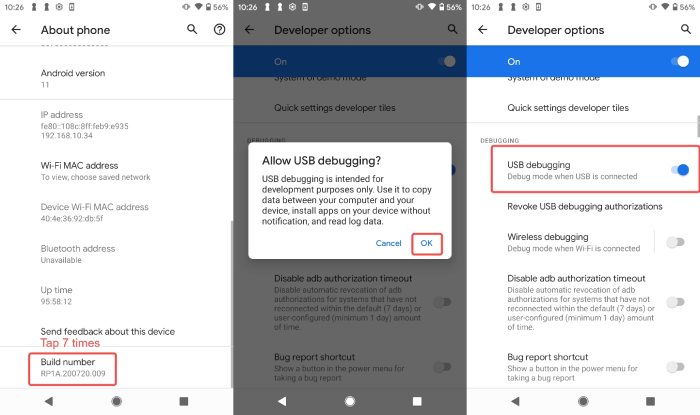
Enable USB Debugging on Android 4.2 to 5.2
STEP 1. Open "Settings". Scroll down to the bottom and tap "About Phone".
STEP 2. Tap "Build number" 7 times. And then go back to "Settings".
STEP 3. Tap "Developer options" then turn on "USB Debugging".
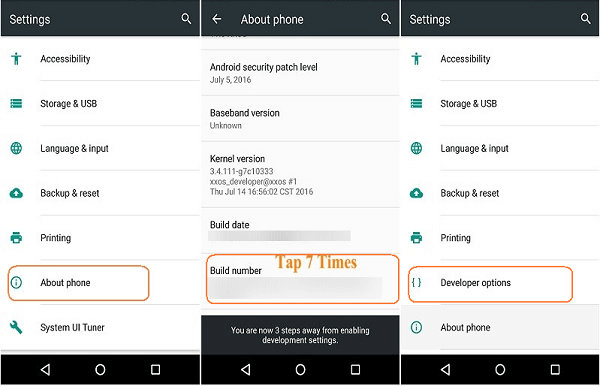
Enable USB Debugging on Android 3.0 to 4.1
STEP 1. Open "Settings".
STEP 2. Tap "Developer options".
STEP 3. Turn on "USB debugging".
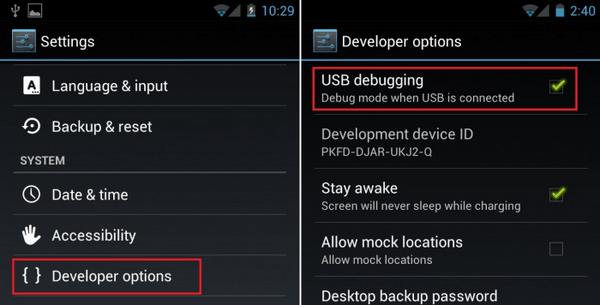
Enable USB Debugging on Android 2.3 or Earlier
STEP 1. Open "Settings".
STEP 2. Tap "Applications".
STEP 3. Tick "Unknown sources" and tap "Development".
STEP 4. Enable "USB debugging".
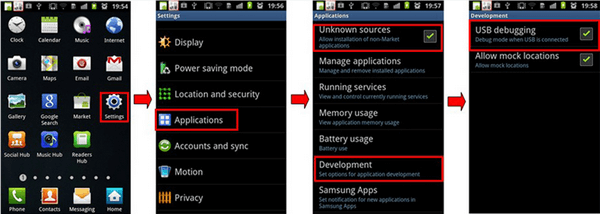
Need More Help?
Questions not answered yet? Contact our support team and we’re standing by.






















