Abiding by the concept of innovation, Apple Inc. has once again led the trend in releasing iPad. Over the years, Apple's iPhone, iPad, iPod and Mac are famous for the unique design and integrated entertainment features. Most users would like to watch movies or videos on big iPad Pro or iPad Air. But due to horribly slow Wi-Fi or even without Wi-Fi, they need to transfer movies to iPad and watch them later.
Today let's look at the basic tutorial on how to add downloaded or rented movies to iPad. But put first thing first, you need to download the trial version of FonePaw DoTrans (opens new window) and install it on your computer. Don't worry, the trial version is FREE for 30 days. Now let's focus on the process for copying movies from Window PC to all types of iPad. iPad on iOS 12 is supported(If you are using an iPhone, please refer to how to put movies to iPhone (opens new window))
Free Download Buy with 20% off
Solution 1:Transfer or Add Movies to iPad Pro/Air/Mini without iTunes
Step 1. Connect iPad to PC
Launch FonePaw DoTrans and connect your iPad to computer with the USB cable. Then the information of your iPad will appear as soon as your iPad is detected by this application.
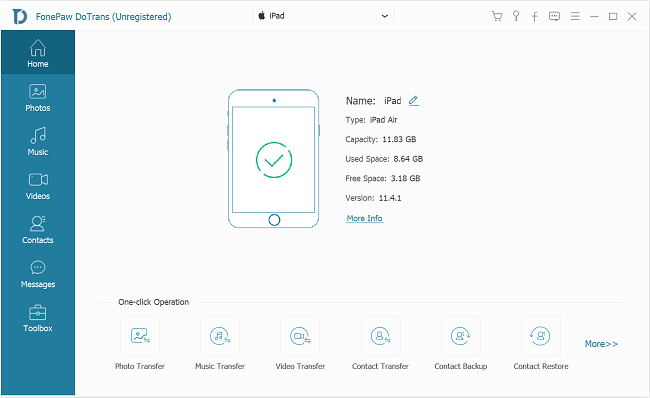
Step 2. Copy Movies from PC to iPad
Go to "Videos" > "Movies", then click "Add", here you can add a single movie or a movie folder at a time from computer to iPad.

If the format of movies is not supported, the built-in converter of FonePaw DoTrans can automatically convert the movie files into a compatible file type before transferring them to your iPad.
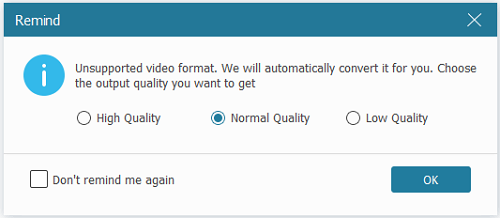
Solution 2:Add a Movie to Your iPad with iTunes
Step 1. Start iTunes in your computer. Then choose "Movies" in content menu in the top left section of the screen to enter Movies Library.
![]()
Step 2. Click "File" button in the top left corner of the screen and choose "Add File to Library" in the drop-down list to add movie files to iTunes. To add all movies in one folder to iTunes, enable the option for "Add Folder to Library". You may want to pay attention to the fact that iTunes supports only video files in MP4, M4V and MOV format, which means files in other formats such as AVI, RMVB, RM and WMV cannot be added into iTunes Library.
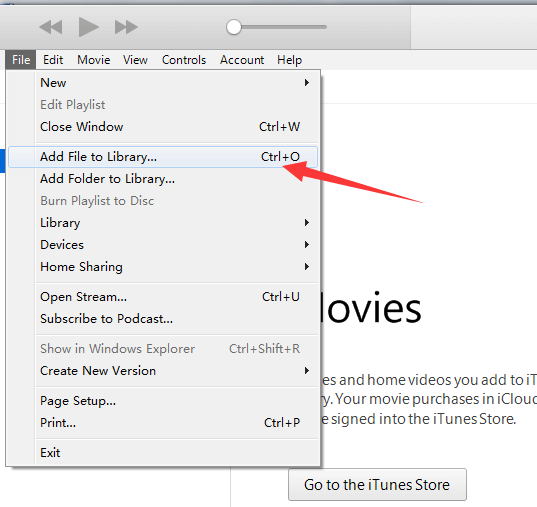
Step 3. Connect your iPad to computer with USB cable. When iPad is connected, click the iPad icon in the top left section of iTunes interface.
Step 4. Choose "Movies" in the "Settings" column; tick "Sync movies" and then all movies in iTunes will be listed below. Select the movies you like and click "Apply" on the bottom right of the screen. iTunes will then begin to transfer movies to your iPad. If you don’t feel like selecting movies yourself, please tick "Automatically include movies" below "Sync movies" to let iTunes choose movies for you. It can include all movies or all unwatched movies, most recent watched movies or most recent unwatched movies.
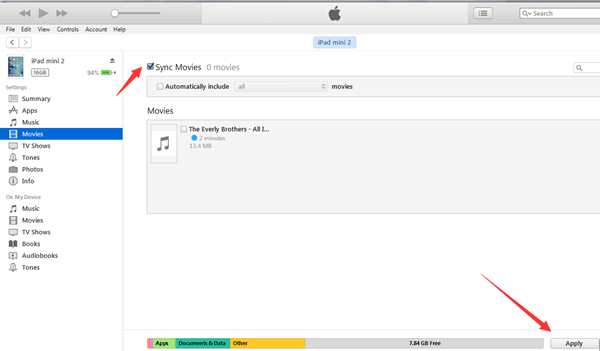
Adding movies to your iPad can be done easily in only 2 steps with FonePaw DoTrans. If you want to add YouTube videos to iPad, you can use FonePaw Video Converter Ultimate (opens new window) to download and convert YouTube videos first, and then use DoTrans to transfer movies to iPad.
Free Download Buy with 20% off Free Download Buy with 20% off























