I was fed up with spam text messages. When I deleted these unwanted messages on my iPhone as a routine, I cleared up all messages by tapping the wrong button at the moment I took my attention away. Those deleted messages include two pieces of verification information for group-buying. Any way to retrieve my messages from iPhone?
Sometimes we may accidently have deleted messages like this. Is there no way for us to retrieve important deleted text messages on iPhone? Of course, not. Thanks to the backups and some handy tools, we are still very likely to retrieve the permanently deleted messages. This post will show you 6 feasible ways for you to have a try, and hope it will be of help.
1. Can you retrieve deleted text messages on iPhone?
Yes, in most situations, you are able to recover the permanently deleted messages, but the method may differ according to whether you have a backup or not.
💡If You Have an iTunes or iCloud Backup
In the first place, check the last backup time and ensure that the backup contains the deleted messages you want to retrieve. Because the iPhone backups are encrypted, you are not able to preview the contents inside, but looking at the backup update time will help you.
If you have made sure, you can choose to restore your iPhone with the iTunes or iCloud backup, and get back the deleted messages. You can look at the fourth and fifth part to see the detailed tutorial.
Also, remember to backup your latest data before you erase and restore your phone.
Note: If you are not willing to restore your iPhone and want to selectively recover the messages on your iPhone, an alternative way is to use a third-party tool to scan the backup, for example, FonePaw iPhone Data Recovery, which allows you to preview the contents and partially recover the data you need.
💡If You Don’t Have Any Backup
Without any backup that contains the deleted messages you need, you cannot normally restore you iPhone and get the messages back, but instead, you can choose to use some third party tools to scan and recover your deleted messages.
The working principle of the iPhone data recovery tools is that they can scan through your phone and find the data that are deleted but have not been overwritten. The truth is, when a message is first deleted, it just becomes invisible, but the data of the text messages still remain in our iPhone until new data generates and covers the deleted messages. As long as you use your iPhone as less as possible after deleting them, they are very likely to preserve from being wiped out by new data.
You can turn to the third part to see the tutorial of this method.
2. How to Recover Deleted Messages on iPhone in the Messages App
I believe Apple users know that iOS 16 has been released, so did you know that in iOS 16, Apple offers an extremely easy way to recover our recently deleted messages? You can recover your deleted text messages within 30 days of their deletion in iOS 16. Here's how to find deleted messages on your iPhone and easily recover them in the Messages app.
Note: Your iPhone has to be iOS 16 before you delete text messages, so if you delete and then upgrade to iOS16, this method may not work.
Step 1: Open the Messages app in your iPhone, then tap "Edit" in the upper left corner. (If you have enabled Filter Unknown Senders in your settings, your view will be slightly different. Please click on "Filters" in the upper right corner.)
Step 2: Click "Show Recently Deleted". (If you tapped "Filters" in the step above to see your text message folders, tap the "Recently Deleted" folder.)
Step 3: You will see a list of all text messages that have been deleted in the last 30 days. Select at least one conversation to restore.
Step 4: Click "Recover" to retrieve the deleted text messages. You cannot recover individual text from a conversation, so this will recover all texts within the conversation.
Step 5: Click "Recover Messages" to recover deleted messages.
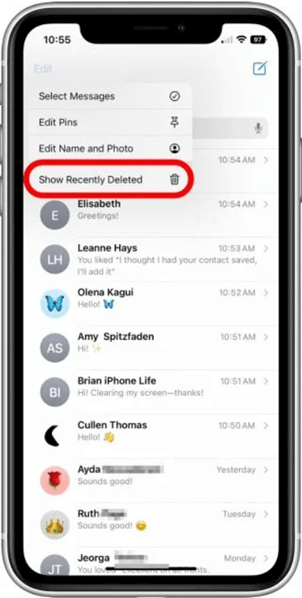
3. How to Retrieve Deleted Text Messages on iPhone Without Backup
As we mentioned in the last part, you can use a third-party tool to retrieve the deleted text messages on iPhone. Among the iPhone recovery software, FonePaw iPhone Data Recovery is a good choice. This professional software allows you to retrieve deleted or lost SMS/MMS from iPhone, iPad, and iPod Touch quickly. It’s helpful to recover your text messages without backup, and you can also use the program to recover contacts, call logs, photos, videos, WhatsApp messages and more on your iPhone.
The recovered messages will be exported as CSV and HTML files on your computer. It’s compatible with a wide range or iPhone models and iOS versions, so you can have no worry to use it.
Free Download Buy with 20% off Free Download Buy with 20% off
Generally speaking, there are three ways to retrieve deleted text messages on iPhone with FonePaw.
🎬 Video Guide: How to Recover Deleted Messages on iPhone in 3 Ways
Method 1: Retrieve Text Messages from iPhone
Step1: Enable the software
Run the program on your computer, and you will see the interface like this. Select "Recover from iOS Device", and then connect your iPhone to computer with a cable.
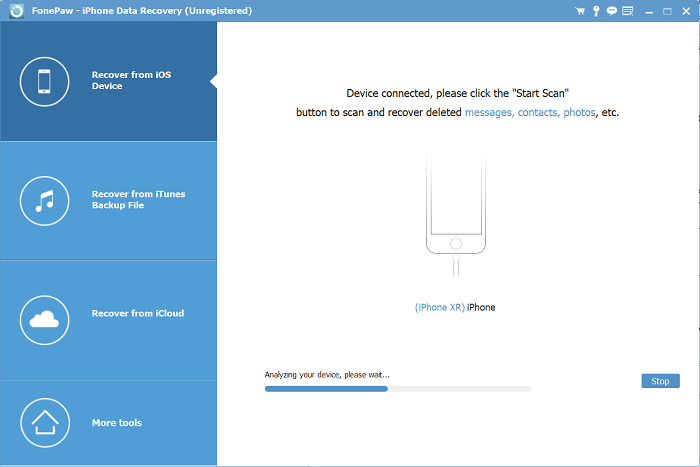
Step 2: Start to Scan Your iPhone
After connection, click the "Start Scan" button, the program will start to scan your iPhone for deleted text messages.
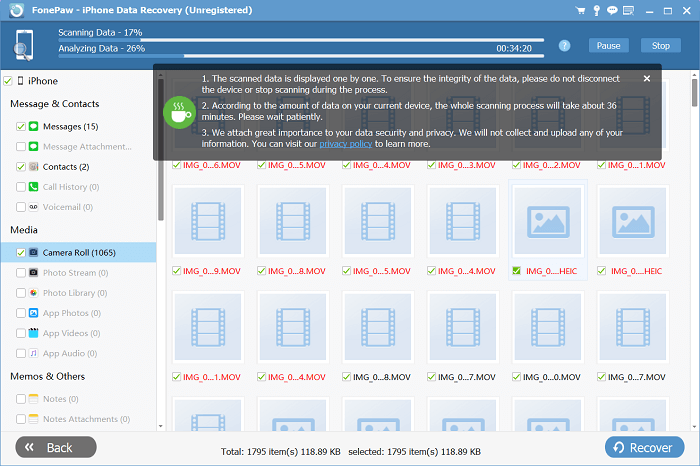
Step 3: Preview Text Messages from iPhone
After scanning, all your iPhone text messages, including the lost ones and the existing ones are listed in the category. You are allowed to preview them one by one. Just choose "Messages" and "Messages Attachments" to view the deleted iPhone messages.
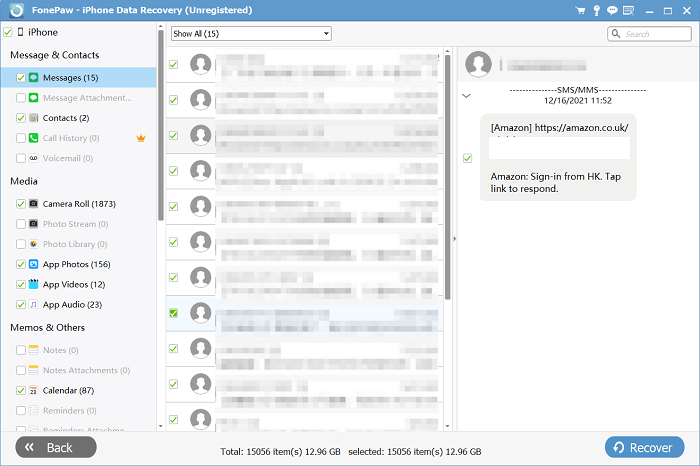
Step 4: Recover Deleted Messages on iPhone
Mark down all text messages you want to get back, click "Recover" button at the bottom of the right corner to retrieve the messages from iPhone. The SMS will be saved as HTML and CSV files on your computer and photos in MMS will be saved in an attachment folder.
Method 2: Selectively Retrieve Text Messages via iTunes
To use this method, you need to assure that:
- You have installed iTunes on the PC.
- You have backed up your iPhone 11/X/8/7/6 data to iTunes on the same PC previously.
While you don't want to restore the whole iTunes backup, and just like to retrieve several messages, you can also use this tool to retrieve only the deleted text messages from iTunes backup. Also, if you have backed up the messages to iTunes before reporting them as junk, you can retrieve junk messages on iPhone in these steps.
Free Download Buy with 20% off Free Download Buy with 20% off
Step 1: Choose "Recover from iTunes Backup File", and all the iTunes backup files will be found and displayed automatically.
Step 2: Select the iTunes backup with the deleted/junk messages that you need and click "Start Scan" button to extract the backup.
Step 3: After scanning, lost data files will be shown orderly. You can choose "Messages" or "Messages Attachments" to preview them one by one and select those messages you want to retrieve.
Step 4: After choosing all you want, click "Recover" on the lower-right corner of the interface. And wait till the iPhone messages are restored to your PC.
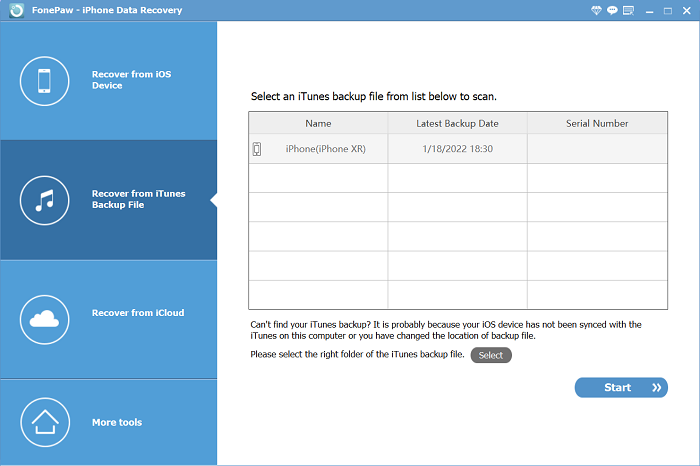
Method 3: Partially Recover Text Messages from iCloud
This way is actually similar to retrieving the text messages from iTunes. When your deleted messages are stored in the iCloud backup, FonePaw can help you to preview and extract the ones you want.
Free Download Buy with 20% off Free Download Buy with 20% off
Step 1: Launch iPhone Data Recovery and select "Recover from iCloud Backup File". Sign in your account with your Apple ID and password. You must have enabled iCloud backup on your iPhone to use this way.
Step 2: After entering the program, you will see the backup files in your iCloud backup account automatically. Choose the backup you want to restore by clicking the "Download" button on the right side of the table. The time of downloading iCloud backup is decided by the amount of your data.
Step 3: After downloading, the software will extract data from the backup spontaneously. Please click "Messages" item to preview all the deleted text messages.
Step 4: Click "Recover" button to retrieve your deleted/spam messages on your computer. And that is how to retrieve deleted text from iPhone with iCloud backup.
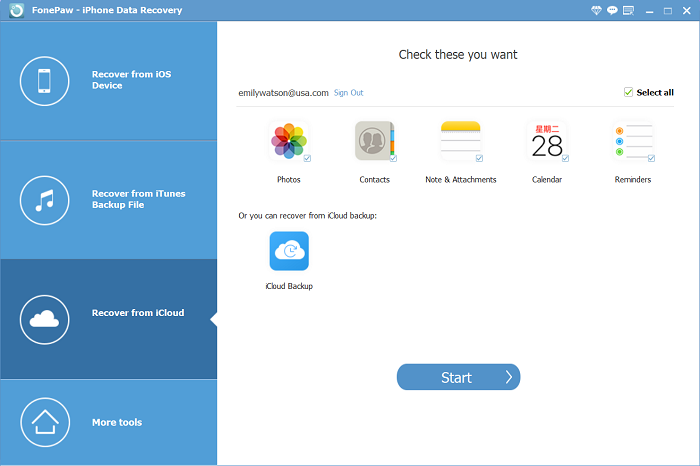
4. How to Retrieve iPhone Deleted Text Messages with iTunes Backup
When you are sure the important messages are stored in your iTunes backup, you can try to retrieve deleted text messages from that backup.
Note: Restoring means that the current data in you iPhone will be totally erased. If it has been days since you backup the last time, don’t forget to backup your data before restoring, or you will lose the data that is not in the backup.
Step 1: Launch iTunes on your computer, and connect your iPhone to it.
Step 2: Click the "Summary" tab at the sidebar, and find out Backup > Restore Backup on the interface at the right side.
Step 3: Select the iPhone backup that contains your deleted text messages, and tap to restore your iPhone from it.
Step 4: Click "Recover" button to retrieve your deleted/spam messages on your computer. And that is how to retrieve deleted text messages on iPhone with iTunes.
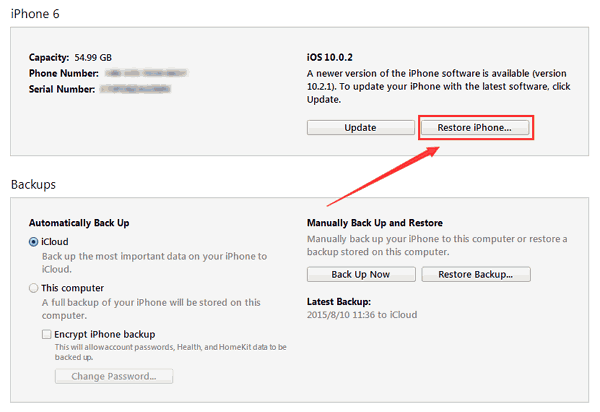
5. How to Recover Deleted Text Messages on iPhone with iCloud Backup
To get back data from iCloud backup, you also need to restore you iPhone first and then choose to recover from the backup. This is also a blind recovery because you cannot preview the things in the backup, so again, remember to backup your new data.
The steps are as follows if your phone is iOS 16. For other iOS versions, there may be subtle differences in the specific button name, but the steps are still the same.
Step 1: Check your iCloud backup. Go to "Settings > Apple ID profile (at the top) > iCloud" to see if your iCloud backup for Messages is on. Click "iCloud Backup" to see the last successful backup time. If the update time is before you delete the messages, you can prepare to restore your iPhone from the backup.
Step 2: Restore your iPhone in Settings. Select "Settings > General > Transfer or Reset iPhone > Erase All Content and Settings" to restore your phone.
Step 3: After wiping out all the data, you will need to set up your iPhone settings again. On the "Apps & Data" page, you can choose to Restore from iCloud Backup. Follow the instruction to sign in to iCloud, select the backup, and proceed the restoring.
Step 4: After the restoring, you will be able to view the deleted messages on your iPhone.
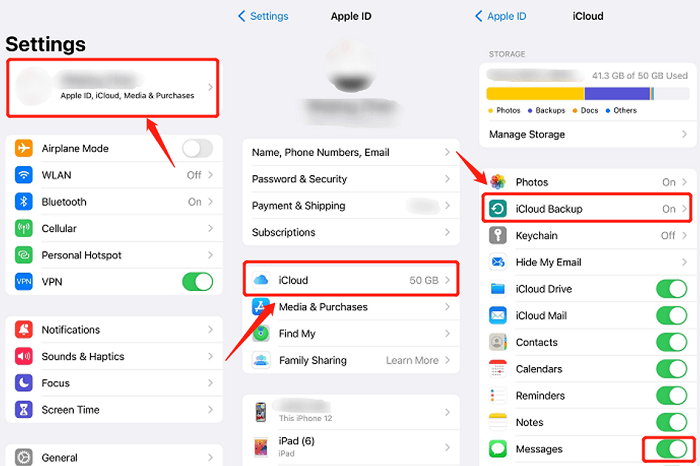
6. How to Retrieve Deleted Text Messages on iPhone with iCloud Messages
Starting from iOS 11.4 to iOS 16 now, you can sync your messages to iCloud so that they can be accessed via all your devices (iPhone, iPad, Mac), which is called Messages in iCloud. With Messages in iCloud enabled, once you delete a text message on your iPhone, you can go to Messages in iCloud to recover them as soon as possible before they disappear. Look at the ateps below.
Step 1: If you have previously turned on the iCloud Sync button for Messages, immediately after you have just deleted a text message, move to "Settings > Apple ID > iCloud" and turn off messages syncing.
Step 2: You can Disable and Download Messages to retrieve the text messages you just deleted.
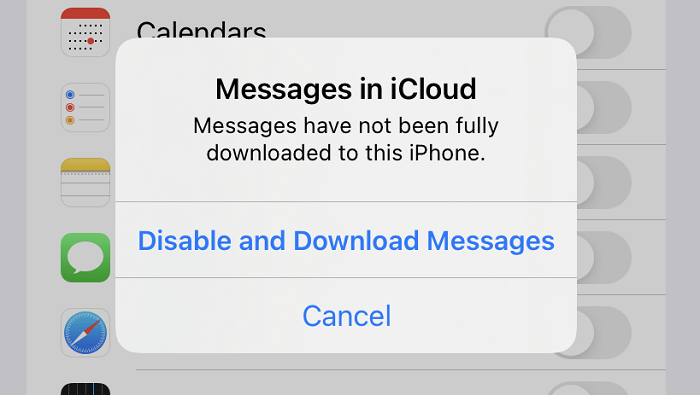
7. How to Retrieve iPhone Deleted Text Messages from Carrier
You can also try to retrieve deleted text messages by contacting your carrier, as the cell phone provider stores your messages on servers in case law enforcement needs them, and if you just want to retrieve deleted text messages for personal reasons, this method may not work and the process is a bit cumbersome. You can try this method when you have tried all of the above solutions with no result and the lost text messages are really super important.
[Extra Tip] How to find and recover junk messages on iPhone?
Deleted Junk Messages Are Also Recoverable? Some may wonder whether the text messages you have reported as junk and deleted can be recovered, and the answer is also yes.
When you get an iMessage from someone who's not in your Contacts, you'll have the option to Report Junk/Spam. If you tap it, the message will disappear from your iPhone and the sender's information and the message will be sent to Apple.
Sometimes you may accidentally do that to the messages from a friend. To retrieve the junk/spam messages, you can follow the steps in the following part to recover or extract the messages.
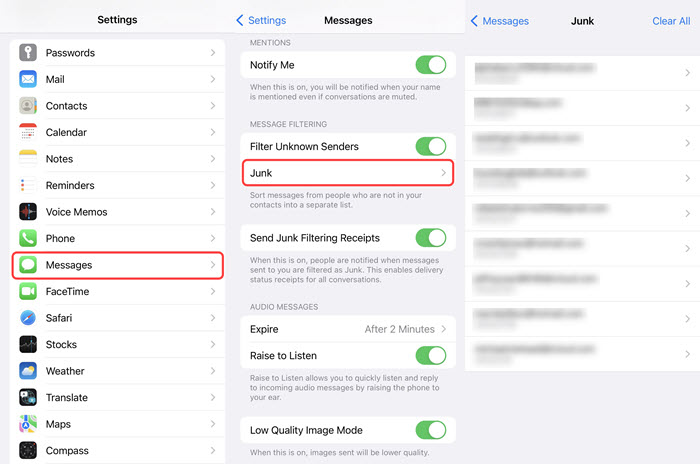
Conclusion
Permanently deleted text messages on iPhone are recoverable. There are helpful official ways to retrieve the deleted text messages from iTunes or iCloud backup, and also powerful tools that can let you easily recover messages on iPhone without backup. Choose the one you prefer to try. And most importantly, be careful and prevent yourslef from losing data next time.























