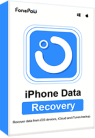When you are upgrading the iOS system or transferring the information to a newly buy iPhone, you may sometimes meet the trouble - losing important contacts saved on your phone. How to solve this problem when it actually happens?
Today, this article will bring several useful methods to help you restore contacts on your iPhone again. If you also meet the trouble of accidentally deleting important contacts on an iPhone, also try to fix it with these provided methods.
1. Can You Recover Contacts on iPhone?
Contacts information is important for everyone. As a result, there are many ways, provided by both Apple and third-party developers, to help people solve the contact missing issue when such problems happen. Normally, you have to rely on third-party functions to recover contacts on iPhone because the Apple device doesn't come with a direct button for restoring.
According to different needs, you can choose a suitable way to help yourself recover contacts. This article will introduce the following ways. Now have a review before going to the detailed steps.
| FonePaw iPhone Data Recovery | iCloud Sync | iCloud Backup | Google Contacts | iTunes backup | |
| Recover Contacts from iCloud Backup | √ | × | √ | × | × |
| Recover Contacts from iTunes Backup | √ | × | × | × | √ |
| Recover Contacts Without Backup | √ | × | × | × | × |
| Deleted Other Data When Recovering Contacts | × | × | √ | × | √ |
Now, based on the methods mentioned here, the following parts will introduce the detailed steps to help restore contacts on iPhone easily.
2. How to Retrieve Deleted Contacts on iPhone Without Backup
FonePaw iPhone Data Recovery will be the best way to help you recover contacts on iPhone for its powerful data recovering ability. This reliable third-party tool will easily help you detect and find the contacts that are accidentally deleted even you have met some unexpected and extreme situations such as device broken, system crash, and so on.
This iOS data recovery software can run well on the latest Windows 11 and Mac computers that are upgraded to macOS 10.10 or higher so that most people can enjoy the fast data recovering speed to restore their important contacts and other information. Besides, it is also compatible with iOS 16 now.
Free Download Buy with 20% off Free Download Buy with 20% off
Features:
- Allows recovering contacts from iPhone device, iCloud & iTunes
- Supports previewing contacts before recovering
- Directly restore contacts to your iPhone
- High success rate in retrieving contacts no matter what problems you've encountered
- Provides the simplest operation to finish data recovering within a short time
From iOS Device
Step 1. After installing FonePaw iPhone Data Recovery, open the software connect the iOS device that has stored the contacts information to the computer.
Step 2. When the software detects the device, choose to scan your iPhone by clicking the "Start Scan" button.
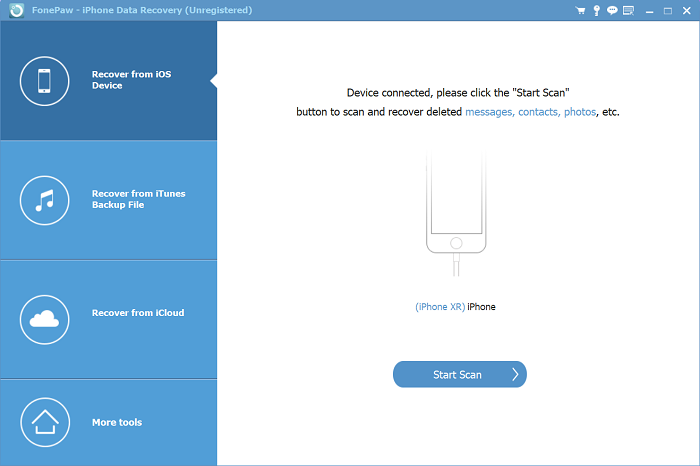
Step 3. After the scanning, you can have a quick overview of the data stored on your iPhone.Then, you need to choose "Contacts" on the left menu and select the contacts that you need to restore to your iPhone.
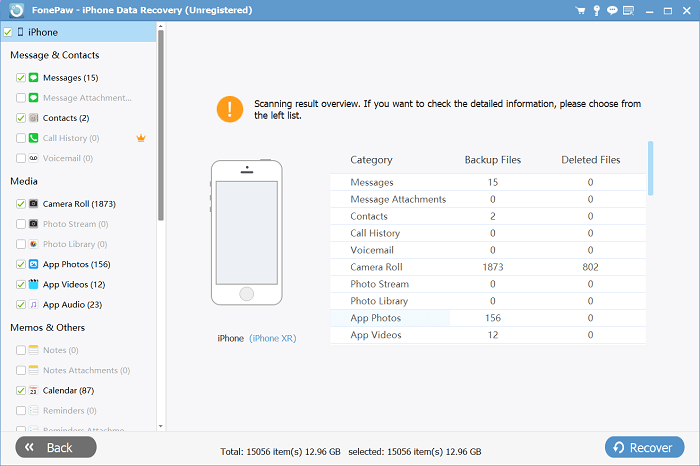
Step 4. Click the "Restore to Device" button and the selected contacts will be restored to the iPhone directly.

From iTunes Backup
Step 1. After connecting your iPhone to FonePaw iPhone Data Recovery, select "Restore from iTunes Backup Files".
Step 2. When the software scans for the computer and finds any iTunes backups, it will list the file information on the right side. Just select the backup you want to restore contacts from and click the "Start" button.
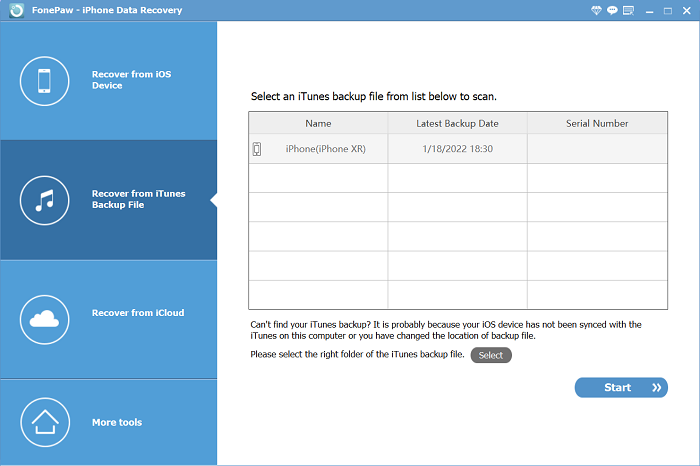
Step 3. Select the "Contacts" option and choose the contacts you need to restore to your iPhone.
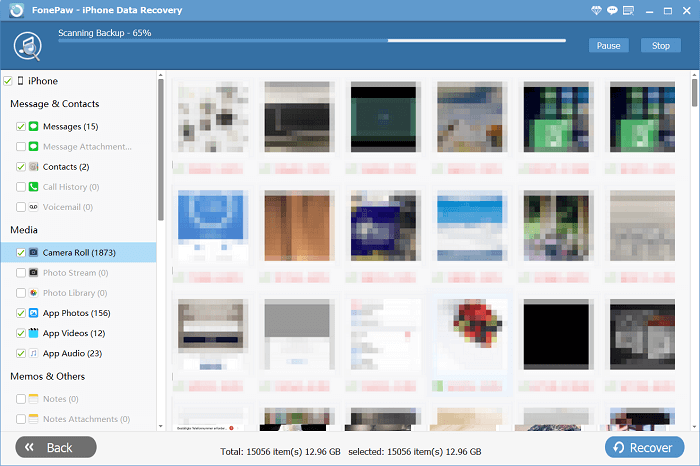
From iCloud
Step 1. When FonePaw iPhone Data Recovery detects and connects to your iPhone, select "Recover from iCloud".
Step 2. Sign in to your iCloud account and choose "Contacts" as the object you need to restore data from, and click the "Start" button.
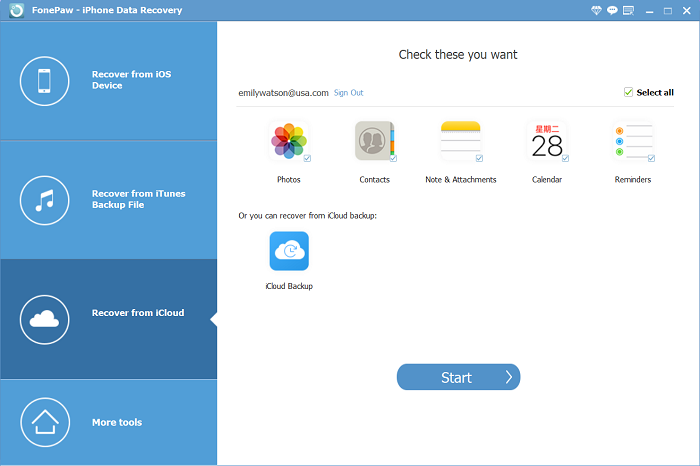
Step 3. Directly choose the contacts and click the "Recover" button, now you can retrieve contacts on iPhone again.
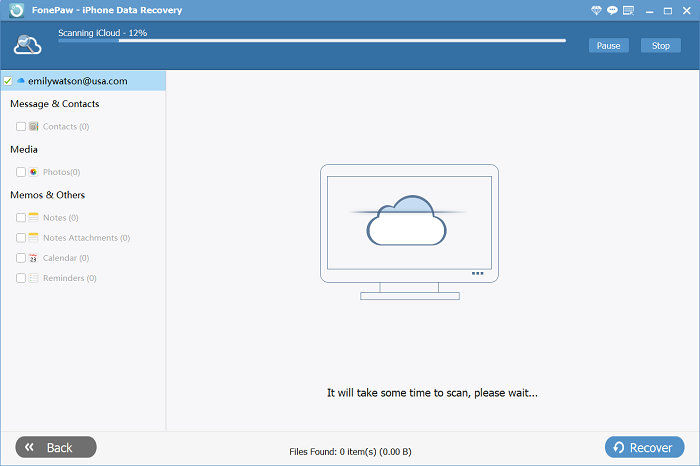
Using FonePaw iPhone Data Recovery, you get three ways to restore contacts on iPhone at once. It would be the simplest method for everyone to recover contacts and any other information for iPhone. You can free download the software here and try it now.
Free Download Buy with 20% off Free Download Buy with 20% off
3. How to Restore Contacts from iCloud Sync
Maybe you don’t want to download a third-party tool, and then this method suits you. If you have subscribed to the iCloud sync function offered by Apple on iPhone, you can directly restore the deleted contacts from iCloud because it will automatically keep the data for you. You only need to turn off the contacts syncing and turn it on again.
Step 1. Go to "Settings" and scroll down to find "iCloud".
Step 2. After entering the menu, turn off "Contacts" and turn it on again.
Step 3. When the options appear, choose "Keep on My iPhone" and then select "Merge". After this, the contacts will be added back to your iPhone from iCloud data.

4. How to Restore Contacts from iCloud Backup
If the lost contacts were stored in a backup on your iCloud or iTunes previously, you can erase your iPhone and then directly restore the previous backup for getting the lost contacts again.
Step 1. On iPhone, you go "Settings" and open "General".
Step 2. You need to scroll down to select "Reset" and choose "Erase All Content and Settings" to remove all the data from iPhone.
Step 3. Restart your iPhone and there will be the options provided for you to restore data. You need to choose "Restore from iCloud Backup" and sign in to your iCloud account to select the iCloud backup for restoring the information to the iPhone.
When the information is restored, you can retrieve the deleted contacts on your iPhone again.
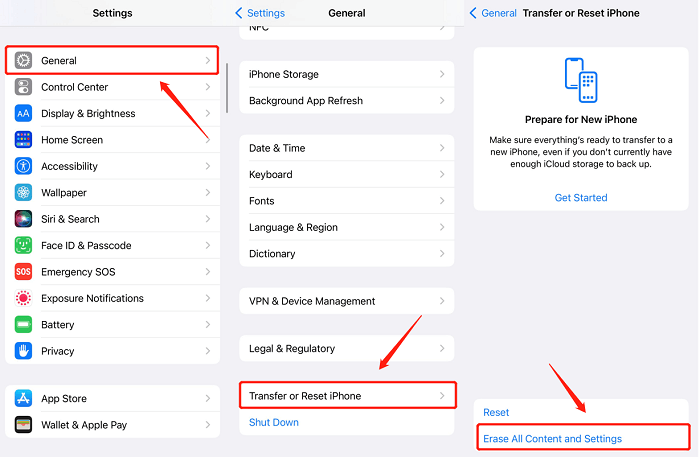
5. How to Get Back Deleted Contacts from Google Contacts
Perhaps you also use Google Gmail or other cloud services or email service providers, which may have chances to automatically sync and back up your contacts, you can also get back the deleted contacts from them directly on iPhone.
Step 1. Open "Settings" on iPhone and then go to "Mail" for accessing your account, then tap "Accounts" and select "Add Account" to log in to the "Google or other Cloud Services".
Step 2. After entering the password, sign in and select "Allow".
Step 3. Then you only need to turn on "Contacts" and click the "Save" button on the top-right corner, then the contacts can be recovered to your iPhone.
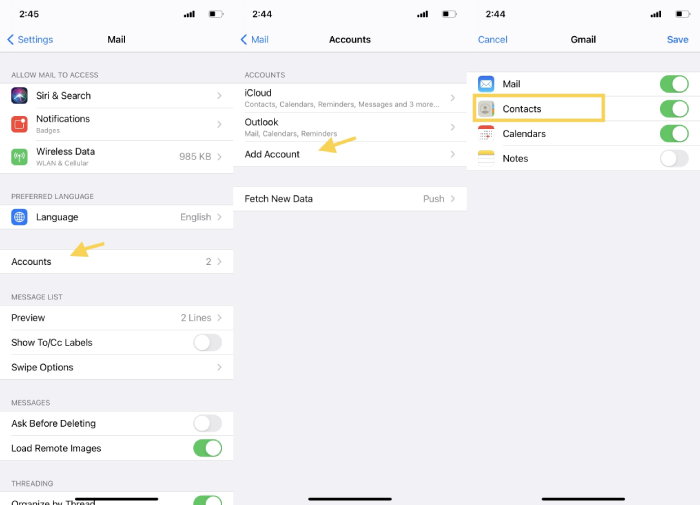
6. How to Restore Contacts from iTunes Backup File
Maybe you have used iTunes to backup iPhone data on the computer. Then you can also try to restore contacts from the iTunes backup file for getting back the deleted data. This tutorial will show you how.
Step 1. Use a USB cable to connect iPhone with the computer. Then open iTunes on your computer. (You need to use Finder instead of iTunes if you are using a Mac with the system of macOS Catalina 10.15.)
Step 2. In iTunes, click the device icon appearing on the bar and choose the "Restore Backup" option.
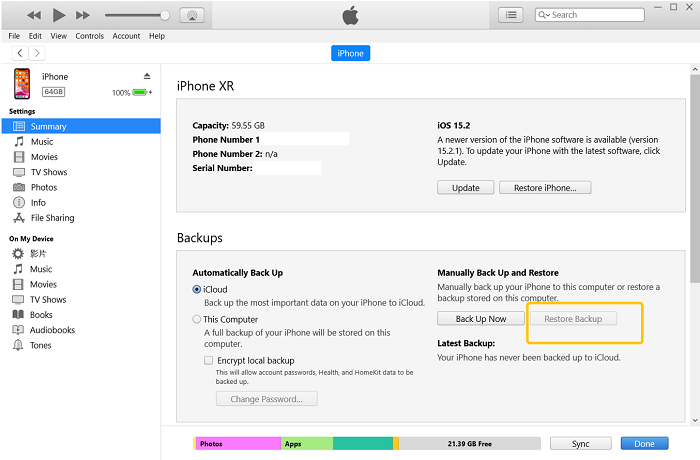
Step 3. Then you can directly select the iTunes backup file that you want to restore contacts from. When you click the "Restore" button, the contacts will be restored to your iPhone.
Conclusion
According to different situations, you can use different methods to restore deleted contacts on your iPhone. For example, if you want the simplest way to retrieve contacts within one click, FonePaw iPhone Data Recovery can bring you the best help.
However, if you have already opened some syncing functions such as iCloud, or Google Contacts on iPhone, you can use them for recovering contacts without using computers. Finally, for those who have habits in backing up your iPhone using third-party software programs, iTunes, or Finder will be the best way.
Anyway, if you don't want to lose any important contacts or mobile data, making backups regularly can prevent many sudden problems.