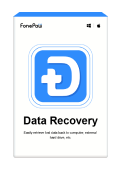You probably have an old Android phone as a stopgap whose storge space may be less than 128GB. And obviously, insufficient storge space can always be a pain point. The good thing is that old Android models usually come with a SD card slot for extra storage. Still, due to the reason that SD cards have a limited lifespan for reading or writing data, unexpected failure may happen and somehow lead to data loss. Don't panic! You still have a chance to restore deleted or lost files from the Android SD card when error occurs.
But remember that you should stop using your Android phone when data on your SD card cannot be accessed. Otherwise, the lost or deleted files can be overwritten by new content, which makes Android SD card recovery a tricky task. On premises that the old data are not replaced on the SD card or Android phone's internal memory, it is possible to recover files from SD card on Android with 2 quick methods.
Solution 1: Restore Lost Files from SD Card on Android Phone Directly
As we've mentioned above, the lost data on your SD card are recoverable because there have chances that the data are just marked as 'lost' but not actually permanently removed from the storage. Therefore, you can perform SD card deleted file recovery to get back the lost data. Several third-party tools can help you finish the task successfully. And here we recommend FonePaw Android Data Recovery if you don't have an SD card adapter at hand.
This powerful Android data recovery tool runs smoothly in recovering files of various types for your Android device. It performs amazingly especially when retrieving media files such as images, photos, videos, audio, and even your WhatsApp attachments or chat history.
Just connect your phone to the computer (both Windows and Mac are supported), you can enable the SD card to be scanned and recovered. The program would not destroy your file so that you can get back a full-size photo and a complete music/video file. Besides, deleted items can be extracted from heaps of files so that you are able to recover important files in Android with it.
Free Download Buy with 20% off Free Download Buy with 20% off
Video Guide: How to Recover Deleted Files on Android
Step 1. Connect Android Phone to Computer
Run FonePaw Android Data Recovery on a Windows/Mac computer. Then connect your Android phone (with SD Card) to the computer with Android USB cable. Turn on USB debugging on your Android phone. After that, your device should be detected by the computer.
Step 2. Select File Types to Scan
In this step, the program will require you to select file types to scan. All compatible file types are listed in the menu, for example, photos, music, and videos. Choose the types you are intended to recover and click the button "Next".
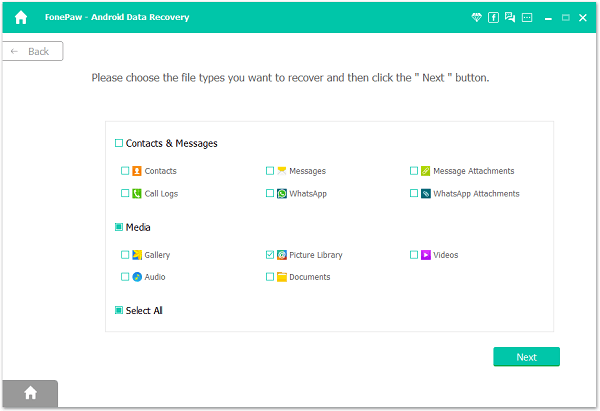
Step 3. Allow FonePaw Program to Access Android SD Card
FonePaw Android Data Recovery will try to install an app to get permission to access data on the SD card. On your Android phone, open Settings and enable Install via USB to install the FonePaw app.
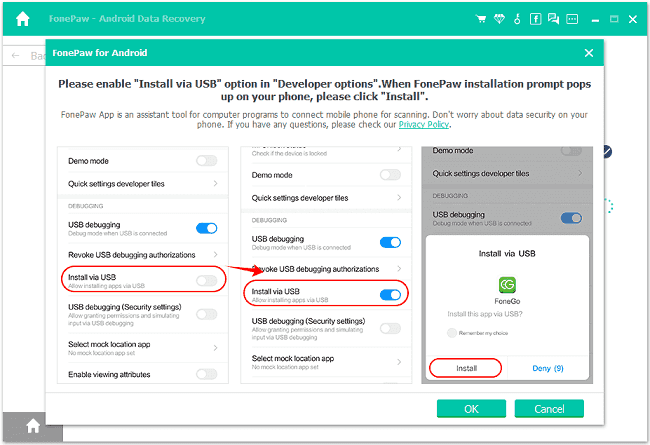
After the app is installed, it will pop up with messages asking for permission to read phone data, just tap the button "Allow".
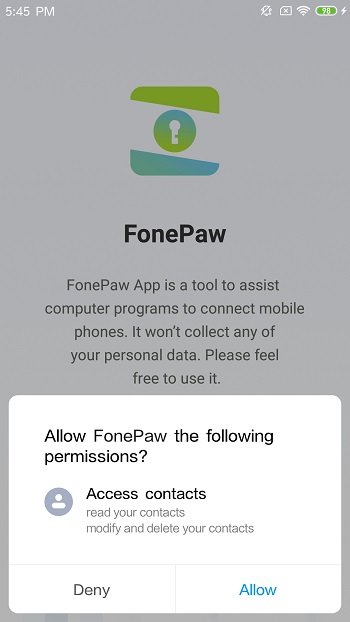
Step 4. Scan Deleted Files in Android SD Card
After getting the access permission, FonePaw Android Data Recovery will scan your Android SD card and try to find out all deleted files. It will apply a standard scan at first, if the deleted files on SD card don't appear after that, click Deep Scan.
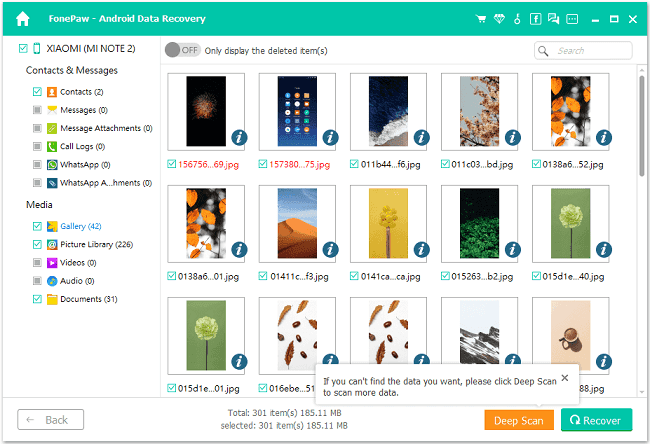
Step 5. Choose Files to Restore from Android SD Card
Scan complete! In the left pane, you can see the scan result. Choose file types. Then you can preview data in detail. Remind that the names of deleted ones are in red font. And you can tap the ON/OFF button and set to displayed deleted items only. Check the contents you want. Click the button "Recover". You can get them back lost files from Android SD card.
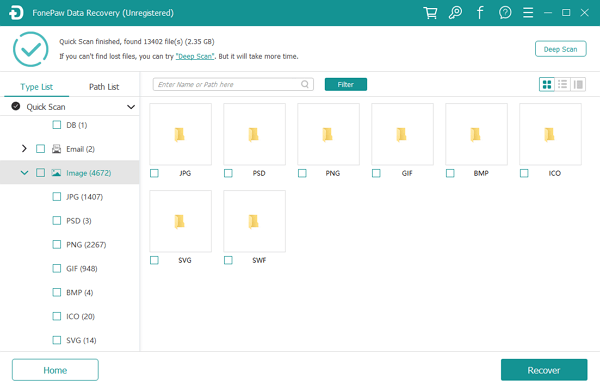
Free Download Buy with 20% off Free Download Buy with 20% off
Nice job! You have restored deleted files from your Android SD card to your computer successfully. Just don't forget to back up your important files regularly. This can surely secure your data. And no doubt that recovering from an existing backup is much easier than relying on an app to scan and dig up your lost or deleted files.
Solution 2: Recover Deleted Files from Android SD Card Without Root
Another effective way to recover files from an SD card is to remove the card from your phone, then plug the SD card to the computer with an SD card adapter and use FonePaw Data Recovery to apply SD card recovery on the card. Compared to the Android data recovery tool, this tool is more specialized in recovering deleted files from external drives and memory cards so that you can easily recover lost files on the SD card without root or inserting the card to phone. Deleted documents, photos, videos, etc. are all well supported.
Free Download Buy with 20% off Free Download Buy with 20% off
- Photo: JPG/PNG/GIF/JPEG/HEIC/PSD...
- Audio: MOV/MP4/MPG/TS/WMV/NLS...
- Video: ACT/MP3/M4A/WAV/OGG...
- Document: XML/PLIST/LOG/TXT/HTML/DAT/DOCX/PPTX/XLSX/PDF...
- Database: DB/COM/EXE/FON/DLL/LIB/TLB...
- Compressed File: ZIP/RAR/7Z
- Other Uncategorized Files: Emails...
Here's how the SD card deleted file recovery works.
Step 1. Insert the card into the card reader and then connect the card reader to PC or Mac.
Step 2. Double click to open FonePaw Data Recovery on Windows. On the homepage, you will see your memory card is recognized as Removable Drive.
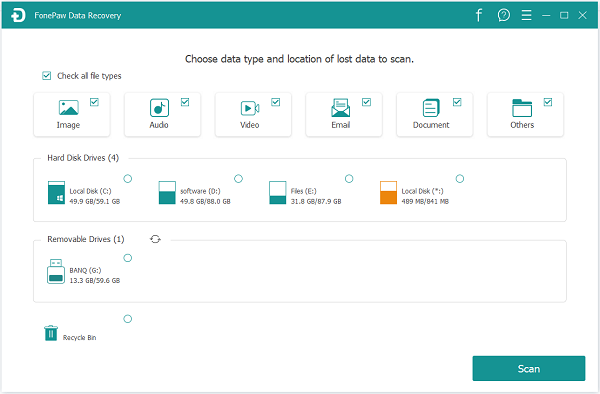
Step 3. Select data types/all data and tick the circle of your SD card in the Removable Drive list.
Step 4. Go scanning and you can use Quick Scan or Deep Scan to find the lost data back. Please note that Deep Scan will take a longer time but display more deleted files for you.
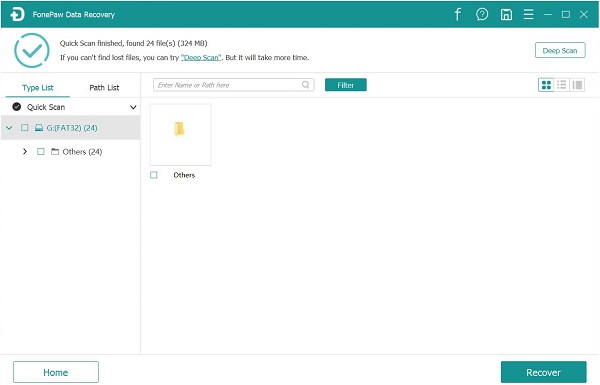
Step 5. Check the scanned results and restore those lost files back to your computer.
FAQs of Deleted File Recovery for Android SD Card
Is SD Card Deleted File Recovery Possible?
Yes, it's possible to restore the deleted files from SD card on Android. Because the data is not wiped from your SD card right after it's deleted, if you can scan out the data and recover it before it's overwritten by the new content, you can get the lost files back. However, the SD card recovery is hard to perform by yourself, so usually, you may have to use a SD card recovery program.
How Can I Improve the Success Rate to Recover My Deleted Files from Android SD Card?
It's noted that there's no absolute guarantee that you can recover your deleted data, but following these rules will help you raise the possibility that you will get your deleted files from your SD card on Android back.
- Stop any operation on your SD card after you lost files. This will lower the risk that your deleted files are overwritten.
- Choose a reliable data recovery program for your SD card. Most tools provide a trial version, and it's better to try before purchase.
- When you restore the deleted files, do not save the files to the same SD card as the one you lost data, because this may also overwrite the original SD card and lead to data loss.
How Can I Backup the Files on Android SD Card to Avoid Data Loss?
The simplest way to make an SD backup is to save a copy on your computer.
Step 1. Insert your SD card into a card reader, and connect it to your computer.
Step 2. When your computer recognizes your SD card, open it and find the files and folders you want to backup.
Step 3. Create a folder on your computer, drag the files from your SD card, and drop on your computer folder to make a copy.
Step 4. After transferring the files, unplug the SD card and well keep the file copy on your computer.
Final Words
Now you may form an idea of SD card recovery on Android. The two methods mentioned above should help you get back the lost data easily. Also, be noticed that data recovery will cost much time and effort because there are tons of files for the software to scan. Therefore, always keep a backup to prevent unexpected data loss.