Videos and audios let us have more than one way to keep some valuable and memorable moments of our lives. We make a video of the birthday party, graduation, ceremony wedding, etc., which is more vivid than photos. Or we record a presentation or a talk of a professor using sound recorder. But sometimes we may lose these important files before we make a backup of them because of this and that. For example, they are cleared when we free up the device. But no fear! If you want to restore deleted videos and music on Android,remember to stop using your Android phone once you find they are lost. Then turn to a dependable recovery tool – FonePaw Android Data Recovery.
FonePaw Android Data Recovery (opens new window), as its name implies, is a media file recovery program for Android devices. You can restore deleted movies, flash, music, sound records, ringtones, etc.
Free Download Buy with 20% off Free Download Buy with 20% off
Supported file formats:
Audio: .3gp, .aac, .aiff, .flac, .m4a, .mka, .mp3, .mp2, .ac3, .wav, .wma, and more.
Video: .mp4, .ts, .mts, .m2ts, .trp, .tp, .m2t, .flv, .mkv, .mpg; .mpeg, .wtv, .webm, .wmv, .asf, .3gp, .3g2, and more.
# How to Recover Deleted Video/Audio from Android Phone
Step 1. Connect Android Phone to PC
Open FonePaw Android Data Recovery on your Windows PC. Then connect your Android phone to PC using the USB cable that came with it. Turn on the USB debugging on your Android phone (opens new window).
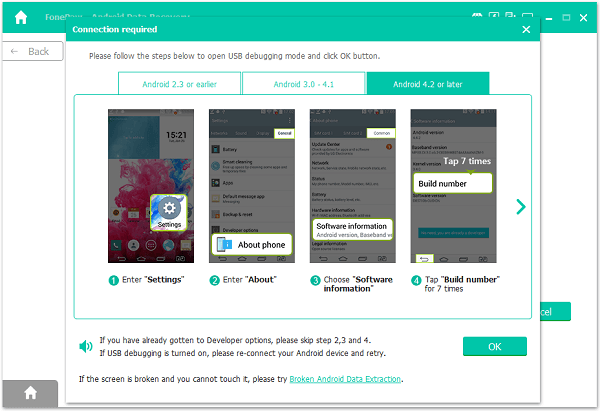
Step 2. Select File Type to Scan
When your Android phone is successfully connected, you can choose your wanted files to scan. Mark "Videos" and "Audios". Then click "Next" at the lower left corner.
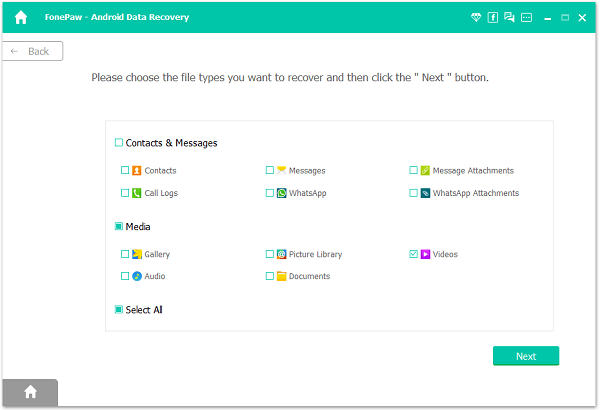
*Step 3. Authorize FonePaw App on Your Phone Before Scanning*
FonePaw Android Data Recovery will ask for permission to access before scan your Android phone. So there will be a pop-up on your phone. Hit "Allow".On your computer, click "I Have Authorized".
Read more details about how to authorize FonePaw on your phone.
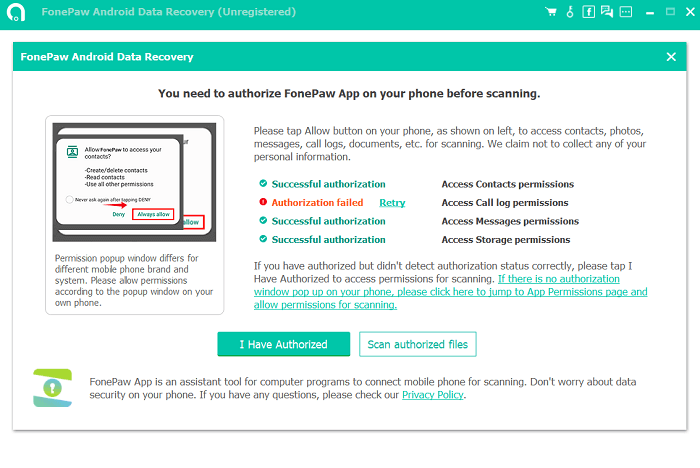
Step 4. Preview and Recover Videos/Audios from Android
Standard Scan can only find out the files that already in your device. If you need to recover the hidden or deleted files, try Deep Scan.
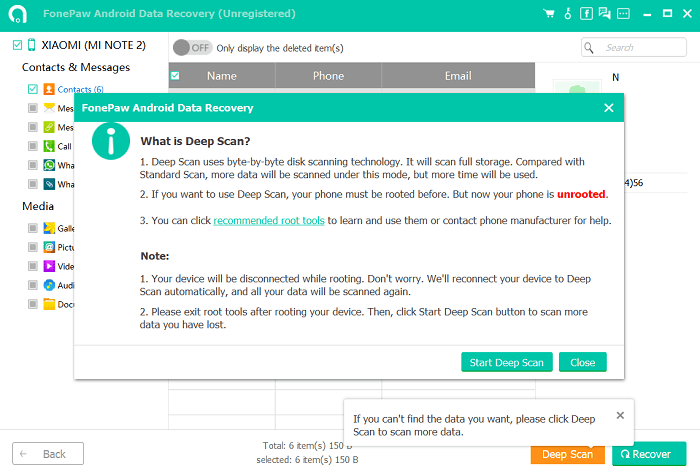
The software starts to scan movies, flash, music, sound records, etc. on your Android phone. To find out all these media files can take some time, please wait with patience. When the progress bar is completely filled, it is done. Click "Video" or "Audio" at the left pane. This will displayed all the items contained in your selected catalogues. Select the ones you need and then click "Recover" to recover lost Android videos and audios.
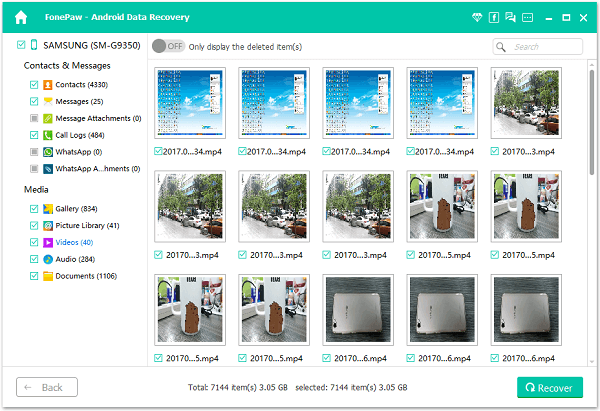
• Available to restore contacts from Android phone (opens new window), retrieve deleted text messages on Android (opens new window), recover deleted photos from Android (opens new window), etc.
• Clean with no private info leak.
Free Download Buy with 20% off Free Download Buy with 20% off























