Many users send emails to me about how to recover their lost data of iPhone, iPad or iPod with FonePaw iPhone Data Recovery (opens new window) even when their devices cannot be recognized with iTunes. Generally I will explain that the priority is to fix the "iTunes cannot recognize iPhone" issue, once it is solved, iPhone Data Recovery starts to recover their lost or deleted files (opens new window).
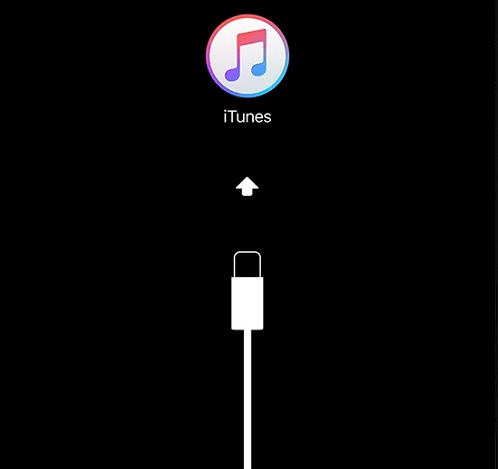
What is the reason that iTunes won't recognize iDevice?
iTunes won't recognize iPhone due to the USB cable of iPhone or computer is damaged, USB drive is not installed correctly or some other hardware problems.
And you may see the messages as below:
The device can't be restored in iTunes.
A "!" or "?" symbol, plug symbol, or "X" appears next to the device's entry in Device Manager.
During an update or restore, the device might no longer be recognized by iTunes.
If you are facing the similar problem with iTunes, you can get a clue from the aspects below to fix iTunes detection problem.
Check USB Cable
Verify that your USB cable is free of debris and not damaged. If another cable is available, test with that cable instead.
USB cables that are bundled with third-party products or accessories might work only to charge those products and might not transmit data. Also, if you're using a third-party case or extended battery pack, try removing the case and connecting the Apple-supplied USB cable directly to your device.
Trust Your iPhone on Computer
If you connect your iPhone, iPad, iPod to your computer you will see the interface below and make sure that your device trusts the computer.
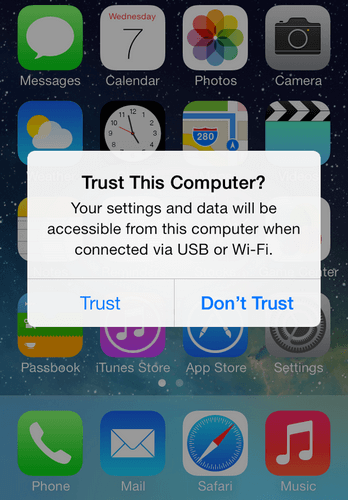
Restart Apple Service
According to some users' feedback, they successfully fix the issue by turning off and then on their computer and iOS device. It is apparently that it's not suitable for everyone, but you can also have a try of it at first.
In order to restart the Apple mobile device service, you need to launch run prompt by pressing "Win + R" key and type "services.msc" in the blank.
You can see "Apple Mobile Device" in the Services window, select it and right click on it, choose Properties in that option.
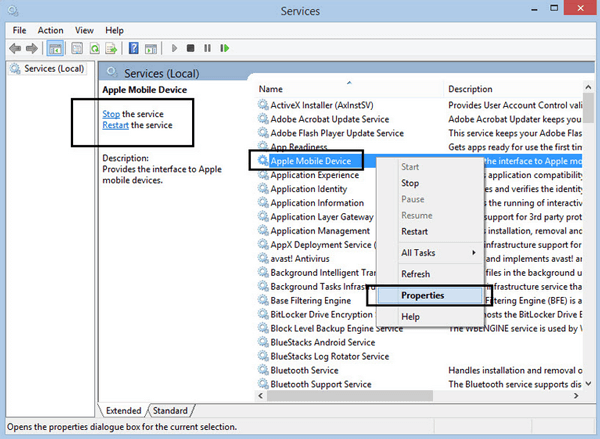
Click on General tab in Properties windows, look for "Startup Type" in that tab and set it as "Automatic" option. Now click Apply and OK button.
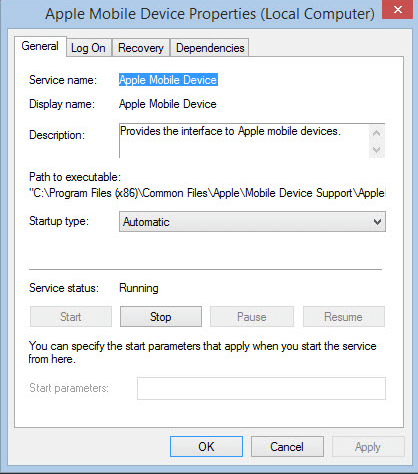
After that you need to restart the service by clicking **"Restart the service"**option which is available on left side of the services window.
Now check your iTunes whether it is detecting iPhone/iPad/iPod on it.
Completely Uninstall iTunes
Check that you have the latest version of iTunes installed on your computer.
If not, you should completely uninstalled iTunes and all apple related product on my windows OS and installed latest version of iTunes.
In this regard of uninstalling iTunes, it means uninstall all the iTunes entries in the registry.
Here are the steps to uninstall iTunes:
- Go to your control panel and enter "Apple" in the search box. Press enter to search all apple related software on your computer.
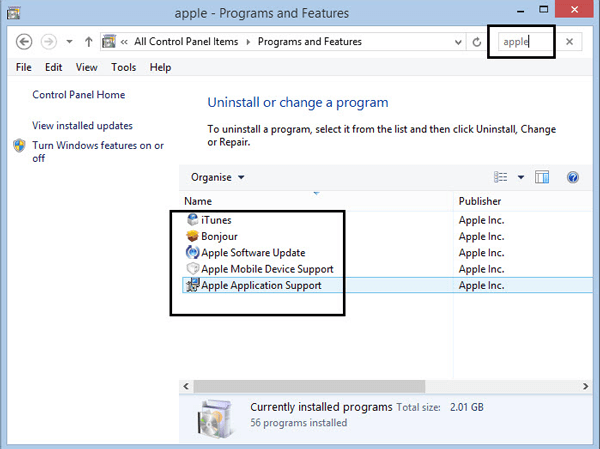
- After that you will see:
• iTunes
• Apple Software Update
• Apple Mobile Device Support
• Bonjour
• Apple Application Support
-
Uninstall all those software.
-
Open run prompt by press "Win + R" key, type regedit and enter.
-
Open registry editor and remove Apple Key. Similarly, remove folder of this address below. HKEY_LOCAL_MACHINE\SOFTWARE\Apple Inc.
-
Check these path, if any files is left, just delete it.
C:\Program Files\Bonjour\
C:\Program Files\Common Files\Apple\
C:\Program Files\iTunes\
C:\Program Files\iPod\
Finally, you have completely uninstalled iTunes from your computer. All you need to do now is to install the latest version of iTunes on your computer.
Hope these above tips can help you to fix "iTunes won't recognize iPhone" issue. If your iPhone still can't be detected successfully after trying the solutions listed above, please contact us for help (opens new window). Or if you find it works for you, just leave your opinions in the comment section below.























