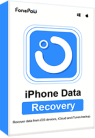In daily life, we may delete videos accidentally or delete them without needing them at the moment. When we need them in some cases, only to find they have been deleted. Can the deleted videos be retrieved? There are solutions according to the situations. If the deleted videos are only transferred to the Recently Deleted, you can simply restore them on your iPhone. If the video has been permanently deleted, and you happen to have the habit of saving backups, you can retrieve the deleted video from the backup.
However, what if you don’t have a backup? Third-party tools can be used to restore videos. How to operate each method? What third-party tool do you use? Take a look at the introduction of this article.
You can both check the video below and read the article to solve your problems.
Method 1. How to Recover Deleted iPhone Videos from Recently Deleted Albums
Generally, the deleted videos will be transferred to Recently Deleted Albums by default and last 30 days. Unless you delete videos again in this folder or 30 days have passed, you can simply recover deleted videos from iPhones.
STEP 1. Open the album and click the Albums in the bottom row.
STEP 2. Slide to the bottom of the Albums interface and click Recently Deleted to find the deleted videos.
STEP 3. Select the video you want to restore and click Recover.
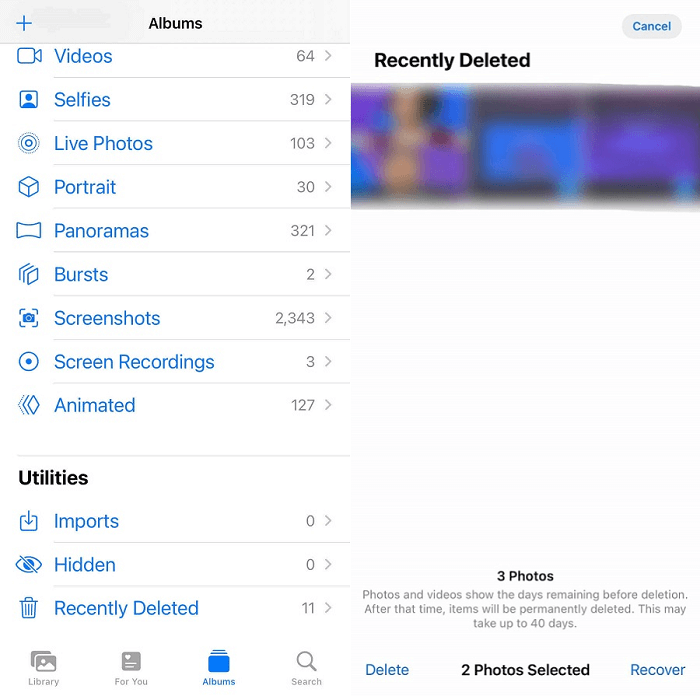
Method 2. How to Recover Permanently Deleted Videos from iPhone Without Backup
If the videos you want to restore have been deleted permanently and you don’t have a backup, using a third-party tool will be more convenient and useful. You can use FonePaw iPhone Data Recovery as an alternative and it’s highly recommended. The images, videos, and other data scanned by FonePaw iPhone Data Recovery are relatively complete.
Free Download Buy with 20% off Free Download Buy with 20% off
Highlighted Features of FonePaw iPhone Data Recovery:
- Simple operation, scanning and retrieving deleted videos with 3 steps.
- High security and recovery rate of getting back videos on iPhone.
- Support instant recovery of deleted videos from the device.
- Provide three scanning modes for getting the deleted videos back.
- Allow Apple’s multiple devices to restore deleted videos.
STEP 1. Open iPhone Data Recovery to connect your iPhone.
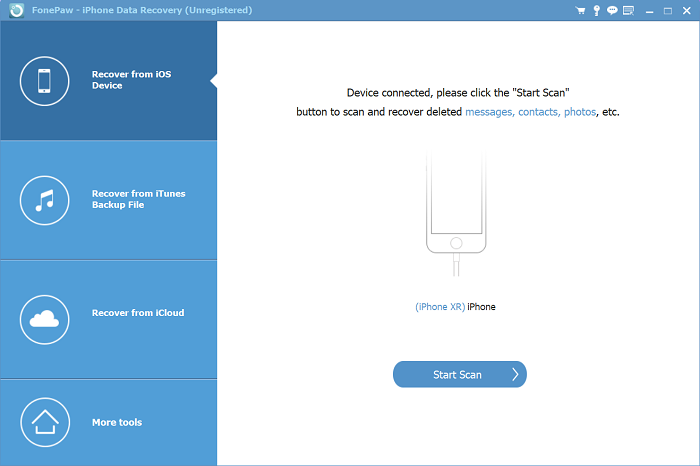
STEP 2. Click Start Scan and wait for the information to be read.
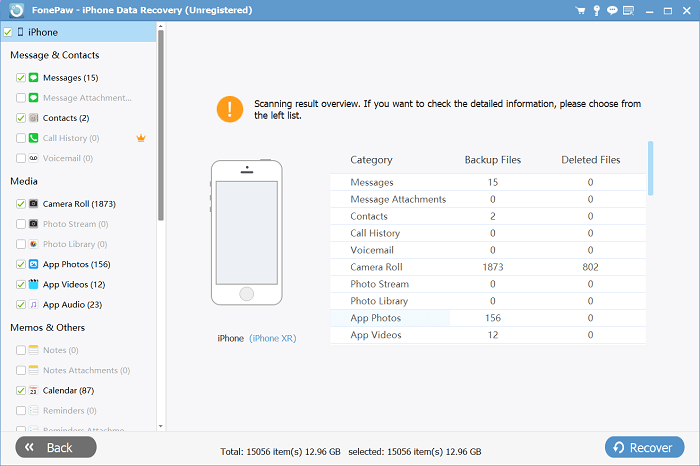
STEP 3. Check the videos to be recovered after scanning.
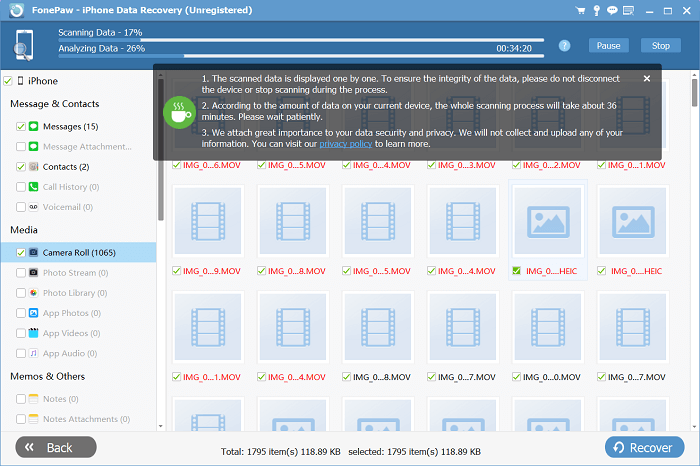
STEP 4. Tap Recover and select the path to restoring the videos.
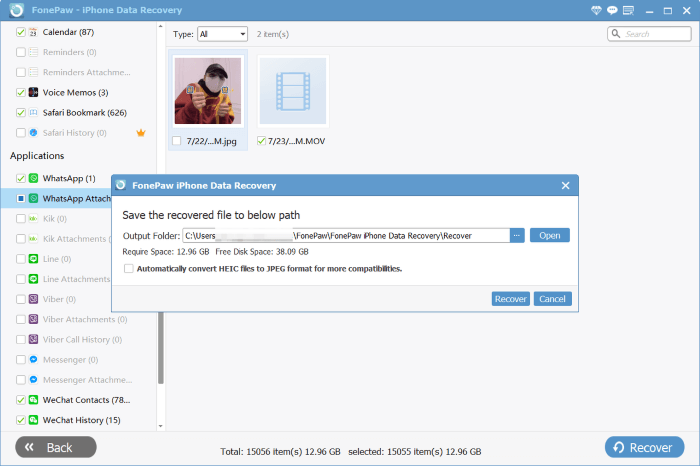
Free Download Buy with 20% off Free Download Buy with 20% off
Method 3. How to Recover Deleted Videos from iPhone with iTunes/Finder Backup
If you have made an iTunes backup of your iPhone, and there are deleted videos in the iTunes backup, you can obtain videos again by formatting iPhone and then recovering from the backup. The method of restoring videos with iTunes and Finder backups is similar. Take iTunes as an example.
STEP 1. Log in to iTunes and connect your iPhone to your computer.
STEP 2. Click Summary and then click Restore Backup.
STEP 3. Restore your iPhone to get the deleted videos you choose.
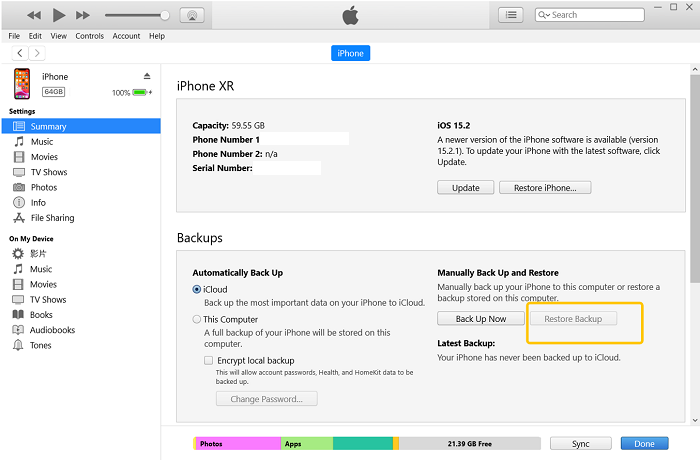
Tip: iPhone Data Recovery can also support users to regain videos with backups. It’s worth mentioning that applying iPhone Data Recovery has rather advantages. There is no need to format your iPhone. You can directly view and pick up the videos or other files in backups through iPhone Data Recovery.
Method 4. How to Recover Deleted Videos from iPhone with iCloud Backup
Recovering deleted video from iCloud backup is similar to that of iTunes. If you have made an iCloud backup of your iPhone, and there are deleted videos in that backup, you can obtain videos again by formatting your iPhone and then restoring from iCloud backup.
STEP 1. Find General in the Settings, scroll down to find Reset, and then click Erase All Content and Settings.
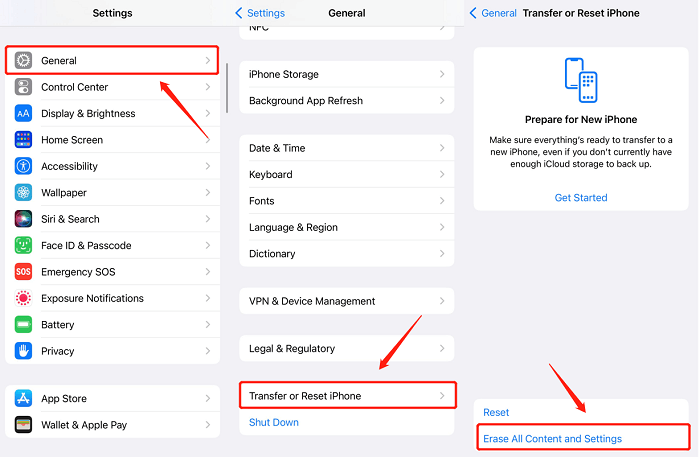
STEP 2. Restart your iPhone and then click Restore from iCloud Backup.
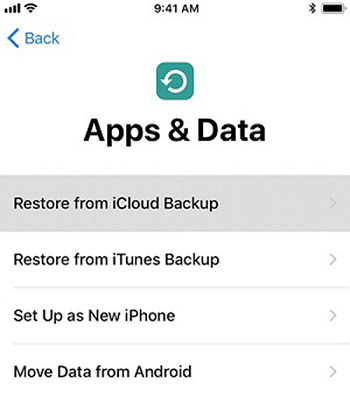
STEP 3. Select the deleted videos you need and restore them to your iPhone.
Method 5. How to Redownload Deleted Videos Purchased from iTunes
Unlike the mentioned situations above, redownloading deleted videos purchased from iTunes is relatively special. Purchased videos from iTunes Store or Apple TV app are allowed to regain even when deleted permanently.
STEP 1. Enter the Apple TV app to find the Library tab.
STEP 2. Pick the TV shows or movies to redownload.
STEP 3. Click Download and just wait.
Final Words
As videos become more and more important to people, the problem of videos being deleted in different situations also arises. At the same time, methods and products to deal with them abound. It’s wonderful and gratifying when you find a suitable way to recover deleted videos. With more convenience, FonePaw iPhone Data Recovery can be your choice.
Using FonePaw iPhone Data Recovery can solve several problems, no matter whether you have backups or not, no matter what backups you have. Give FonePaw iPhone Data Recovery a try!