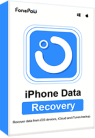Although “notes” seems not to be as important files as messages or photos on our iPhone, it can really make a mess if we suddenly lose them. As many of us use “Notes” to take memos for important schedules or even write diaries, it’ll be frustrated and inconvenient when we cannot access what we have written down. So, is there a way to get deleted notes back on iPhone?
Luckily, there is. We have several ways to retrieve note even after they are mistakenly deleted, lost due to a system crash, and etc. – and this article is a complete guide that will be of help to you.
How to Recover Deleted Notes on iPhone Without Backup
In general, iCloud is available and it can help you automatically back up your notes on your phone. Owing to system updates or bad network connections, however, Notes may fail to sync with your device. As a result, they can be lost and you cannot find them from your iCloud backup. In such a context, you may need to turn to some recovery tools for help. Here we recommend you a powerful recovery tool - FonePaw iPhone Data Recovery.
FonePaw iPhone Data Recovery is a helpful solution when you want to recover deleted notes on iPhone but have no previous backups. As its name shows, it works well to recover deleted data on iPhone, such as notes, photos, messages, videos, and so forth. It can be used not only on iPhone but also on iPad and iPod touch. In addition, recovery from iCloud and iTunes are available on this tool. Here is the list of its features.
Free Download Buy with 20% off Free Download Buy with 20% off
- Recover deleted notes on iPhone with high success rate to remedy data loss.
- Extract notes stored in iTunes or iCloud backup without restoring iPhone.
- Scan 1000+ deleted data including notes within minutes.
- Easy to operate data recovery and can get notes back in a few clicks.
After knowing about FonePaw iPhone Data Recovery, you can watch the video tutorial or follow the next steps to recover deleted notes on your iPhone.
🎬 Video Tutorial: How to Recover Deleted Notes on iPhone
Free Download Buy with 20% off Free Download Buy with 20% off
Step 1. Download and launch FonePaw iPhone Data Recovery
Frist, download and launch the latest version of this software. Then, you can connect your iPhone to your computer with a cable.
Step 2. Click "Start Scan"
Choose “Recover from iOS Device” to scan your iPhone for deleted notes directly. Then the program will start to analyze your iPhone for the deleted notes after you click the "Start Scan" button.
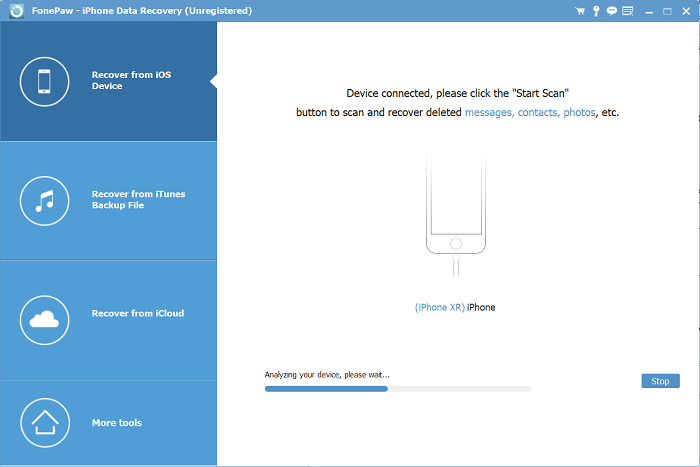
Step 3. Preview and Retrieve Deleted iPhone Notes
After scanning, all your iPhone data will be listed orderly. You are allowed to preview them one by one, which includes notes, contacts, music, photos, bookmarks, and more.
Choose "Notes" to find the deleted notes. At last, click the "Recover" button at the right corner of the bottom to get iPhone notes back on the computer.
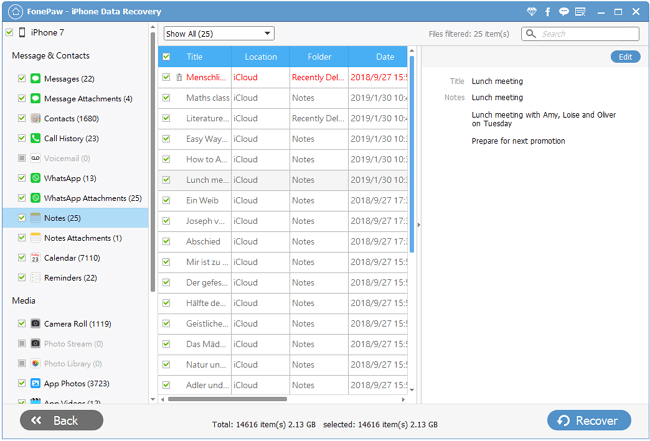
FonePaw iPhone Data Recovery also supports restoring iPhone data from iCloud backups with Apple ID. It’s more convenient than restoring with the official way because it does not ask you to erase your iPhone. If you are curious about this way, you can watch Part 4 to learn about it.
Free Download Buy with 20% off Free Download Buy with 20% off
How to Recover “Recently Deleted” Notes on iPhone
When you accidentally delete a note, one of the quickest method you should try out first is to use "Search" to find your notes.
Step 1. Open Notes, then tap the back icon until you see your list of notes.
Step 2. Tap the Search bar and search the suggested categories or type a word, phrase, or the title of the note that you're looking for.
Step 3. Make sure All Accounts are selected. Search will check all of your notes in each folder across your accounts, like an email account.
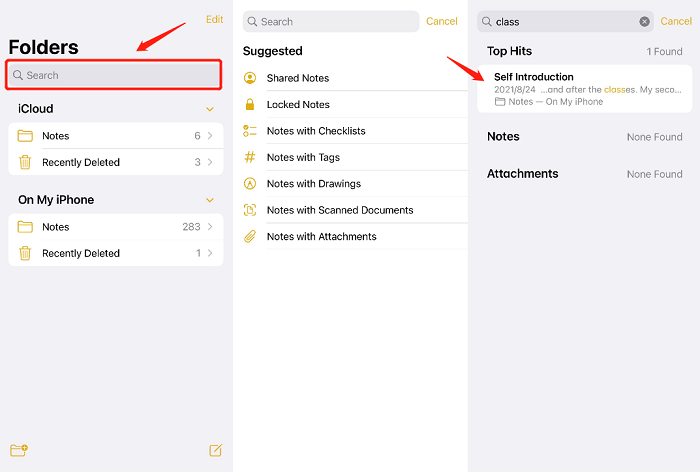
If you don't see under the Search bar, you might need to check the "Recently Deleted" folder on the Notes app. This folder allows you to restore deleted notes, but these deleted notes can be stored in the folder for 30 days. If you don't retrieve deleted notes within 30 days, they will be permanently removed. Please follow the steps below to recover deleted notes.
Step 1. Open the Notes app on iPhone
Step 2. Tap on the "Recently Deleted" folder and find the deleted notes you want to get back.
Step 3. Then tap on "Edit", tick the notes and select a folder to move the notes to.
Step 4. Choose the targeted folder and the deleted notes will get back to the folder on iPhone as you have selected.
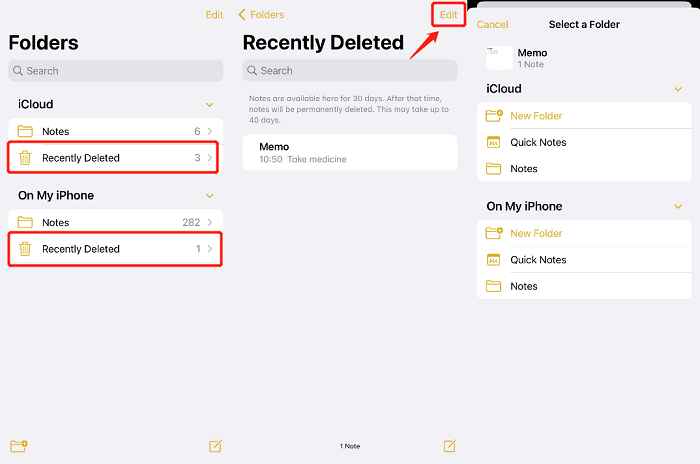
If you couldn't find the notes in the "Recently Deleted" folder or your notes were missing after an update or reset, you can try to retrieve the deleted notes from iCloud or iTunes backups. If you don't back up notes, you can refer to the previous How to Recover Deleted Notes on iPhone Without Backup.
How to Recover Deleted Notes on iPhone via Apple Services
As we all know, iCloud is a cloud service of Apple and iTunes is more than a music player. Both iCloud and iTunes can not only back up iPhone data but store information from various applications. So, if you didn't find your deleted notes in the "Recently Deleted" folder and you backed up them via iCloud or iTunes coincidentally, you could go to the two tools to get notes back.
📝 Actually, except for iCloud and iTunes backup, you can also store your notes with a third-party account or email service, like Gmail or Yahoo, check your settings:
- In the Settings app, tap Mail.
- Tap Accounts, then tap the email account that you want to check.
- Make sure that Notes is on.
- If you use Notes with more than one email account, just repeat the steps for each account.
Solution 1. Retrieve Deleted Notes from iCloud Online
Step 1. You need to visit iCloud in a web browser and log in to your iCloud account.
Step 2. On the home page, you can click the Notes icon.
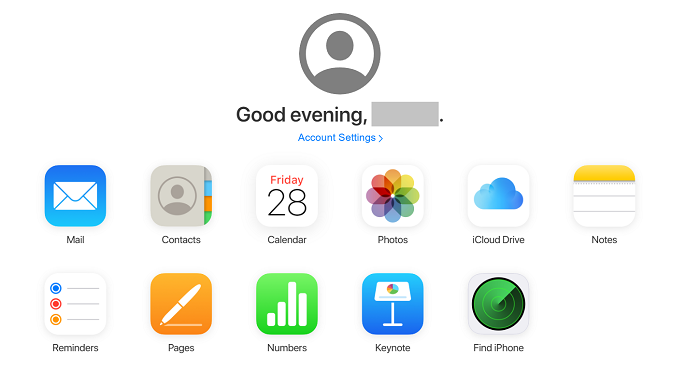
Step 3. You can see some folders in the left penal below, just select the "Recently Deleted" option.
Step 4. View those deleted notes and locate what you need. After that, you can click "Recover" at the top left.
 Note:
Note:
- This way can only restore notes on iPhone which is linked to your iCloud account.
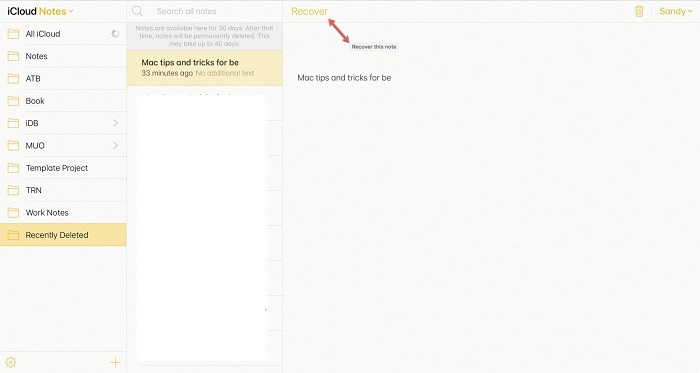
Solution 2. Retrieve Deleted Notes from iTunes
Step 1. You need to download and open iTunes on your computer.
Step 2. Connect your iPhone to your computer with a cable.
Step 3. In the left penal, you can click “Summary” and find the “Backups” section, and then you can click “Restore Backup” to recover deleted notes.
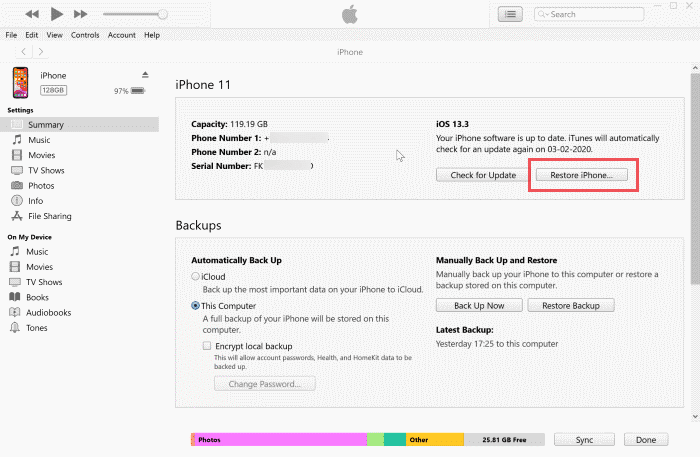
 Notice:
Notice:-
1. You need to know that restoring backup from iTunes will overwrite the existing data on your iPhone.
2. You can't preview the notes backed up on iTunes until the recovery process is finished.
If you have backed up your notes via the two tools, you can restore them in the above ways successfully. Or you can try the next method to recover notes with FonePaw iPhone Data Recovery, which can retrieve deleted notes via iCloud or iTunes as well.
How to Recover Deleted Notes from iTunes/iCloud Backup Without Resetting
In order to recover deleted notes from iCloud or iTunes more easily, FonePaw iPhone Data Recovery is also recommended. And compared with the official methods above, you can have an advanced look at lost notes and tick the notes you want conveniently with the help of FonePaw iPhone Data Recovery. It is worth noting that you still need back up your Notes data before you recover it with iTunes in FonePaw. As for iCloud, if you toggle on the iCloud button on your phone, your Notes data will be synced to the cloud storage. The next steps are exemplified by iCloud recovery for it has the highest recovery rate.
Step 1. Download and launch FonePaw iPhone Data Recovery
You need to download and launch the latest version of this software. And you can connect your iPhone to your computer with a cable.
Free Download Buy with 20% off Free Download Buy with 20% off
Step 2. Choose the "Recover from iCloud" option
Launch the program and choose the "Recover from iCloud" option on the left side. And then you need to log in to your iCloud account on the homepage.
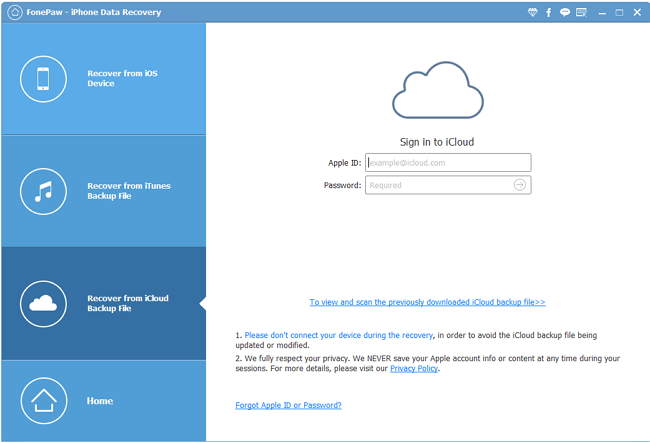
Step 3. Select "Note & Attachments"
On the main page, you can see some recovery options, you need to check the "Note & Attachments" option.
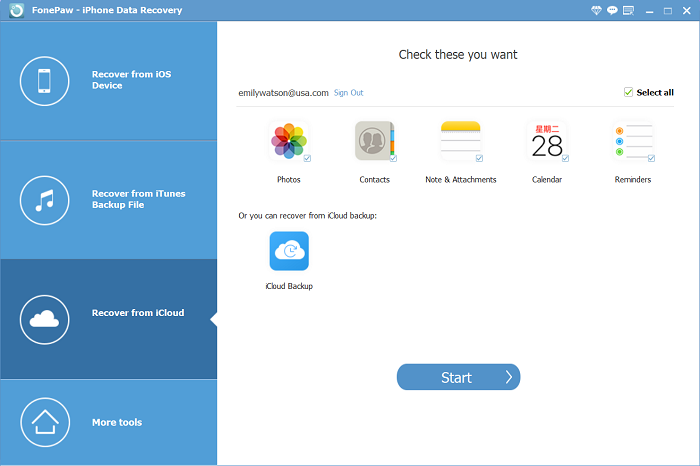
Step 4. Recover deleted notes
Submit "Start" and FonePaw iPhone Data Recovery will scan your iCloud storage. After that, you can select the notes you desire to retrieve. Then FonePaw iPhone Data Recovery will get them back to your device again.
Extra Tip: How to Encrypt and Recover Locked Notes on iPhone
If you want to encrypt important notes on your iPhone to avoid your information being revealed to others, you can follow the steps below.
Step 1. Open "Notes" on your iPhone, and choose the note you want to encrypt to open.
Step 2. Tap on the three-dot button at the top-right corner.
Step 3. Choose "Lock " to lock your note. Then a notice will ask you to set the password. You can use iPhone Passcode to lock the note or choose “Create Password” to set a separate password for this note.
If the password has been added, you'll need to click the lock icon and enter your password, then your note will be locked. You can skip the password entering step the second time when you encrypt multiple notes in a row.
 Tips
Tips
If you turn on “Use Touch ID” or “Use Face ID” on “Settings” > “Notes”, you can only view the locked note with a fingerprint or your face.
To restore the locked notes, you may:
Step 1. Tap on the note and choose "View Note".
Step 2. Enter your password and the note can be viewed.
Actually, recovering the locked notes is the same way as recovering other notes shown above. FonePaw iPhone Data Recovery is also available to recover your deleted locked notes. However, you have to remember the password you set because you will be asked to enter it during the recovery process, or you will not be able to view what is in it.
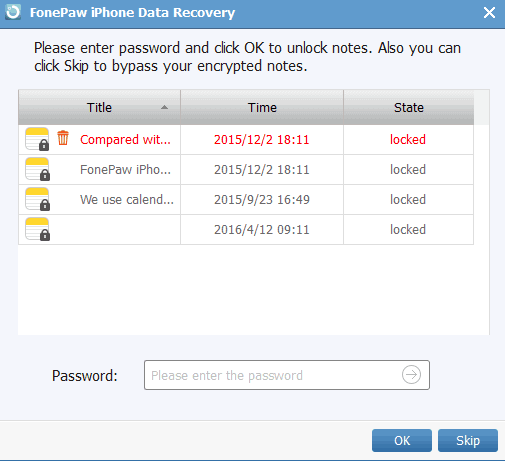
The Bottom Line
That is all approaches on How to Recover Deleted Notes on iPhone. If notes are simply deleted, you can recover them in a simple way. However, if you don't have backups or meet other tough problems, FonePaw iPhone Data Recovery is still recommended to you. For one thing, it owns comprehensive functions; for another, it can protect your deleted notes from being erased by new data. Hence, try it, and go to recover deleted notes.