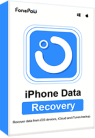“Oops, I deleted my iMessages…”
Accidents may happen when you want to review your conversation of iMessages on iPhone, like you delete your iMessages by mistake, or you fail to find the iMessage history, and realize that you have deleted them. The lost iMessages can be important, storing the information or memories that you want to keep. So, can you recover deleted iMessages on your iPhone?
Don’t worry. The answer is Yes. You still have got 5 ways that you can try to get your deleted messages back. Using an iMessage recovery program, trying the Recently Deleted feature, checking your backups, or contacting your carrier – let’s try all the methods to get your data back.
Overview: 5 Methods for iMessage Recovery on iPhone
Before diving into the tutorials on how to get back deleted iMessages, we list a chart for your reference. You can click on the method to jump to the corresponding part.
| Method | Easy to Use? | Need a Backup? | Files to Recover | Success Rate |
| Recover with FonePaw iPhone Data Recovery | Y | N (But can also scan a backup) | iMessages, photos, videos, etc. | High (Recover without backup) |
| Recover from Recently Deleted Folder | Y | N | iMessages you just deleted | High (iOS 16 only) |
| Restore from iCloud Backup | N (Need to Restore iPhone) |
Y | iMessages you have backed up | Depends on the backup |
| Restore from iTunes Backup | N (Need to Restore iPhone) |
Y | iMessages you have backed up | Depends on the backup |
| Retrieve from Carrier | N (Need to prove identity) |
N | SMS & call logs | Hard to say |
How to Recover Deleted iMessages on iPhone with FonePaw [High Success Rate]
Usually, the most common way to recover deleted iMessages is to restore them from your iCloud or iTunes backup. However, this way can’t work when you have never made an iPhone backup, or your backup does not contain the deleted iMessages you need. So, can you retrieve the deleted iMessages on iPhone without backup?
Of course. You can use a data recovery app to get back deleted iMessages without backup. Here we recommend you use FonePaw iPhone Data Recovery, a professional iMessage recovery program. It can undelete iMessages that were recently deleted or deleted a long time ago.
Free Download Buy with 20% off Free Download Buy with 20% off
Undelete iMessages on iPhone with FonePaw [No Backup Required]
When iMessages were deleted on iPhone/iPad, the deleted messages still remain on the device. Thus, FonePaw iPhone Data Recovery can dive deep into your iPhone or iPad memory and find deleted iMessages. But the deleted iMessages won't stay on iPhone forever, so you have to act fast and stop using the iPhone in case the deleted messages might be permanently overwritten by new data.
Here are the steps to recover deleted iMessages without a backup:
STEP 1. Download, install, and run iPhone Data Recovery. Click Recover from iOS Device.
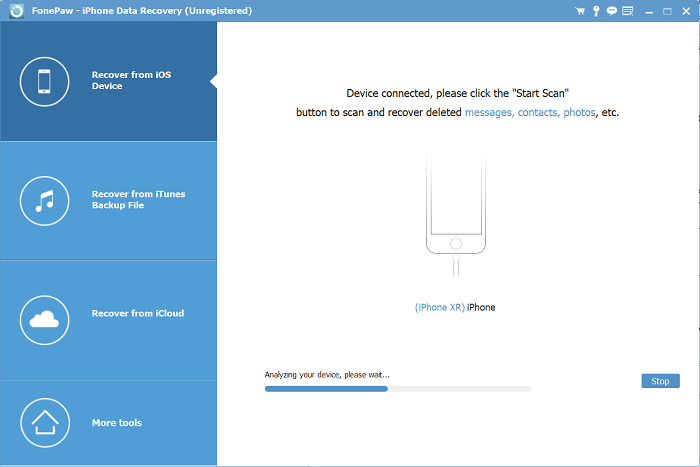
STEP 2. After connecting your iPhone, click the Start Scan button. FonePaw iPhone Data Recovery will start searching for deleted iMessages for you.
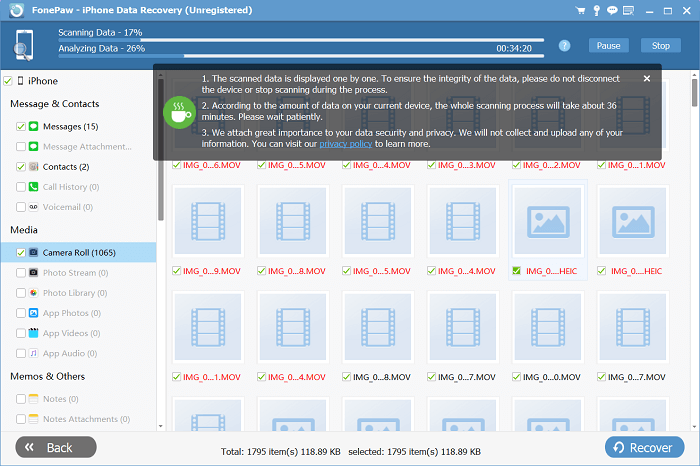
STEP 3. After scanning, all data on your iPhone will be displayed by categories. Click
Messages to view iPhone text messages and iMessages.
The deleted ones will be marked in red, with the phone number, sent date, and message content. Tick the deleted iMessages that you need and then click the Recover button to retrieve them from your iPhone.
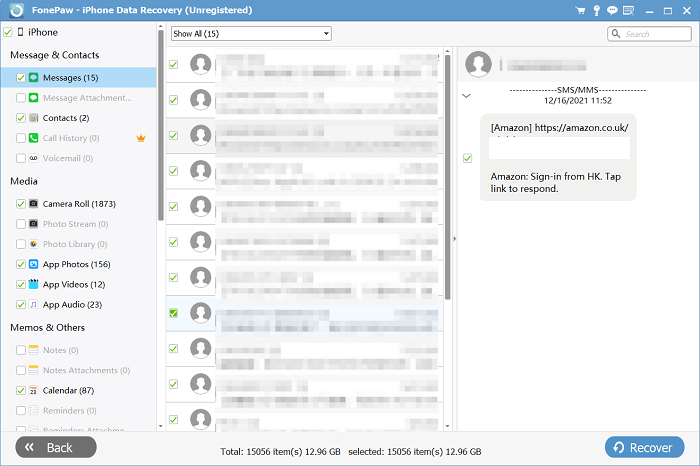
This is how you recover deleted iMessages on your iPhone without a backup. Isn’t it easy?
Extract iMessages from iTunes Backup with FonePaw
If you have backed up your iPhone to iTunes beforehand, and the iTunes backups do include your deleted iMessages. You can use FonePaw iPhone Data Recovery to recover deleted iMessages from the backup files. Compared to restoring an entire iTunes backup, the advantage of FonePaw is that it doesn't have to wipe your iPhone to recover deleted iMessages from iTunes backup.
Read the steps to recover deleted iMessages from iTunes backup with FonePaw:
STEP 1. Connect your iPhone to PC. Choose Recover from iTunes Backup File on the left sidebar of the window. After that, all iTunes backup files on your Mac or PC will be found and displayed automatically.
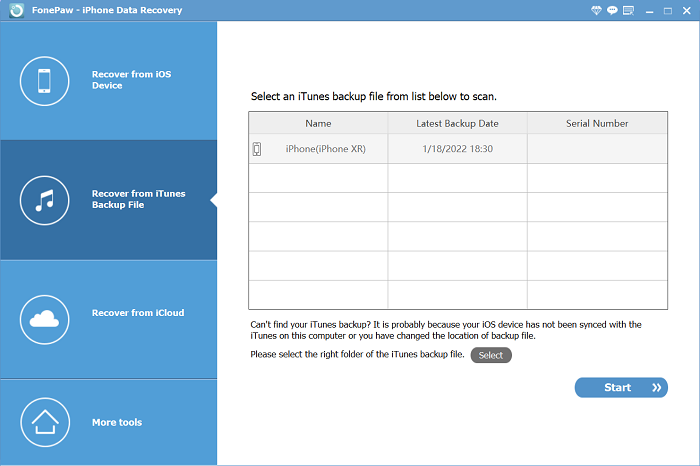
STEP 2. Select one of the backups that may have the deleted iMessages you are looking for and click the Start Scan button.
STEP 3. A few seconds later, the FonePaw program will extract all iMessages and text messages from the iTunes backup. You can then tick and recover deleted iMessages.
FonePaw iPhone Data Recovery can not only help you to recover deleted iMessages, but also deleted contacts, videos, music, photos, text messages, calendars, bookmarks, notes, and so on. It is convenient and effective to recover lost files from iPhone with FonePaw. Utilize it to get your old iMessages or deleted files back!
Free Download Buy with 20% off Free Download Buy with 20% off
How to Recover Deleted iMessages with Recently Deleted Feature (iOS 16)
There’s good news for iOS 16 users – you now have a Recently Deleted folder for messages on your iPhone, which can store your deleted messages for up to 40 days, same as the Recently Deleted folder for photos, files, and other apps. Now, if you mistakenly delete an iMessage on an iPhone running iOS 16, you can simply find it in the Recently Deleted folder and get it back.
 Note:
Note:
- Be aware that this method is only available when you are already using iOS 16. If you update your iPhone to iOS 16 after losing your iMessages, you still cannot find them in the Recently Deleted Folder.
STEP 1. Open the Messages App, tap Filters at the top left, and go back to the main interface of Messages. You will see the Recently Deleted Folder.
STEP 2. Open the Recently Deleted Folder, then select and tap Recover at the bottom right to recover deleted iMessages that you need.
If there is no "Recently Deleted” shown on your main interface of messages, it means that you have no recently deleted text messages or iMessages on your iPhone. You may turn to FonePaw iPhone Data Recovery for help.
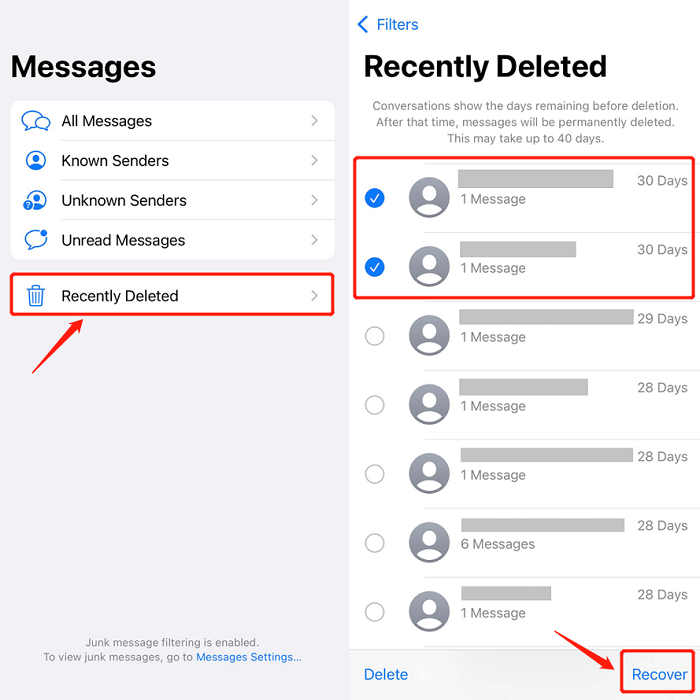
How to Restore Deleted iMessages on iCloud
Starting from iOS 11.4, you can sync iMessage on iPhone to iCloud so that they can be accessed via all Apple devices (iPad, Mac), which is called Messages in iCloud by Apple. With Messages in iCloud enabled on your iPhone, once you delete an iMessage on your iPhone, the message will be gone on all your devices. But if you haven't turned on Message syncing, you can try checking the deleted iMessages on your other Apple devices using the same Apple ID.
Retrieve the iMessages You Just Deleted
If you've toggled on the iCloud syncing button for iMessages before, after you just deleted the iMessages/text messages, move to Settings > Apple ID > iCloud and get the Messages syncing toggled off. You can Disable and Download Messages to retrieve the messages you just deleted. But this only works for iOS 11.4 and higher versions.
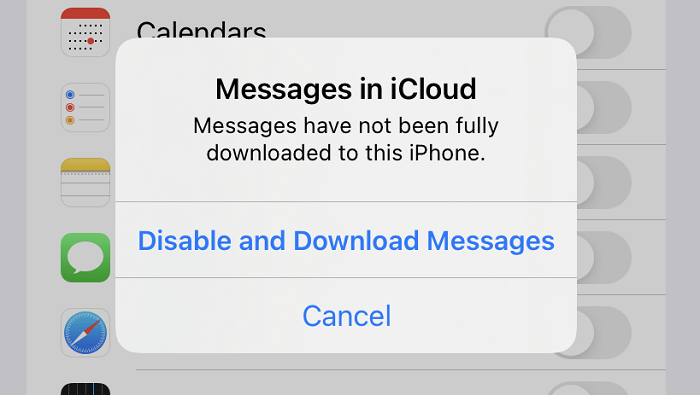
Restore Deleted iMessages from iCloud Backup [Erase iPhone Data]
iCloud backup won't backup iMessages if you have turned off Messages in iCloud. So if you aren't using Messages syncing with iCloud and have accidentally deleted important iMessages, you should directly turn to FonePaw iPhone Data Recovery since iCloud backup doesn't contain your messages.
If you've backed up your messages in iCloud, even if they are deleted on your iPhone now, iCloud does include your iMessages in your previous backups. So, to recover deleted iMessages, you can restore an iCloud backup directly on your iPhone.
 Note:
Note:
- All the contents on the iPhone now will be erased and replaced by what's in the backup you choose.
STEP 1. Go to Settings > General > Transfer or Reset iPhone > Erase All Content and Settings.
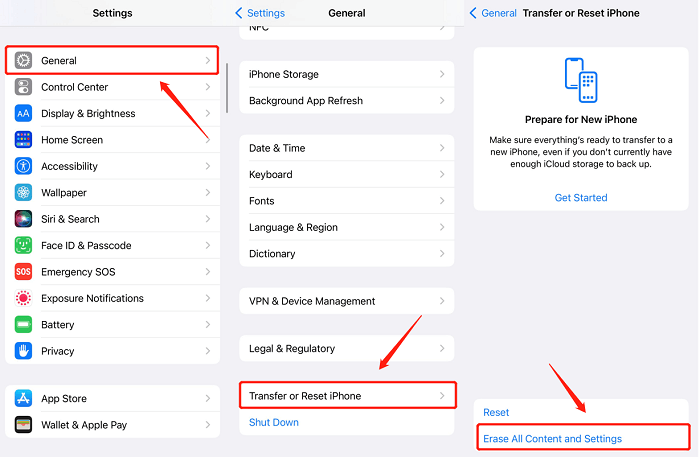
STEP 2. After your device is erased, it will reboot and need to be set up.
STEP 3. Follow the on-screen instructions to set up your iPhone. When it comes to the "Apps & Data" screen, tap "Restore from iCloud backup".
STEP 4. Enter your iCloud account and password. Then select a backup to restore. Select the backup that may contain your deleted iMessages according to the date it was created.
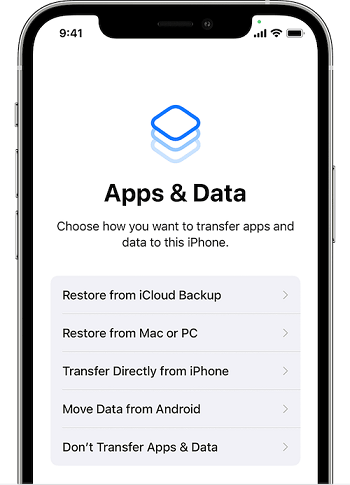
After finishing the setup, you can open the Messages app and see if you can find the deleted iMessages and get the old iMessages back.
How to Retrieve Deleted iMessages with iTunes Backup [Erase iPhone Data]
If you have backed up your iPhone to iTunes on PC/Mac before mistakenly deleting the iMessages, restoring the iTunes backup to recover deleted iMessages is another great choice.
However, it is important to note that restoring from an iTunes backup will also replace all existing data on your iPhone with the data from the backup file, so make sure to back up your current data before proceeding if you don't want to lose it. Or you can turn to FonePaw iPhone Data Recovery, which can recover deleted iMessages without restoring your iPhone.
Here are the steps to recover deleted iMessages from iTunes backup:
STEP 1. Connect your iPhone to the computer that stores the iTunes backup file via USB.
STEP 2. Launch iTunes. When your device is detected. click the iPhone icon, and on the sidebar, turn to Summary > Restore iPhone.
STEP 3. Choose the backup file that may contain your deleted iMessages and start to restore your iPhone. After that, your lost iMessages may be back.
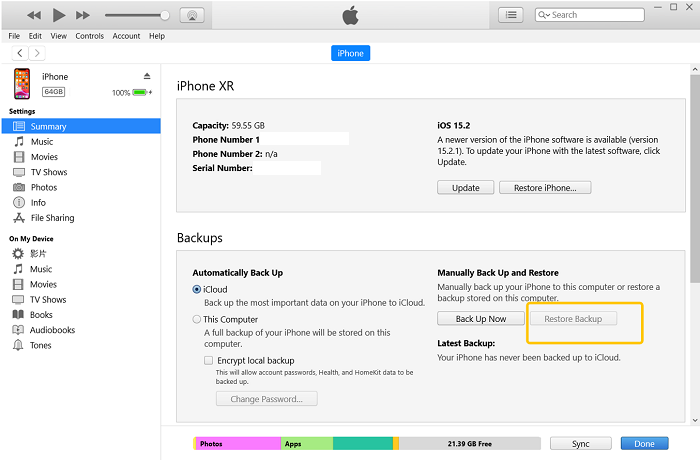
How to Get Back Deleted iMessages from Carrier [Conditional]
Your cell provider stores your messages on a server in case they’re ever needed for law enforcement; most employees won’t have access to them. If you just want to recover deleted iMessages for your own reason, it doesn't 100% work.
And it's important to distinguish between iMessage and regular SMS messages. iMessage is a secure messaging service provided by Apple, meaning your mobile carrier won't have access to these messages and can't provide you with copies. However, if you sent a regular SMS message through the iMessage platform to a non-Apple device, your carrier may have copies of your most recent messages. You could try contacting them to see if you're fortunate enough to get them.
FAQs About iMessages Recovery on iPhone
Q1: Can you recover deleted iMessages on iPhone?
Yes. No matter if you have recently or permanently deleted your iMessages or text messages on iPhone, you have methods to recover them accordingly.
The simplest way for iOS 16 users to recover deleted iMessages is to recover from the Recently Deleted folder. If you don’t have got such a folder, checking your iCloud sync, iCloud backup, or iTunes backups are also applicable ways.
When you don’t have any backup or wish not to reset your iPhone, utilizing a powerful third-party data recovery tool for iPhone is the best way. And FonePaw iPhone Data Recovery is a nice choice.
Q2: Can you recover junk messages on iPhone?
Yes. Even if you have reported and removed some messages on your iPhone as junk messages, you can still view and restore them if you need.
Junk messages are stored in a separate place where you commonly find all messages. Instead, you can find them at Settings > Messages > Message Filtering > Junk on your iPhone. Then you can choose to view and restore or clear them.
Final Words
Above are the five methods and tutorials on how to get back deleted iMessages. If you haven’t backed up your iPhone before, FonePaw iPhone Data Recovery is the best solution for you to recover deleted iMessages without backup. Download it and have a try!