Are you intended to manage your Android phone via the computer? Do you want to import data from your Android phone to PC but fail to get it detected by your computer? If so, enabling USB debugging on your Android can help the phone to better communicate with your computer.
What is USB Debugging and is it safe to open? As one of the most commonly-used developer options built in your Android settings, USB debugging is totally safe to use. What USB debugging does is to enable your Android to communicate with a computer running on Android SDK(Software Developer Kit) so that the computer can perform some advanced action on the phone, such as accessing and extracting deleted files from Android phone(That's why you need to enable USB debugging to use FonePaw Android Data Recovery (opens new window)).
Fortunately, it is so simple to enable USB debugging on Android that you can finish it in less than one minute.
People Also Read:
How to Enable Developer Options on Android Phone (opens new window)
Note:
Android 4.2 or later (to Android 10.0): Samsung Galaxy S10/S9/S8/S7/S7 Edge/S6 Edge/S6/S5, Samsung Galaxy Note Note 10/Note 9/Note 8/Note 6/Note 5/Note 4, LG G7/G6/G5/G3/TRIBUTE, Samsung Galaxy Tab S/Tab A/Note Pro, Google Pixel, Google Nexus 10/9/7/6/5/4, Galaxy Nexus, Nexus 6P, Nexus S, HTC One M9/M8, Xperia XZ2/XZ/Z3/Z2/T3/M2/Z1, OnePlus 3, Huawei P20/P10, Huawei Honor 8, ZTE ZMAX Pro, etc.
Android 3.0 – 4.1: HTC One M7, HTC EVO 4G LTE, etc.
Android 2.3 or earlier: Galaxy S2, Nexus One, etc.
Part 1. Enable USB Debugging on Android 6.0 or Newer
Here is how to enable USB debugging on Android phone running on Android 6.0, Android 7.0, Android 8.0 or newer, such as Samsung S9, Samsung S9 Plus, OnePlus 6, LG G7.
STEP 1 Open "Settings".
STEP 2 Scroll down to the bottom to navigate to "Developer options". If you couldn't find it, go to "About phone" > "Software information" and tap the build number 7 times. If the "Developer options" has already been presented, skip this step.
STEP 3 Enter "Developer options" and make sure its switch is turned on. On the debugging section, turn on USB debugging.
Part 2. Enable USB Debugging on Android 4.2 to 5.2
If you are using a phone running Android 4.2 to 5.2, act as below:
STEP 1 Go to "Settings" > "About".
STEP 2 Tap "Build number" for 7 times.
STEP 3 Go back to "Settings".
STEP 4 Tap "Developer options" > "USB debugging".
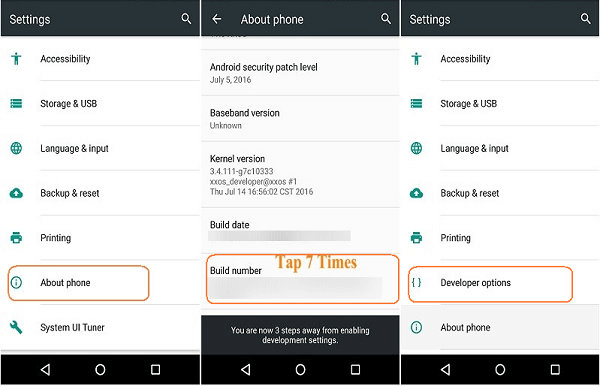
Part 3. Enable USB Debugging on Android 3.0 to 4.1
If the OS of your Android phone is 3.0 – 4.1, enter "Settings". Then choose "Developer options" > "USB debugging".
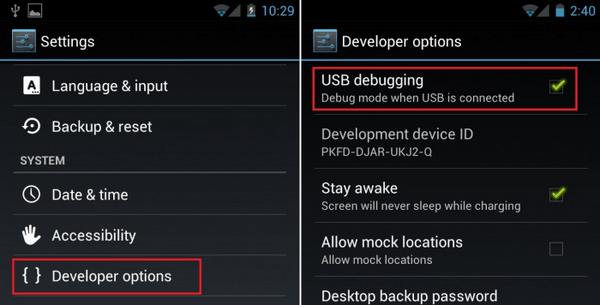
Part 4. Enable USB Debugging on Android 2.3 or Earlier
If your device is running Android 2.3 or earlier, go to your Android device. Tap "Settings" > "Applications" > "Development" > "USB debugging".
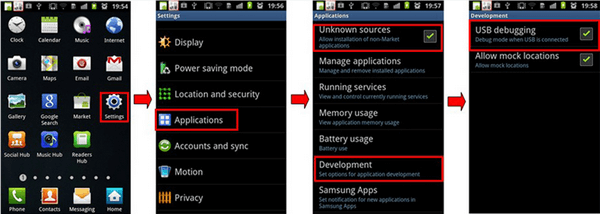
Done! Extremely easy, isn't? More questions about USB debugging such as how to install Android USB driver (opens new window)can be found on our website. It will be nice of you to share these useful tips and tricks.























