You may need to download Facebook videos for various reasons. To save videos from Facebook, you should know the difference between public and private Facebook videos. Public videos on Facebook are the videos that are open to the entire community and you can identify a public video by the earth logo under the username, while a private Facebook video has a people logo, indicating that the post is limited to a group of people.
To download a public Facebook video online, you can simply copy the URL of the video into a Facebook downloader. But downloading a private Facebook video is more complicated.
Whether you want to download public or private Facebook videos, this article will give you 2 workable ways to download Facebook videos to the computer as easily as possible. And a Facebook video recorder is also provided, which can record live videos, video calls, public and private videos on Facebook.
Also see: How to Download YouTube Videos.
Download Public Facebook Video to Computer, Android, iPhone with Online Video Downloader
Inovideo is an online video downloader for Facebook, YouTube, Vimeo, Twitter, Instagram, etc. It can download Facebook video to MP4, WEBM, in high resolution including 1080p HD, 4K, 2K, 720p, and more.
How to Download Facebook Videos to Computer Online
STEP 1. Copy the URL of Facebook that you want to download.
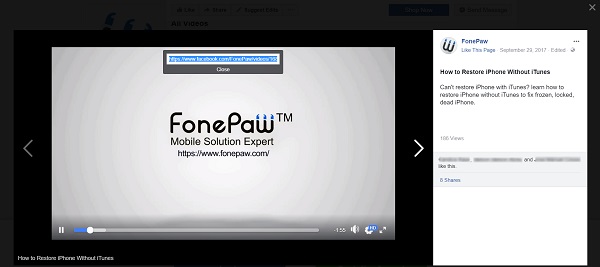
STEP 2. Launch Inovideo when it is installed on your computer successfully. Then paste the Facebook video link to the download bar. And click the Analyze button.
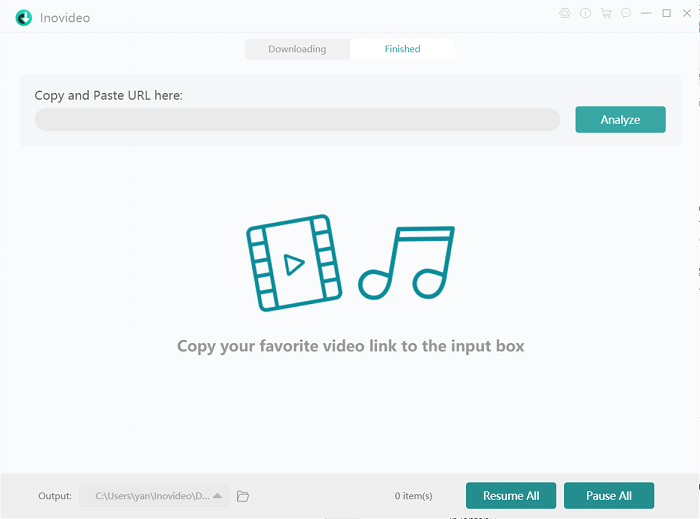
STEP 3. Once it is analyzed successfully, a pop-up will prompt you to several download options to choose from. You may choose to download Facebook video in MP4, WEBM, and the quality options are usually available in 1080p or even higher. (But it mainly depends on the source video.)
STEP 4. Within a few seconds, the video can be downloaded efficiently and you may check out the result from the finished tab.
Download Private Facebook Videos to Computer
If this is a private Facebook video, simply copying the video URL maybe not working. You can follow the steps below to save private Facebook videos to computer.
STEP 1 Open the private Facebook video you want to download. Right-click on the video and select Show Video URL.
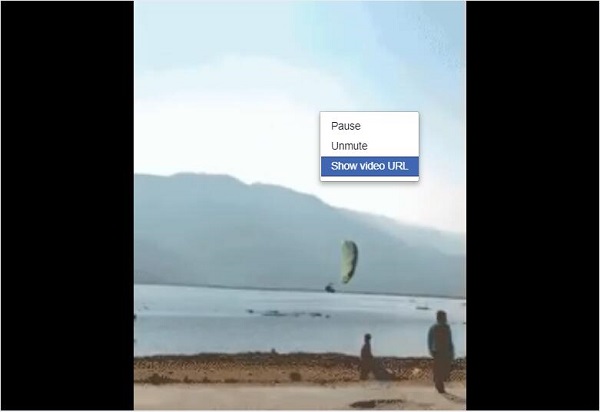
STEP 2 Copy its URL to the address bar and change the URL "www" to "m" so the URL should start with "https://m.facebook.com/...Hit" Enter to open a new window
STEP 3 On the new window, right-click and select Inspect to open the Developer Tools window. Click the first button on the left, then click the video, and you can inspect the video. The link of the video will be shown behind "src=... "
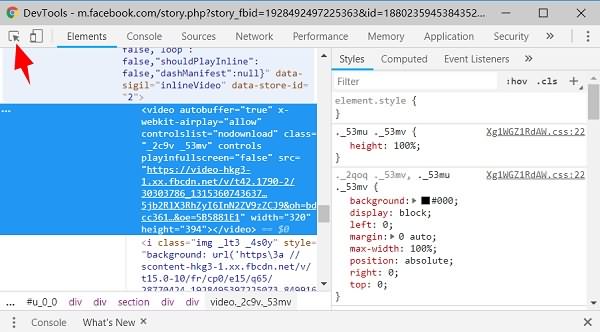
STEP 4 Move the mouse cursor over the private video link and right-click to select Open in a New Tab.
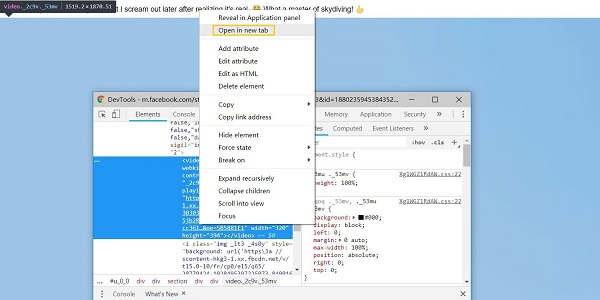
STEP 5 The private video will be opened in a new tab. There you can click the Download button to download the private videos on your computer.
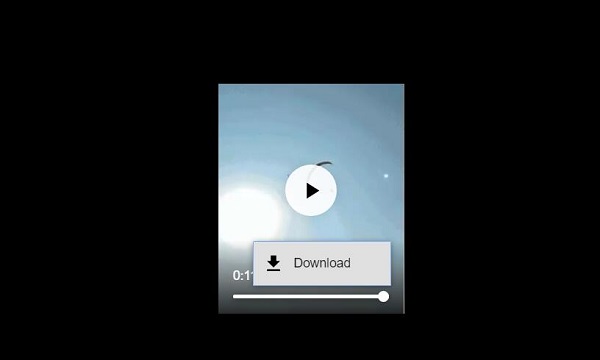
Record Facebook Video: Video Call, Live Videos and More
If the method above to download private videos on Facebook sound like too much trouble to you, you can use FonePaw Screen Recorder to easily record the private videos and save it on your PC/Mac. Moreover, with this Facebook recorder, you can also record live videos on Facebook or Facebook video calls on the computer. It can record system sound from Facebook as well as voice from your microphone. The recorded Facebook videos can be saved in MP4, GIF, MOV, and more.
STEP 1 Download the FonePaw Screen Recorder.
Free Download Buy with 20% off Free Download Buy with 20% off
STEP 2 Open the recorder and select Video Recorder. The control panel and a dashed line rectangle will show up. Drag the rectangle frame the Facebook video window so that the recorder can record only images on the videos.
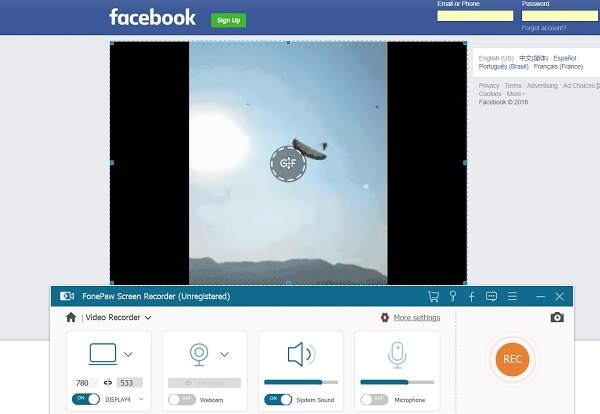
STEP 3 Enable System Sound. And if you need to record Facebook video calls, enable Microphone sound as well. Then click the REC button to start.
STEP 4 During the recording, if you need to leave the computer, you may click the clock icon and set up the duration of the video. The recorder will automatically stop recording and save the Facebook video when the time is up.
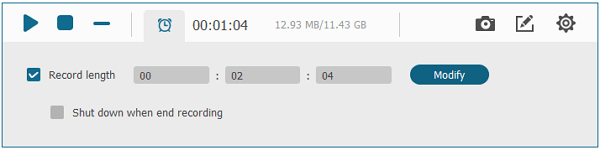
Finally, don't forget to like FonePaw on Facebook (opens new window)!
























