Since the release of Android M (the newest one is Android O), lots of Android phones have started using fingerprint scanners, which can well protect their private data like contacts. But for iPhone users who are going to enjoy this security functionality as well as other new features of Android M, they need to switch to a new Android model. And then, contacts, in my opinion, should be the next they should transfer after they do the switch. To copy contacts from iPhone to Android, it is hard to go past FonePaw Mobile Transfer.
FonePaw DoTrans (opens new window) is an one-stop solution to copy and paste iPhone contacts to Android. Below are 5 reasons why you should use it to transfer contacts:
One-click transfer which is easy to use;
Efficient to transfer - completes the task in minutes.
With high success rate of transfer;
Transfer contacts with detailed info, for example, contact's name, phone number, email address, etc.;
Fully compatible with all kinds of smartphone, such as iPhone XR/XS/X/8, Samsung Galaxy S10/S9, LG G4/G3, HUAWEI P30.
Free Download Buy with 20% off
# Let's Jump to the Steps on Copying iPhone Contacts to Android Phone
Step 1. Open FonePaw DoTrans on PC
Run FonePaw DoTrans on your PC. Connect your old iPhone and Android phone to PC. You will see both phones populate either side of the blank place. If the connection fails, click the option "Device is connected, but can't be recognized" for solutions.
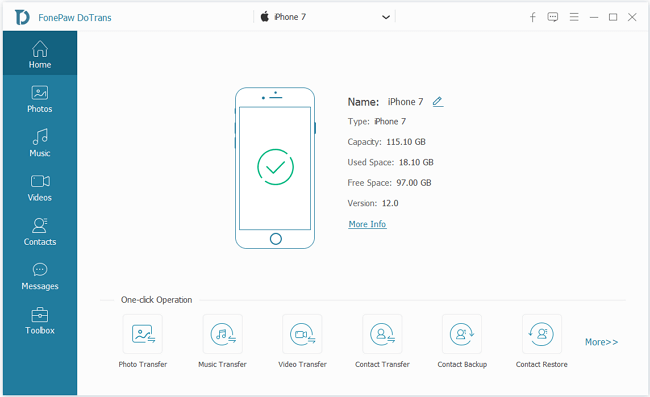
Step 2. Set to Copy Contacts on iPhone
Files in your iPhone will be scanned, including the address book with 682 contacts. Map the field of contacts in the menu.
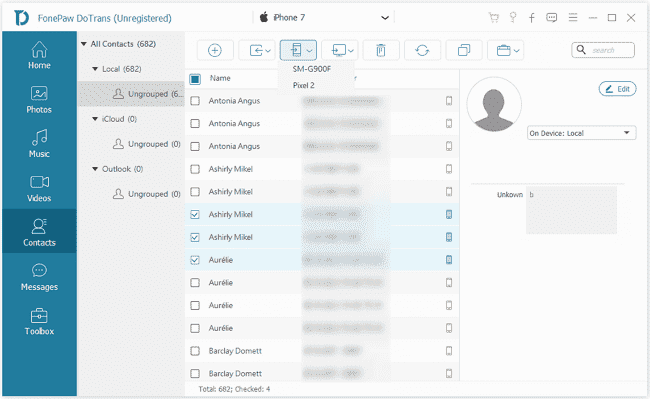
Before transferring, you can find out the duplicate contacts on the iPhone. Just hit the "Find duplicate contacts" icon and merge the repeated phone numbers.
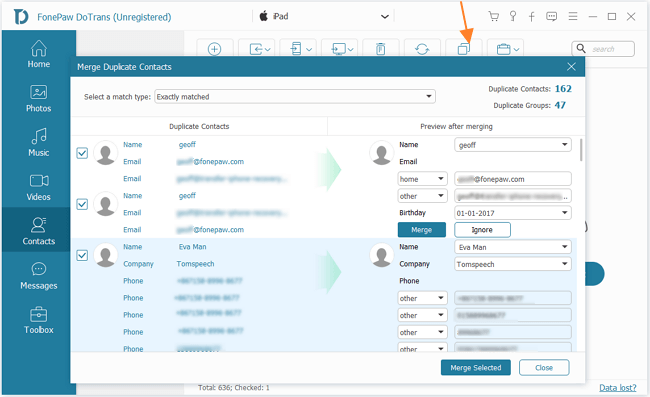
Step 3. Clone Phone Book to Android
When you click Export to device icon and select the destination phone, like Pixel or Samsung, the program will copy and paste all the contacts stored in the SIM card of your iPhone to Android. When it is completed, click "OK" and end the progress.
Tip: You can select the Android phone from the top menu to check the results in Contacts item and you're able to add new contacts by typing the name, numbers, emails.
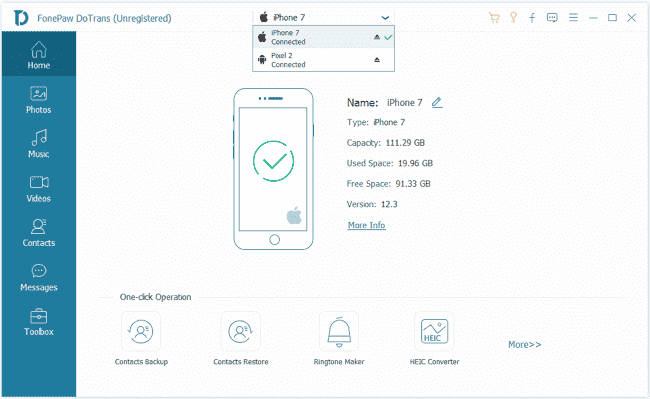
Or, your contacts have been transferred in groups and all the contacts will be sorted by English words.
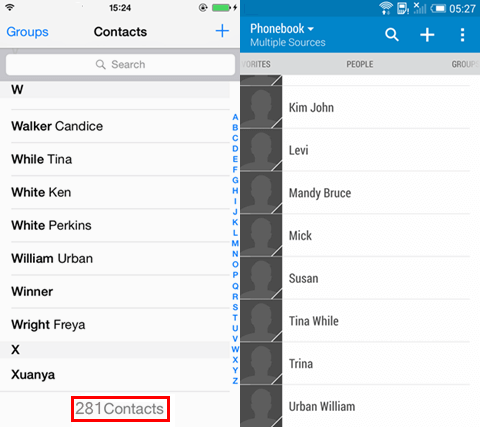
Contacts, which were placed in the VIP group, family group, coworker group of your iPhone have been cloned to the new Android. Now enjoy the fingerprint feature of Android M, which will well-protect your phone book!























