"Anyone knows of any audio converter software that can convert WMA files to WAV without any loss of quality, namely lossless conversion?"
Converting from a .wma files to .wav is technically un-compressing it since WAV is a lossless audio format. There could be quality loss during the WMA to WAV conversion. And to maintain the quality of sound, you should use a professional WMA to WAV converter, which converts WMA files to WAV losslessly. Here we will introduce two WAV converters for you to convert WMA to WAV or vice versa.
People Also Read:
How to Convert WMA Files to MP3 (opens new window)
WMA vs WAV
WMA
Windows Media Audio is an audio format and an audio codec. Developed by Microsoft to compete with MP3, WMA, however, is not as popular as MP3. While WMA is widely adopted by many websites, devices including Android phones, iPhone, and Mac, cannot play WMA audio files by default. Therefore, many users need to convert WMA files to WAV, MP3, etc. which are more commonly used. There are 4 versions of the WMA codec: WMA, WMA Pro, WMA Lossless, WMA Voice.
WAV
Waveform Audio File Format is similar to AIF files, which are based on the Resource Interchange File Format (RIFF). WAV files are more common on the Windows system. Since WAV audio files are uncompressed, the files are usually large in size but keep a good quality of sound. WAV is widely supported by different players and devices.
To convert WMA to WAV or convert WAV to WMA, you can use a professional WMA to WAV converter or Windows Media Player.
Solution 1: Convert WMA to WAV with A Audio Converter
FonePaw Video Converter Ultimate (opens new window) is a decent audio & video converter to convert the Windows Media Audio (WMA), Windows Media Audio Lossless to WAV/WAVE. If you want, you can also use the audio converter to turn a WMA file to MP3, transform WAV to MP3, convert FLAC to WAV, Convert AIFF to WAV, and more.
The converter supports converting .wma to .wav on Windows 10/8/7 and Mac.
Here are details on how to use the audio converter to change WMA files to WAV.
1. Download and install the audio converter
Free Download Buy with 20% off Free Download Buy with 20% off
2. Import WMA files
Click "Add Files" on the top toolbar to import WMA files into the program. Then, set up the output folder at the bottom of the program window by browsing. Make sure there is enough free space in your containing folder. To batch convert, WMA file to WAV, click the "Add folder" to add multiple .wav files.
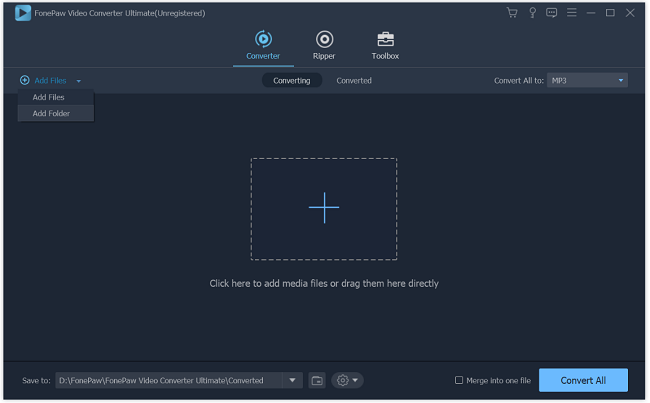
3. Choose WAV as the output file
Click the "Convert All to" drop-down list, which leads to an output format window. Then, choose "WAV" from the "Audio" category. You can also choose other audio formats, such as converting WMA to MP3 (opens new window), FLAC, AIFF or AAC.
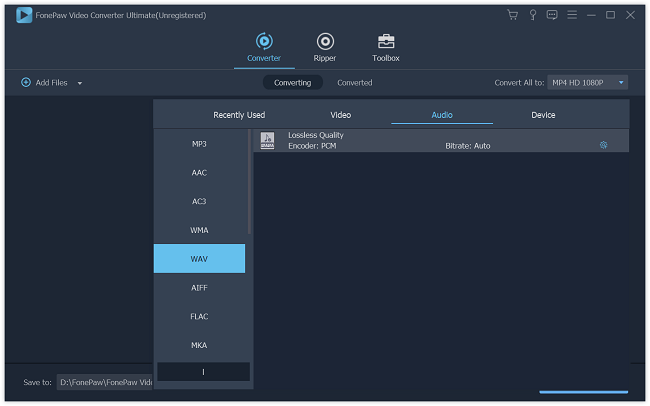
4. Start conversion
Now click "Convert All" to start WMA to WAV conversion.
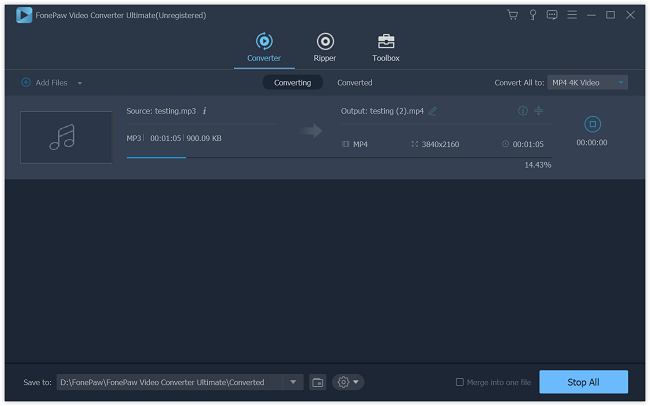
Solution 2: Convert WMA to WAV Using Windows Media Player
If you are on a Mac, unfortunately, you cannot convert WMA to WAV with iTunes. And Audacity doesn't support WMA to WAV conversion without extra tools.
But if you are using a Windows PC, using Windows Media Player is another popular method to convert WMA to WAV format. Before starting, you need to prepare a blank CD.
Launch Windows Media Player on your computer.
Select "Burn" and drag the WMA files you need to convert to the "Burn List" located on the right-hand side of the application window.
Open the DVD/CD-R drive on your computer and insert a blank CD-R. Then, click the "Start Burn" menu button.
Click "Rip Settings" and then "Format" menu. Now, you can choose the "WAV" format to rip and convert WMA to WAV.
Select the "Rip CD menu" button and the files will be converted to WAV and saved to the CD.
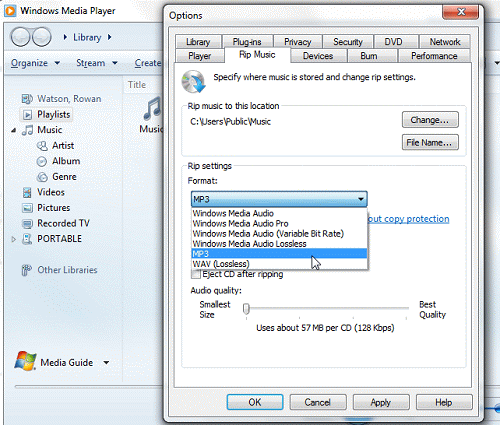
Conclusion:
Both of the solutions are quite simple. If you don't have a blank CD or you're using a Mac computer, you can convert WMA files to WAV with FonePaw Video Converter Ultimate (opens new window). Besides converting audio files, you can also use this software to convert video files. Download and have a try.
Free Download Buy with 20% off Free Download Buy with 20% off























