If you need to convert FLAC to MP3, the FLAC to MP3 Converter – FonePaw Video Converter Ultimate (opens new window) can help you. Just grab the app and follow along with this tutorial and you'll convert your FLAC files effortlessly.
Part 1: What You Need to Know About FLAC
FLAC (opens new window) stands for Free Lossless Audio Codec. The files are free and distributed to users under an open-source license, hence the "Free". Lossless means that if you rip an Audio CD track to a FLAC file, that file will retain the same quality of the original (CD quality). It compresses an audio file that maintains the same quality as the original source despite often being less than 50 percent of the original file size.
Part 2: Why People want to convert FLAC to MP3
FLAC files are great because they're usually of very high quality, but they're annoying for some users because they cannot be played on iTunes, iPhone, iPod, iPad, MP3 Players, Android, and more popular devices and players. However, nearly all audio devices and multimedia players support MP3 playback, people decide to convert FLAC to MP3. Moreover, MP3 is smaller than FLAC.
In terms of quality, FLAC is greater than MP3. But in most cases, an average human can't tell the difference between FLAC and MP3 of good quality. Yes, the joke is that a human era is not that sensitive.
As a result, converting FLAC to MP3 is a good decision.
Part 3: FLAC to MP3 Converter for Mac and Windows
FonePaw Video Converter Ultimate is specially designed for converting FLAC files to MP3 format, which will help you in the following aspects:
• Convert FLAC to MP3 in batch to save a ton of time without any quality loss;
• Convert FLAC to many other popular audio formats like FLAC to WAV, FLAC to M4A, FLAC to ALAC, FLAC to AAC, AIFF, WMA, etc;
• Convert between all popular audio formats like MP3, WAV, ALAC, AAC, AC3, M4A, CAF, AIFF, WMA, and OGG, etc.
• Extract audio from video like MP4, MOV, WMV, MKV, AVI, 3GP, MTS, FLV, WebM, and more.
Free download the trial version of this professional yet easy-to-use FLAC to MP3 Converter. After you launch the program, just follow the three steps to convert FLAC to MP3.
Free Download Buy with 20% off Free Download Buy with 20% off
Part 4: A Quick Guide to Convert FLAC to MP3
1. Load FLAC file to the program
Click the "Add Files" button of the program to add the FLAC file quickly. You can also put all your FLAC files into a folder and then add this folder to the program.
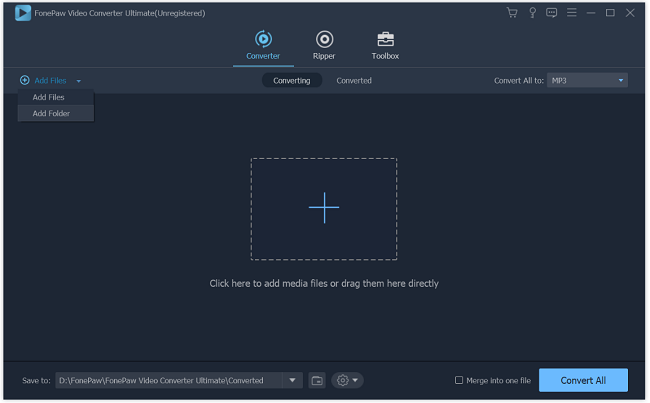
2. Set MP3 as output format
Click "Convert All to" > "Audio". Then, choose the output quality of the video.
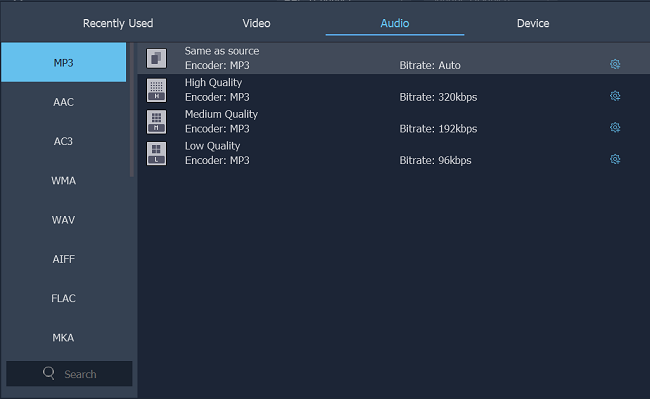
3. Convert FLAC to MP3
In the Destination line, click "Save to" to choose a path to save output files. Then, click the big "Convert All" button in the lower right corner.
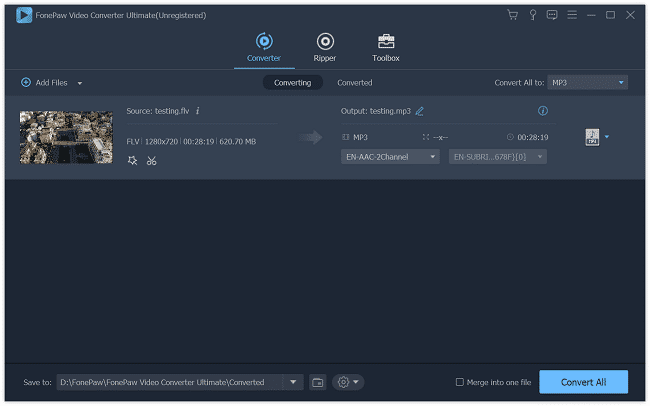
FonePaw Video Converter Ultimate (opens new window) can not only convert CDs to MP3 but also convert MP4 to MP3, convert FLV to MP3, and convert any video and audio to MP3. Just download it and have a shot!
Free Download Buy with 20% off Free Download Buy with 20% off























