The AVI is the most popular format widely used in our daily life for it is playable on most standard media players. Therefore, if you have many videos in a different format on your Windows computer, it is wise for you to convert them to AVI format to make them work well with most of the players. For example, if you download videos from YouTube and want to convert standard YouTube FLV files to something more usable but none the less playable, AVI is a good option.
FonePaw Video Converter Ultimate (opens new window) lets you convert to AVI effortlessly. It supports conversion between AVI and 100+ media formats, including MP4, MOV, WMV, MKV, MPEG, FLV, SWF, 3GP, DVD, WebM, MP3, etc for iPad, iPod, iPhone, Samsung, HTC, Nokia, Sony, BlackBerry, PSP and more. With creative editing tools, you can clip/merge/crop files, add watermark, and apply special effects to video. Also, powered with NVIDIA CUDA technology and AMD APP technology (opens new window), this software offers improved conversion performance, especially for HD video conversion.
Free download the trial version of this program on your computer and begin to convert videos to AVI.
Free Download Buy with 20% off Free Download Buy with 20% off
# 1. Add files to the AVI video converter program
When the program is installed on your computer, launch it. Then, click "Add files" or "Add folder" to import videos you want to convert to the program.
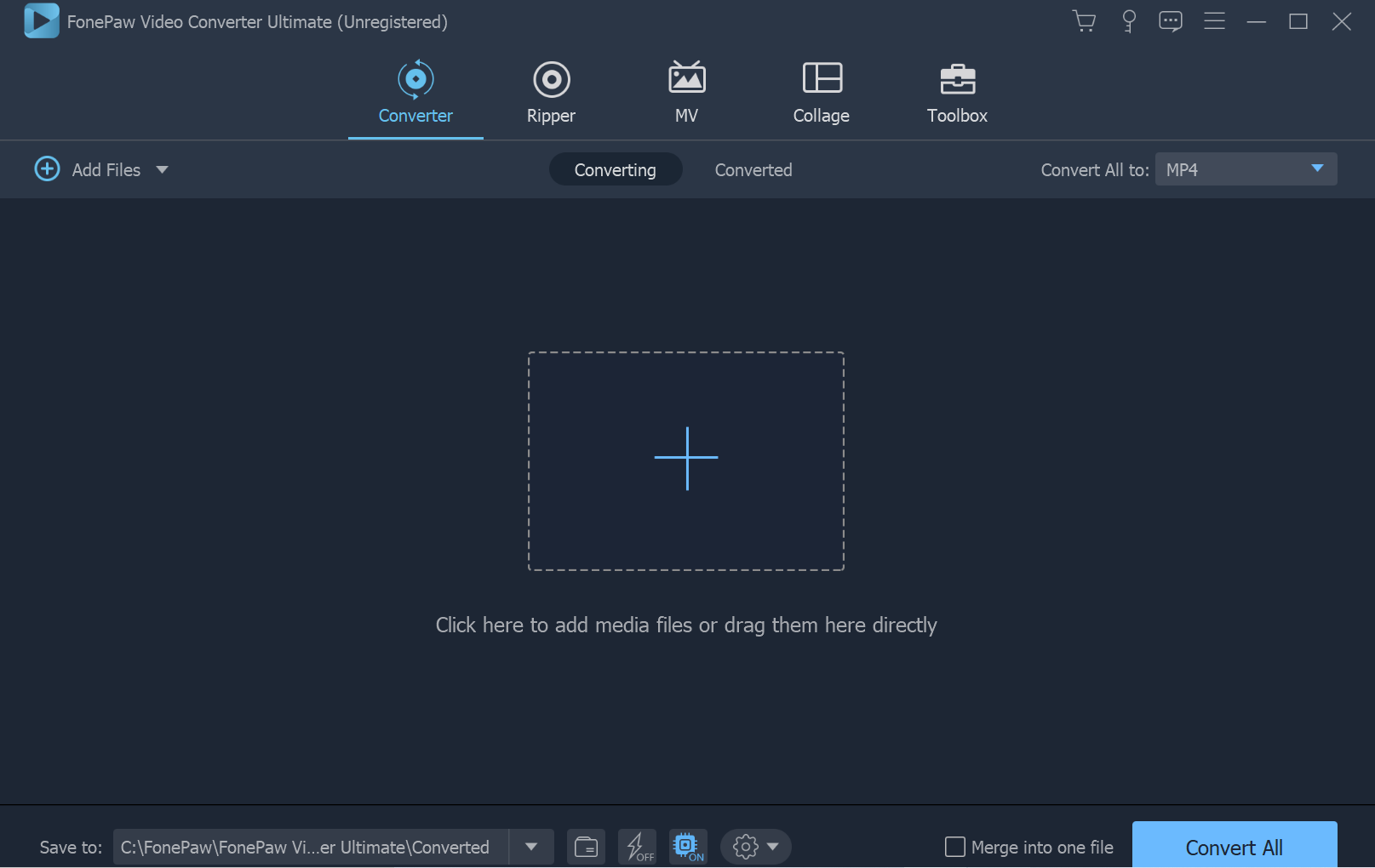
# 2. Select AVI output profile
For converting video to AVI, you can select AVI as the output format. To do it, click the "Convert All to:" on the upper right of the main interface to pop up a window. Just select what you want here. For example, you can choose AVI or H.264 AVI, etc. as you need.
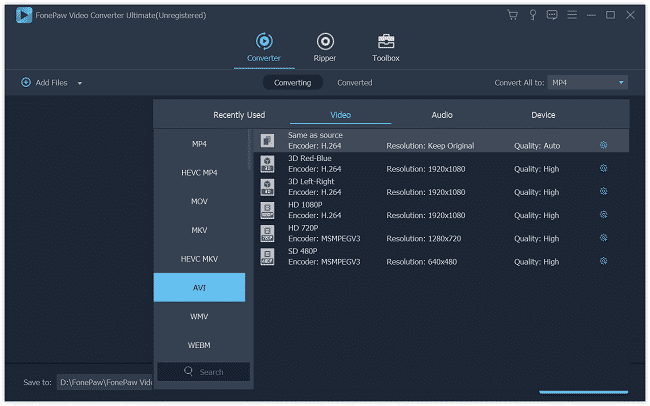
# 3. Select the output folder
After choosing the output format, you need to set up an output folder at the bottom of the program window by browsing, make sure there is enough free space at your designated path. If you would like to adjust more properties for even better quality or other special needs, tap "Settings" to customize all by yourself.
# 4. Convert video to AVI
Check the video you want to convert is ticked and click "Convert All" on the lower-right corner. Be aware that you can "Pause" and "Stop" the conversion at any time. Also, you can choose "Shut down the computer" on the completion of the conversion.
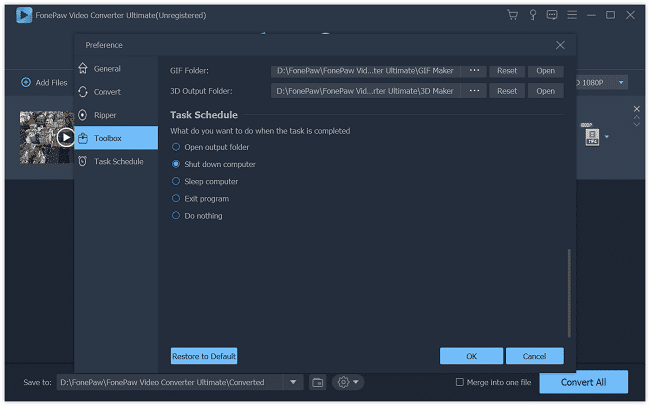
The conversion process will usually take up to several minutes, depending on the number of files you're transferring and how big they are. When the conversion is complete, your video will be saved in AVI format and the folder will pop out directly.
FonePaw Video Converter Ultimate (opens new window) is also capable of converting AVI to other video formats, such as converting AVI to MP4, AVI to MOV and AVI to WMV. Just download the program and convert videos as you like to enjoy a good movie night!
Free Download Buy with 20% off Free Download Buy with 20% off























