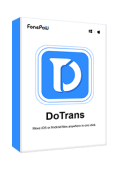When you are getting tired of the Android system and want to change to iPhone for experiencing the new advanced technology brought by Apple, you may need to transfer some data because they are important to you, such as photos with valuable memories that you want to keep them around. Focusing on this need, this article will mainly teach you some simple ways to transfer photos from Android to iPhone when there are no functions like AirDrop or Bluetooth transfer that help achieve your goals. Now, you can have a look.
1. Transfer Photos & Videos from Android to iPhone Without Losing Quality
What aspect should you consider when you need to transfer photos or videos from Android to iPhone? For most people, picture quality should be the first thing they care about. The transferred media contents should not be compressed, because obviously, you want to keep them as high quality as the original copy.
To avoid quality loss while transferring photos or videos from Android to iPhone, the best method is to use some professional data-transfer tools which will make things simple and help you keep the lossless quality.
Using data-transfer tools (Simple)
While there are many tools provided to handle photo transferring but they can somehow compress images potentially, FonePaw DoTrans becomes a great option for many people. It has an excellent performance in transferring media files from Android to iPhone while maintaining image quality.
No matter for any formats of the photos people are going to transfer, including PNG, JPG, WebP, AVIF, and so on, the quality and the image sizes won't be changed, but keep the same as the original photos.
What's more, bulk transferring is also supported and can be done efficiently, without wasting your time waiting for the process. Don't worry if you are a first-time user of this software. FonePaw DoTrans is also a convenient tool, which not only provides a very clear interface and simple demonstration guides that help you grasp how to use it, but also offers the previewing function to flexibly view and check your needed photos before transferring.
Also, for those photos you don't need, FonePaw DoTrans allows you to directly remove them from the transfer list or provide the option of downloading them to your computers to save separately.
Free Download Buy with 20% off
How to Transfer Photos from Android to iPhone Using FonePaw DoTrans
Step 1. Open DoTrans and Connect Your Android and iPhone to Computer
To begin, you need to download and install FonePaw DoTrans on your computer, then open it. Now, you should connect both your Android and iPhone with the computer to let FonePaw DoTrans detect the devices. You can either connect with a USB cable, or scan the provided QR code to connect to the same Wifi.
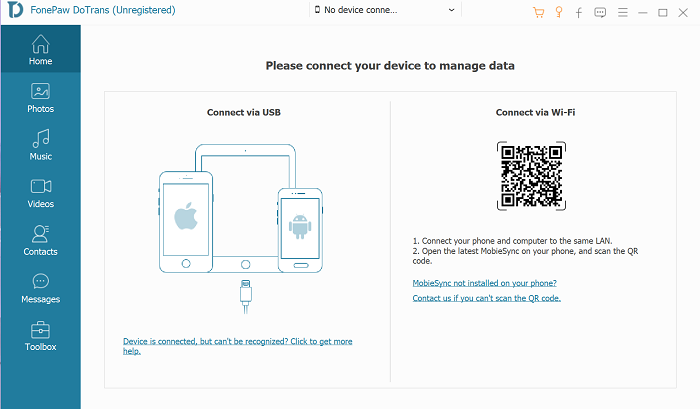
Step 2. Choose Photos After FonePaw DoTrans Connecting with Your Android
When FonePaw DoTrans detects your Android and iPhone, choose Android as the device where you need to select photos to transfer. When it shows you the information about the Android device, you can select the "Photos" option on the left menu, then all the photos saved on your Android device will be loaded for you to select. Just choose those you want to transfer to your iPhone.
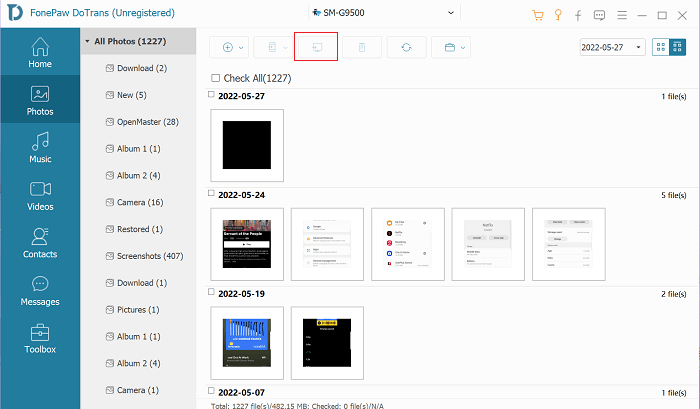
Step 3. Transfer Photos from Android to iPhone
After selecting all the photos you need to transfer from Android to iPhone, just click the "Export to Device" button provided on the top menu. Then select the connected iPhone as the output place and FonePaw DoTrans will begin to save the photos to your iPhone quickly.
When the photos are transferred to your iPhone, they will be saved to the "Photos" app. And you can find them there. Try out FonePaw DoTrans now to efficiently move your photos between Android and iPhone.
Free Download Buy with 20% off
2. Transfer Photos from Android to iPhone Wirelessly
Like using AirDrop or Bluetooth, wirelessly transferring photos from Android to iPhone would be more convenient because you don't need to bring your USB cable everywhere. In this part, if you also want a way to wirelessly process photos transfer from Android to iPhone, you can read and find a way from several options based on your needs.
Using Move to iOS App
Apple has also released a Move to iOS app to help Android users directly transfer files, photos, videos, and other data to iOS devices, which can solve the problem that there has no direct function to transfer things between these two systems. As a result, you can try installing the Move to iOS app on Android and use it to transfer photos to your iPhone wirelessly.
Step 1. First, you need to refresh your iPhone. And in the first setup process, you can choose "Apps & Data", and there will be the "Move Data from Android" option provided. Tap this section.
Step 2. Then you need to install the Move to iOS app on Android now. When it is finished, open it and click the "Continue" button to let the app access your Android data.
Step 3. On the "Find Your Code" page, when you click "Next", a code will be sent to your iPhone. Get it and enter to the Move to iOS app.
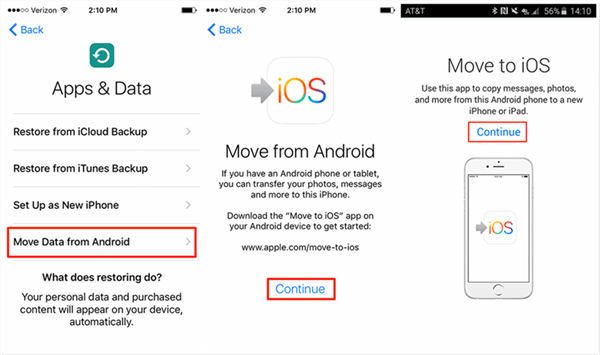
Step 4. When this is finished, all the data on your Android device will be transferred to your iPhone immediately.
As you can see, the Move to iOS app is better for people who buy a new iPhone and need to transfer all data from Android to it at once. It doesn't support transferring photos only.
Using Google Photos
Using Google Photos can also help you easily transfer photos from Android to iPhone without a computer, but just by doing very simple clicks. When you have installed the Google Photos app on the Android device, you then need to turn on the sync option in the app to upload all your photos from Android to the cloud platform.
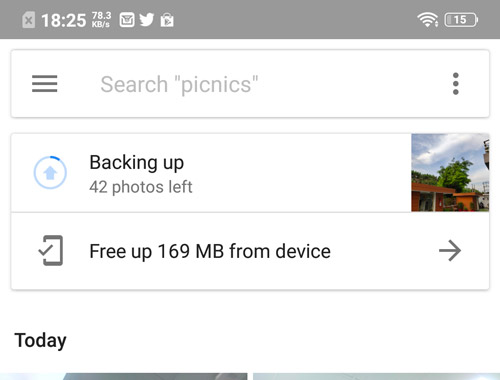
Then also install the Google Photos app on your iPhone, by signing in to your Google Drive account, you can find the uploaded photos here. Now just select those you want to keep offline on your iPhone and complete the download. When this is done, the photos will be saved to your iPhone Photos album directly.
Send Pictures to iPhone from Android via Bluetooth
Using the built-in function that would be provided on each smartphone, Bluetooth, is also a good idea to transfer photos from Android to iPhone directly without using the computer. Now you can follow the tutorial and turn on Bluetooth to start the photo transfer.
Step 1. Turn on the Bluetooth function on both your Android and iPhone, and you need to make sure that when Bluetooth is enabled, your devices can be visible to everyone.
Step 2. Now go to the photo album on Android. Just select those you want to transfer to your iPhone.
Step 3. Click the "Share" button now when you have selected all the photos you want to transfer. From the detected device list, find your iPhone and click it. Then the photos will start to be transferred immediately.
Share Photos Between Android and iPhone Using Snapdrop
Snapdrop is an online service that can also help people to transfer photos between Android and iPhone without using a computer. When you are on the website, you can directly process the photo transfer by connecting both devices to the same Wifi network. Here will show you the tutorial on using Snapdrop to share Android photos with your iPhone.
Step 1. Connect your Android device to Wifi, and go to the Snapdrop website first. When Snapdrop loads the page, it will detect your Android device automatically.
Step 2. Now also take out the iPhone and connect it to the same Wifi network. Then from the Android side, you will see that Snapdrop has detected your iPhone with its device name provided on the screen.
Step 3. Then click the iPhone name on Snapdrop on your Android device. And there are several options pop up to let you select the files you want to transfer. Click "Photo Library" and browser your Android device to select the photos you want to transfer to your iPhone.
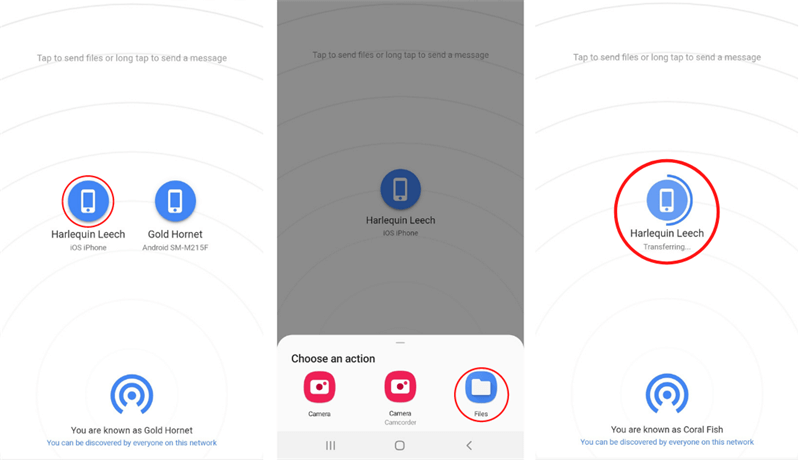
Final Thoughts
Because Android and iOS systems are not fully connected, it means the direct data and file transfer would be limited. As a result, the best method to transfer photos from Android to iPhone without losing quality is to use professional software, like FonePaw DoTrans to help. You just need several simple clicks and the tool will do the rest work for you. It is the most convenient and high-quality way to transfer photos and other contents between these two systems easily. You should try if you get this need.