When switching from iPhone to Android, one of the biggest issues you'll encounter is transferring iPhone music to the Android device. It seems challenging since you can't directly export songs from iPhone to Android. But yet, there is a couple of ways allowing you to transfer music and other data from iPhone to Android smoothly on Windows or Mac. And in this guide, I'll show you four workable ways on how to copy music from iPhone to Android.
iPhone to Android Music Transfer (Quick Way)
It is impossible to directly transfer music from iPhone to Android since they are based on two different and incompatible operating systems. So, if you want to move iPhone music to your new Android phone, using a third-party transfer app is the best choice.
Here I'll recommend FonePaw DoTrans (opens new window), a professional transfer tool that allows you to transfer all data from your iPhone to Android device without losing any data. With this powerful program, you can easily export your iPhone music, photos, contacts, text messages, etc. to Android devices. It is compatible with nearly all iPhone and Android models.
Free download FonePaw DoTrans
Free Download Buy with 20% off
The following steps will guide you to move your iPhone music to Android phones.
Step 1: Launch DoTrans on your PC, and then connect your iPhone and Android device to it. Tap Trust on iPhone if necessary. On the Android device, enable USB debugging and select MTP mode for USB connection.
Step 2: On the top sidebar, set your iPhone as the source device and Android phone as the target device.
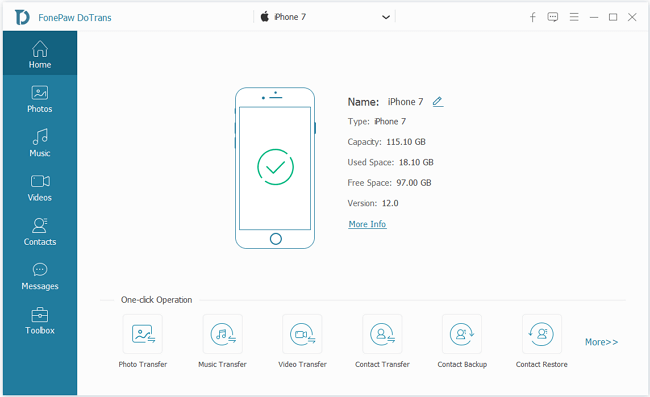
Step 3: Select Music, you can see all your songs on iPhone, tick the music that you want to transfer.
Step 4: Then right-click Export to Device > the destination device's name. FonePaw DoTrans will begin to transfer your iPhone's songs. When the progress is 100% finished, click the OK button to finish. And now you can enjoy the songs on your Android phone.
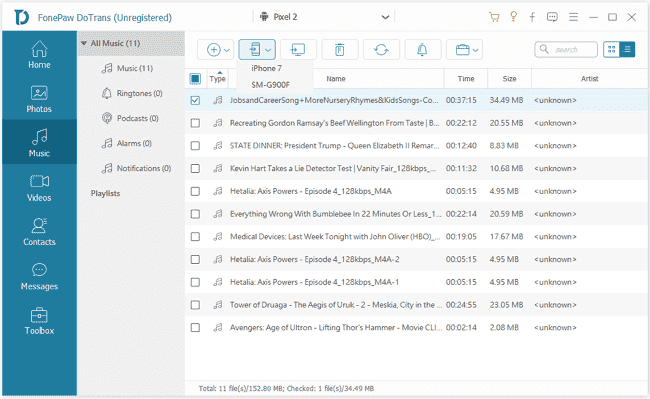
Besides transferring music between iPhone and Android, FonePaw DoTrans also supports moving files from iPhone to iPhone, iPhone to computer, Android to computer and vice versa. It is quite easy and convenient.
Transfer Apple Music to Android
If you're using Apple Music on your iPhone, you can also access millions of songs, radio and playlists all in the Apple Music app on Android device (Android 5.0 or later). Here's how to do it.
- Get the app from the Google Play Store.
- Install Apple Music on your Android device.
- Open Apple Music and enter your existing Apple ID and password.
- Start to enjoy your iPhone songs on Android.
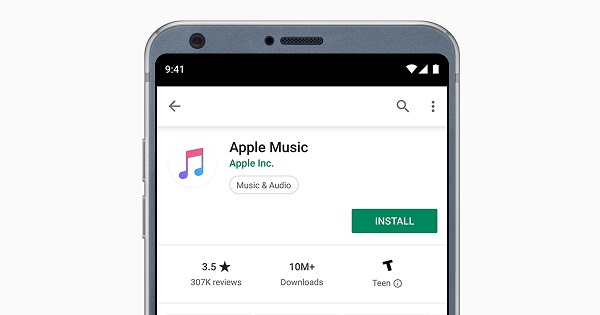
Transfer Music from iPhone to Android via iTunes
iTunes would be really helpful if you've synced all your iPhone music to the iTunes library. If not, the first thing you should do is to sync your iPhone music to iTunes. And then you can do the transfer by adding your iPhone songs to your Android device from the computer.
- Run iTunes on your PC.
- Under the Library tab, select Songs and tick the ones you'd like to export.
- Right-click and copy them to a new folder on the computer.
- Plug your Android phone into PC and navigate to the Music folder of the device.
- Copy and paste the iTunes songs into the Music Folder.
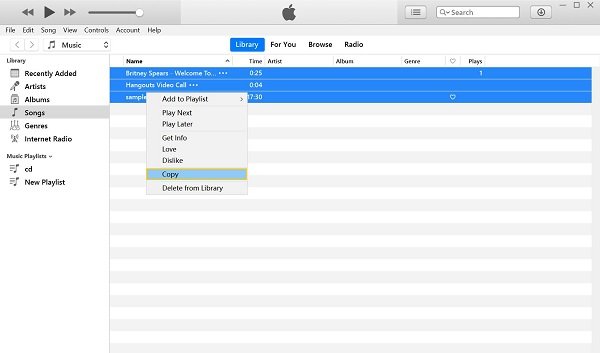
Transfer Music from iPhone to Android via Google Play Music
Another option for exporting music from iPhone to Android is the Google Play Music app. It is a free utility that allows you to access iPhone music in any other Android device and takes up no storage space on your Android phone. To transfer music from iPhone to Android, you can sync iPhone music to Google Music by following the steps below.
- Open a web browser and go to Google Play Store on your computer.
- Sign in to Google Play Music with the Google account linked to your Android device.
- In the Music section, click the menu, symbolized by there short lines in vertical, on the left side, and click the Upload music button.
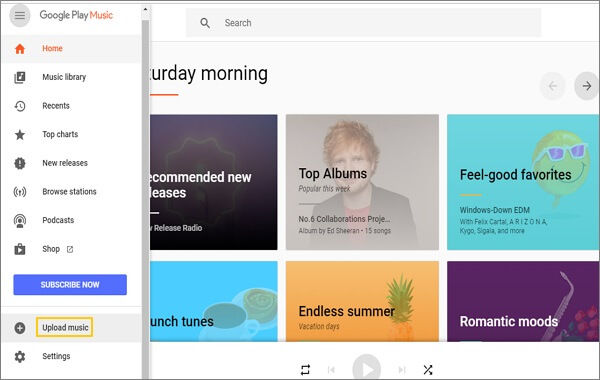
- Then click Select from your computer and tick the iPhone songs you would like to transfer.
- Once the process completed, launch Google Play Music on your Android phone and now you can enjoy your favorite songs.
Can I Transfer Music from iPhone to Android without Computer?
Some users may want to move music from iPhone to Android with Wi-Fi or Bluetooth instead of using a computer. You can share music from iPhone to Android on Wi-Fi via some instant messaging apps, however, you can't Bluetooth music from iPhone to Android since Apple doesn't allow Android to connect with iPhone/iPad over Bluetooth. Therefore, there is nearly no direct way to transfer iPhone music to Android devices without a computer.























