Sometimes you may need to save your Android text messages to a computer so that you can print them out or copy the messages to your email. Or you may lose your precious texts and want to recover them. But you feel panic because you don't know where are the messages stored on your Android phone and whether the deleted texts are recoverable or not.
Don't worry. This article will guide you to find the location of your Android SMS/MMS. And you can also learn how to back up messages on Android to the computer and retrieve the deleted texts.
Part 1: Android text message folder location
Before you try recovering or saving your Android text messages, the first thing you should know is where text messages are stored on your phone. In general, Android SMS are stored in a database in the data folder located in the internal memory of the Android phone. However, the location of the database might vary from phone to phone. You can find the texts in the following locations according to your Android version.
Android 4.3 or older:
/data/data/com.android.providers/telephony/database/mmssms.db
Android 4.4 or later:
/data/data/com.android.providers.telephony/database/mmssms.db
Android 7.0 and above:
/data/user_de/0/com.android.providers.telephony/databases/mmssms.db
 Note:
Note:- Android text messages are stored in the SQLite database folder which you can only find on a rooted phone. Also, it is not in a readable format, you need to view it with an SQLite viewer.
Tip: Where are MMS pictures stored on Android?
If you have manually saved the pictures or audios that are contained in your received MMS, then you can find them in the Gallery app on your Android device. If not, you can only view your MMS photos in the Messages app.
Part 2:How to Save Messages on Android to Computer Folder
You may receive many precious text messages and you want to keep them forever. However, saving all the messages severally means a lot of work for you. Therefore, it is wise to choose a better and more efficient way to back up your Android SMS and then transfer to your computer. FonePaw DoTrans can be of great help. It enables you to save everything on your Android mobile to computer (Both Windows and Mac are compatible). Within a few simple clicks, you can effortlessly back up all your text messages to a computer folder. You can also preview the messages before back up and transferring them between devices.
Free Download Buy with 20% off
Step 1: Connect Android to the computer
Install and launch the program on your PC. Then connect your Android phone to the PC and enable USB debugging on the device. The program will detect your Android phone and show the following screen.
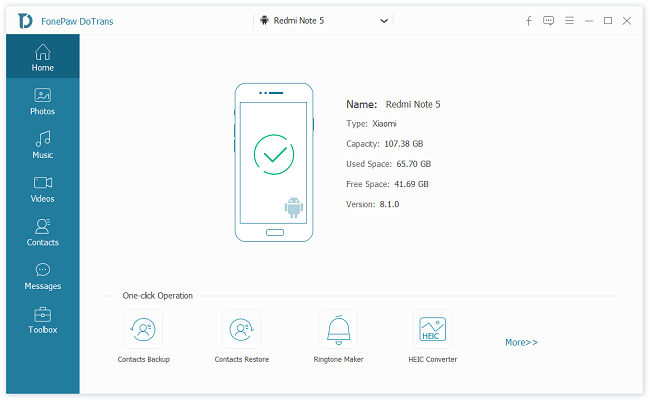
Step 2: Chose a Data Type and Start to Save SMS
On the left side you can choose 5 types of data to export. If so, just select "Messages". DoTrans will instantly scan your SMS / MMS messages on the mobile phone.
 Note:
Note:- For higher Android OS, the program will request access to your SMS or MMS app. Tap Allow on your phone to allow the process to continue.
Step 3: Start the SMS backup
After the quick scan, DoTrans will show all the messages on your Android. Select the ones you want or just check the "Select All" option. Then click the export button above. Choose a format and location for your SMS messages. And the transfer will start automatically.
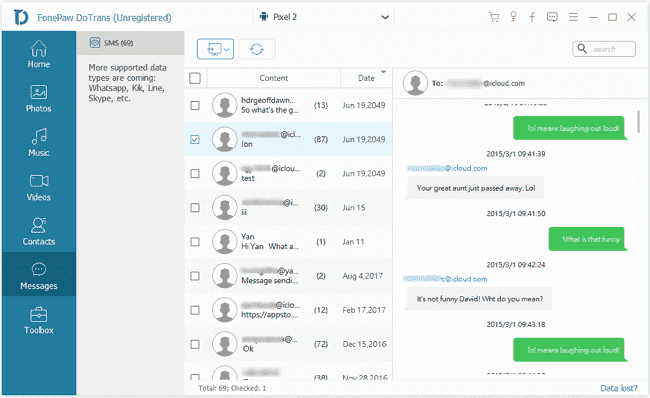
Note: If your text messages are important and you don't want anyone else to access them, here I suggest using the encrypted backup option. Just click "Encrypted Backup" to add a password and memorize it well.
When the progress bar reaches 100%, the messages on your Android phone have been successfully saved to the computer. You can restore the text messages from the backup and save the messages in HTML or CSV format.
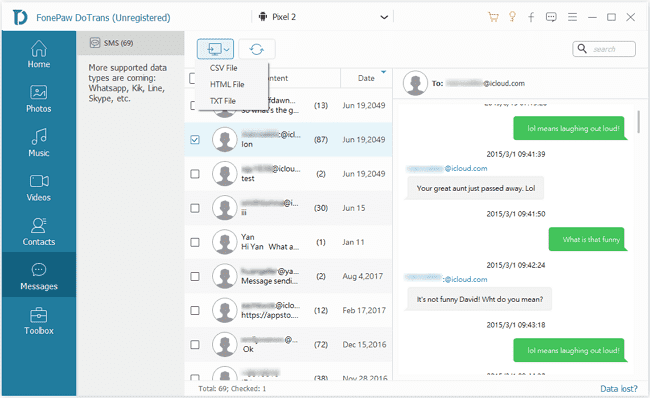
Part 3:How to find deleted text messages on Android
If you deleted the texts accidentally and don't know where to find them, then you can try FonePaw Android Data Recovery to recover those deleted SMS text messages and MMS. It just needs some simple steps.
Free Download Buy with 20% off Free Download Buy with 20% off
Step 1: Install and run the program. Then, connect your phone to the computer and enable USB debugging.
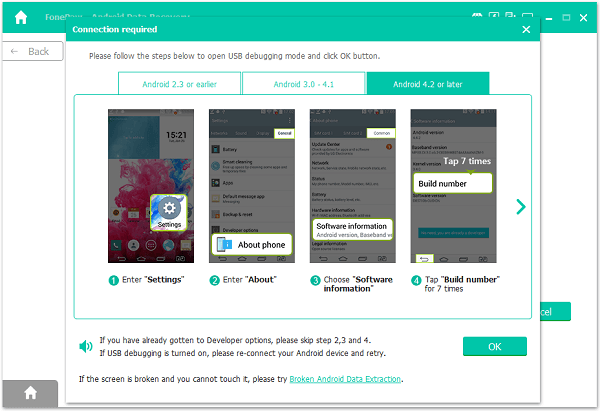
Step 2: When your phone is detected successfully, choose "Messages" and click "Next" to scan. To proceed with scanning and the recovery, you need to follow the on-screen instructions to install FonePaw App on your Android and authorize it to aceess your deleted files. This app will be automatically removed when the recovery is completed, so do not worry.
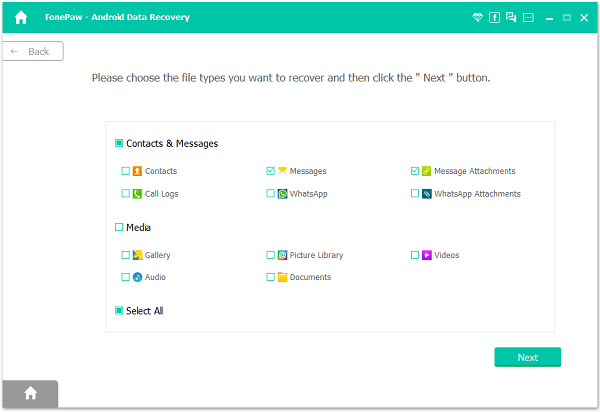
Step 3: After scanning, you can see the deleted text messages in detail. Preview them and mark down the messages you need, then click "Recover" to retrieve them back to the computer.

You can view your deleted messages on your computer now.
Watch our tutorial video: How to Recover Deleted Text Messages from Android
























