This is an instruction that leads you the way to root Samsung phones with Odin3.
People Also Read:
How to Flash Samsung Stock/Official ROM via Odin (opens new window)
Prompts before Rooting Samsung Phones
-
Rooting will void the warranty of your Samsung phone. If your Android phone is still under a long-period warranty, consider carefully before you act.
-
I strongly recommend you to backup your Android files, photos and contacts for example, before conducting the rooting. That's because I cannot guarantee that it is 100% safe to root your Andorid due to some unexpected mistakes and accidents. Situations listed can lead to a failure and even danger to your Android phone. For example, disconnection between Android device and the computer during rooting, Android phone getting powered off due to low battery, and mistaken operations. If you follow the rooting steps strictly, your Android phone won't be bricked. So don't worry.
-
For Samsung S7/S6, please go into you Samsung phone's Developer Options and enable "OEM unlock" before rooting. If not, you will fail to root your phone as phone's FRP lock will not allow Odin to flash.
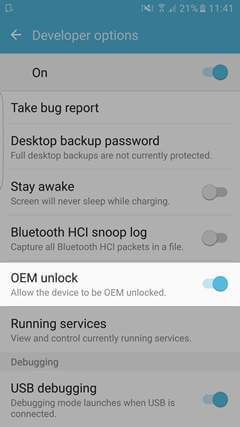
Use Odin3 to Root Most Samsung Phones (Including Samsung S7/S7 edge)
What you need:
- Odin3
- CF-Auto-Root-xxxxxx.tar.md5 ("xxxxxx" stands for the program version. You need to confirm your phone model and decide which to choose. Details will be told in step 1.)
Step 1. Confirm Samsung Phone Model
Run the "Settings" app. To confirm the Device name and Model number, scroll down and select "About device". Then, touch the "Software info". You can check the Android version then Build number.
Step 2. Download Odin3 and CF-Auto-Root-xxxxxx.tar.md5
Go to https://autoroot.chainfire.eu/ and select root file to download according to the Device model, Build ID (number) and Android version. For example, If your Samsung S6 SM-G920F (running on Android 6.0.1, Build ID MMB29K.G920FXXU3DPBG), you can download the root packages, decompress the .zip files. You will get Odin 3.1.0 and CF-Auto-Root-xxxxxx.tar.md5. In this test, we will take Samsung Galaxy S6 as an example.

Select Model
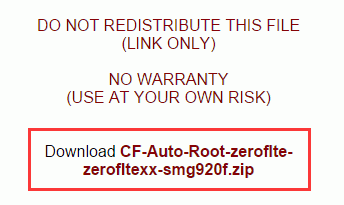
CF-Auto-Root-xxxxxx.tar.md5
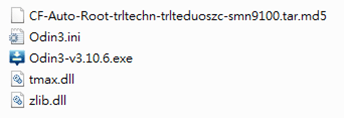
Odin3 CF Auto Root
Step 3:Boot Samsung Phone into Download Mode.
Power off your Samsung phone. Then simultaneously press and hold POWER + HOME + VOLUME DOWN for some 10 seconds.

Boot Samsung into Recovery Mode
When you see the interface as below, release your fingers and press VOLUME UP button. You will enter Download Mode.
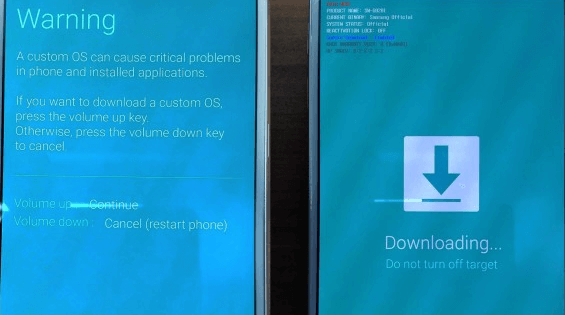
Samsung Download Mode
Step 4. Root Samsung Phone with Odin3
Run Odin3 on your computer. Then connect your Samsung phone (Samsung Galaxy S6 for example) to the computer. When connection succeeds, there will be a note in the log, which reads, "Added". Then click the "AP" button, locate CF-Auto-Root-xxxxxx.tar.md5 in your computer and add that file to AP. After that, check the "Start" button to start rooting.
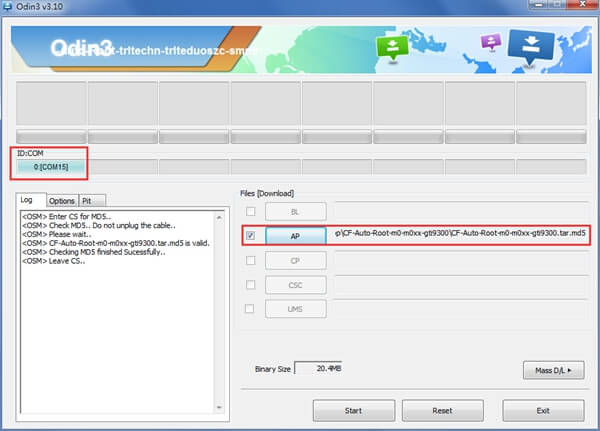
Odin Start Rooting
Rooting will be completed in several tens of seconds. When you see the note "PASS", it indicates that rooting is finished. After that, Samsung phone will restart automatically.
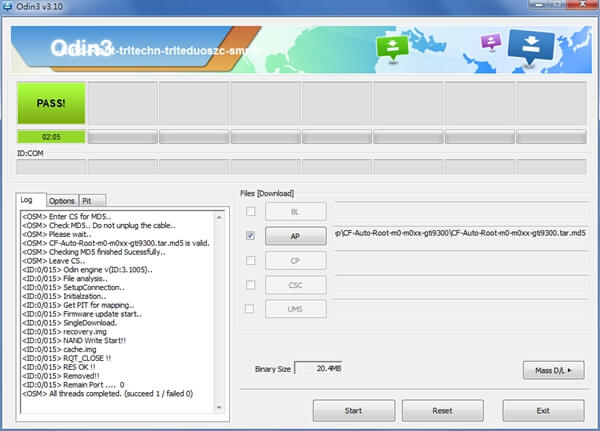
Odin Root Succeeded
Step 5. Check Root Status
Go back to your Samsung phone. If you Samsung phoneis rooted completely, you will find SuperSU installed on your device. Besides, you can also use Root Checker to check the root status of your phone.
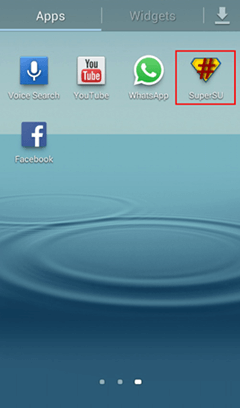
Check Root Status
Part 3: Solutions about rooting fail
· If connection fails, exit Odin3. Then restart your computer and install Samsung USB Driver. After that, try to reconnect the phone.
· If rooting fails, try to
· re-root your device;
· restart your computer;
· install and use the latest version of Odin3.
· Fail to enter the system after rooting? Check the guide Flash Stock Rom on Your Phone with Odin3
· That's all about rooting Samsung phones with Odin3.























