Your problem may be caused by unstable device connection or abnormal Apple service and driver. You can follow the solutions below to fix the problem.
# 1. Check USB connection
Please disconnect your device and connect it again with the Light cable. In case the connection is unstable, please change other USB port to try it again.
Make sure if your device has been unlocked and click "Trust" button on your device to trust the computer. If your device is disabled or locked, try to enter DFU mode or use the professional iPhone unlocker software to remove iPhone locks.
# 2. Check if iTunes has been installed on computer and device status
-
Make sure you have installed iTunes on this computer.
-
Make sure iTunes has been installed correctly.
-
Make sure iTunes runs normally and can recognize your device.
-
Make sure Apple drivers are installed correctly.
# 3. Check if Apple Mobile Device Service and drivers are installed normally
Check if you have installed Apple Mobile Device Service (AMDS)
Press Key + R to type services.msc in the run window, and click OK to open Service Manager. Search for Apple Mobile Device Service (AMDS) from the list menu of the page and right click it to select Properties to check its status from Service Status.
If it is disabled, just right click AMDS in the last step and click Start. If it is running, just click Restart from the right-click options.
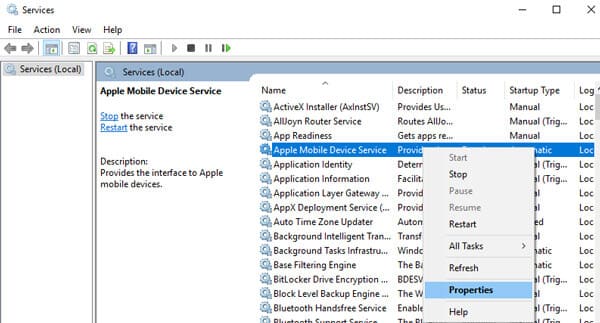
# Check if Apple drivers are installed normally
Click and hold the Start button, then choose Device Manager. Locate and expand the Portable Devices section to look for your connected device (such as Apple iPhone), Apple Mobile Device USB Driver and libusb-winxx devices.
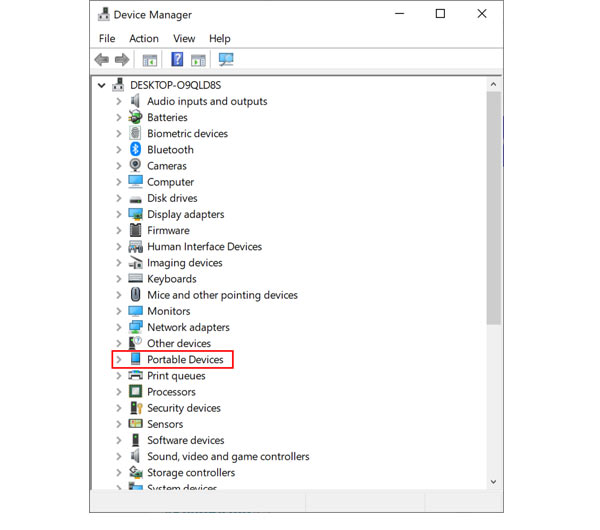
However, once you found the following abnormal situations, please fix it via the solutions.
-
If you find Apple Mobile Device USB Driver in the Universal Serial Bus controllers section, just right-click Apple Mobile Device USB Driver to uninstall it. Then connect your device into computer USB port again.
-
If you cannot find Apple Mobile Device USB Driver in the Universal Serial Bus controllers section, just right click Apple iPhone/iPad in the Portable Devices section to uninstall it. Then get the USB cable to plug your device into USB port in this computer.
-
If Apple Mobile Device USB Driver cannot be detected in the Universal Serial Bus controllers section and Apple iPhone/iPad disappears in the Portable Devices section, please check if the Light cable from device has been connected correctly with USB port in this computer.
-
If you found libusb under Device Manager, please right-click libusb-winxx devices to uninstall it. Again, plug re-connect the Light cable from device into the USB port in this computer.
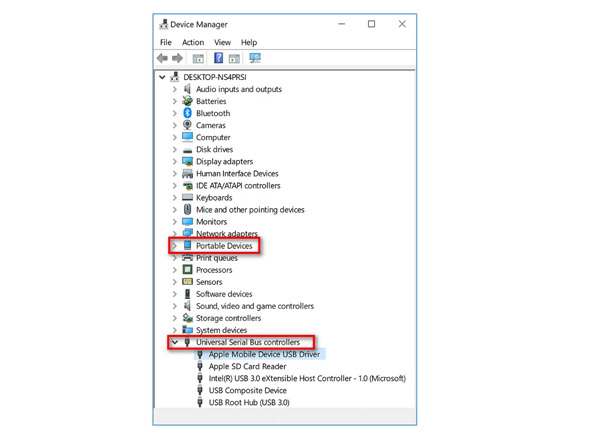
- Still fail to connect device into this software? Just open the firewall on your computer. Click Control Panel from Windows options, select System and Security, and pick up Windows Defender Firewall from the right side. Click Turn Windows Defender Firewall on or off, and then select Turn off Windows Defender Firewall.
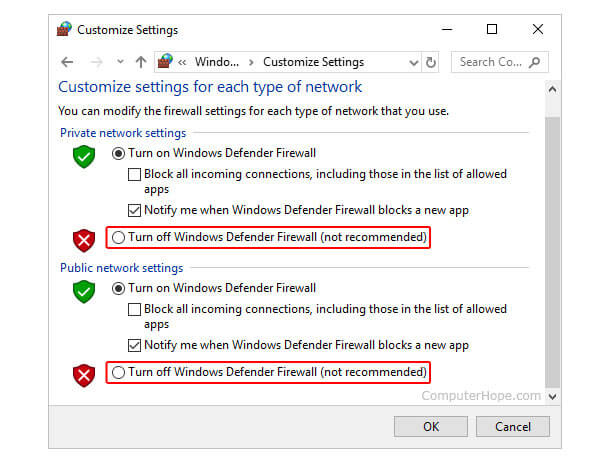
# 4. None of the above solutions work?
Please uninstall iTunes and re-install it.























