This post will show two possible ways to help you recover virus infected files or lost data on Windows 10/8/7: using CMD command or a data recovery tool.
Suffering from a virus attack on computer or hard drive? In most of the cases, a virus attack can result in data loss on a hard drive, a memory card or other external drive. But please don't panic and it's possible to get them back. Here we will show you the quick ways to recover deleted files from virus infected devices or hard drive like Western Digital (opens new window) that are formatted, unrecognized or dead.
See also:
- [Fixed] WD External Hard Drive Not Working (with Light on)
- Quick Ways to Fix Touch Screen Not Working on Android Problem
# Method 1: Recover Deleted Files Using Command Prompt
You can recover deleted files from flash drive, pen drive or hard disk without software. Yes, using CMD command may give you a chance to recover lost data from hard disk or removable drive. But it doesn’t mean that you’ll absolutely and perfectly get back the lost files. Anyway, you can give it a shot as it is free and easy.
Now, just follow the steps to recover deleted files from flash drive using CMD command prompt:
Step 1: If you want to recover deleted files from removable hard drive such as memory card, pen drive or USB drive, you should firstly plug it into your computer and get it detected.
Step 2: Press Win + R keys and type cmd, click Enter and you can open the Command Prompt window.
Step 3: Type chkdsk D: /f and click Enter. D is the hard drive you want to recover data from, you can replace it with other drive letter according to your case.
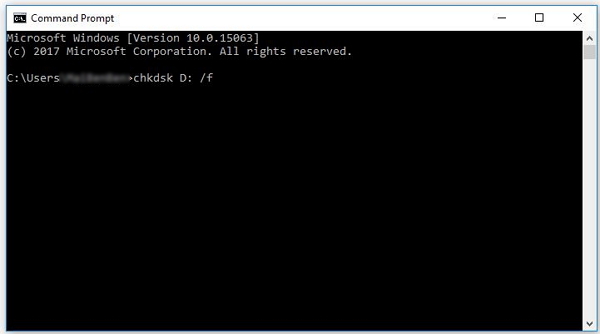
Step 4: Type Y and hit Enter to continue.
Step 5: Type D and click Enter. Again, D is just an example and you can replace it with the drive letter in your case.
Step 6: Type D:>attrib -h -r -s /s /d *.* and click Enter. (Replace D according to your case)
Step 7: Once the recovery process is complete, you can head to the drive where you lose the data and you will see a new folder on it. Click to check if you can find your virus infected files or deleted data.
If you fail to recover lost data from virus infected USB, memory card or hard drive, you don't have to worry about it and you will get a second choice. Now, part 2 will show you how.
# Method 2: Recover Deleted Files from Hard Drive Using Data Recovery Software
FonePaw Data Recovery (opens new window) is the best hard drive recovery software as well as CMD alternative file recovery tool for you to recover files from a virus infected computer or removable drive. You can refer to the following steps to recover your lost files and data now:
Step 1: Download and install FonePaw Data Recovery software and run it on your PC.
Notice: Please don't install the app on a hard drive which you want to recover data from. For instance, if you want to recover data from Disk (E:), it's sensible to install the software on Disk (C:). That is because when you install an app on the target drive, your lost data may possibly be overwritten and you won't get them back anymore.
Free Download Buy with 20% off Free Download Buy with 20% off
Step 2: If you want to recover files form external hard drive, you need to plug it into your computer and get it detected. You will then find out that the app detects it under the "Removable Drive" list.
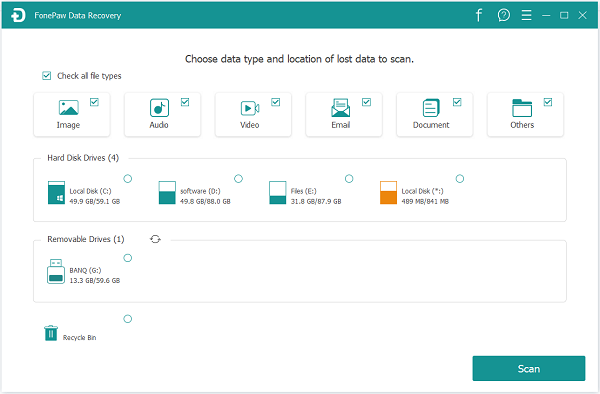
Step 3: Select data types such as images, audios, videos, documents you want to recover. Then continue to choose the hard disk drive you want to recover the deleted data from. Click on the "Scan" button to perform a quick scan on your computer.
Tips: If you cannot find the lost data after the quick scan, you should always try its "Deep Scan" mode.
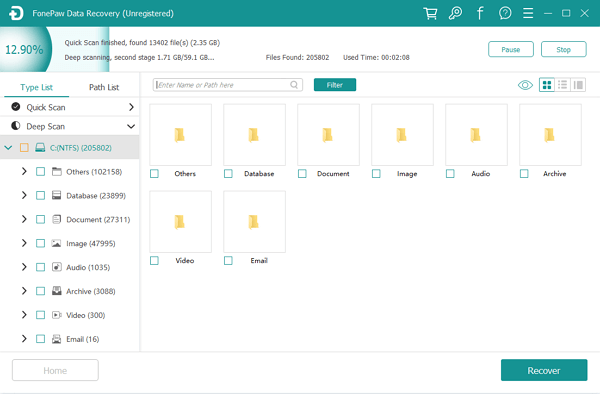
Step 4: After the scanning process, you can preview the data and check if it's the one you want to recover. Choose the files and click on the "Recover" button to get lost data back!
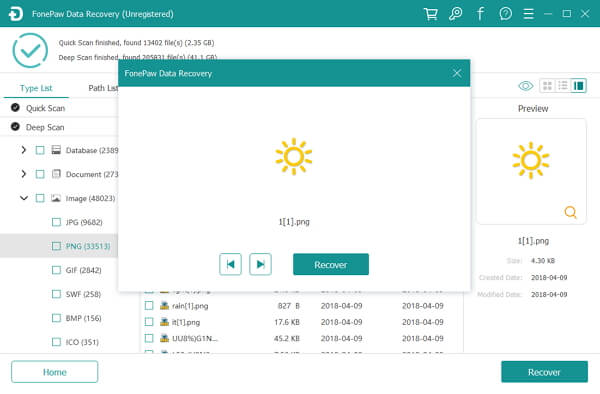
Actually, the above two methods are both easy to perform. If you can successfully recover deleted data from a virus infected hard disk or removable drive using the above tips, please share them to your friends!























