Hard drive format is a process to prepare a hard drive to receive data. When you format a hard drive, all information on the drive will be deleted and a new file system sets up so that you can read and write data with the drive. You need to format a hard drive to reinstall the operating system or fix inaccessible hard drive issues.
However, since all the information will be erased from the formatted hard drive, if you are unable to backup the files before formatting, how to recover deleted data from formatted hard drive without having a backup?
Fortunately, it's possible to get your important files back from a formatted hard drive. In this article, we will show you how to retrieve data from external hard drive (opens new window) or computer hard drive after formatting
# Why Can You Recover Files from Formatted Hard Drive
Files are not actually erased on a formatted hard drive; only the data on the address tables are deleted. So the old data still remains in the formatted hard drive, waiting for being overwritten by the new data. As long as the old data is not covered, it is possible to recover the data from the formatted hard drive.
Before performing format hard drive recovery, you should be aware that continuing to use your PC will generate new data and cover the old data on the formatted hard drive. In this case, to recover some important files from formatted drive, you should be careful about the following things:
- Immediately STOP using your computer;
- Install FonePaw Data Recovery (opens new window) to a partition which is different from the formatted one;
- Make sure you have sufficient power on your laptop.
Free Download Buy with 20% off Free Download Buy with 20% off
Next, you can move to recover files from a formatted hard drive with a step-by-step tutorial or recover your hard drive data lost under other circumstances (opens new window).
# Recover Files from Formatted Hard Drive Using FonePaw Data Recovery
The best choice to recover files from a formatted hard drive is FonePaw Data Recovery (opens new window), which is capable of recovering files from an inaccessible hard drive like Western Digital (opens new window) on Windows 10/8/7/Vista/XP. File types like image, video, document, audio, email, and archive are supporting. With FonePaw Data Recovery, you are able to easily retrieve your important files with just 3 clicks.
STEP 1. Launch FonePaw Data Recovery
After installing the software, you can see a concise interface as the picture displays below. Select the file types of files you want to retrieve. Then select the formatted hard drive on Hard Disk Drive section. And then, click on "Scan" button.
If you need to recover files from formatted external hard drive, plug the external hard drive into computer and select the drive under Removable Drive.
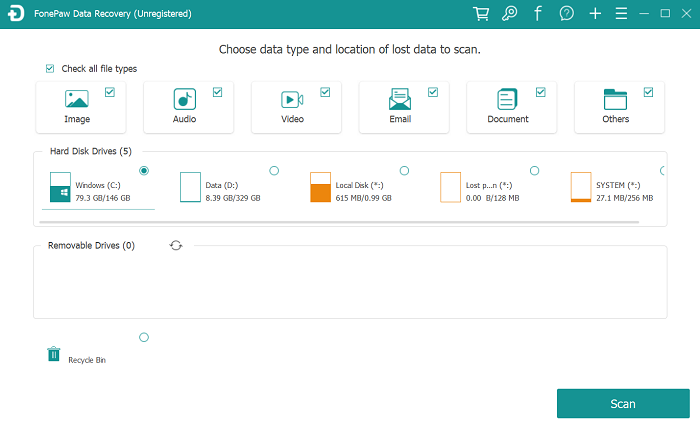
STEP 2. Pick out Target Files
FonePaw Data Recovery offers "Quick Scan" and "Deep Scan". By default, the software starts from "Quick Scan". If you cannot find out the files you need, you can go on using "Deep Scan" to scan more deeply.
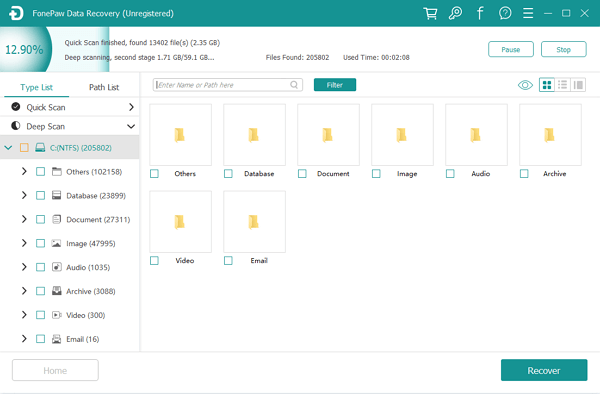
STEP 3. Recover Files from Formatted Hard Drive
After scanning, you can preview the scanning results according to the file types. Pick out the target files from and click the "Recover" to recover the files from formatted hard drive.
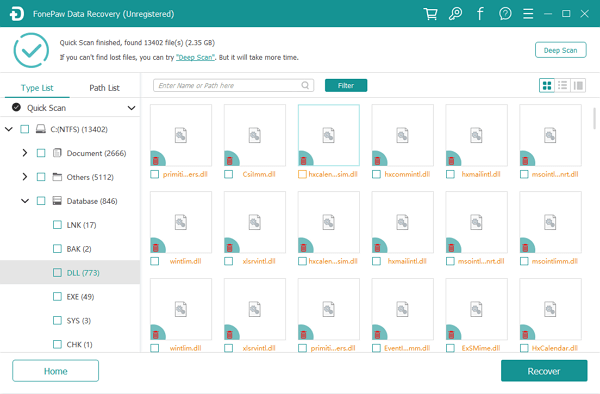
With FonePaw Data Recovery, you can easily recover files from formatted hard drive. Therefore, you don't need to try hard to find any solution, when data loss occurs on Windows computer.























