When you deleted Messenger messages on your iPhone but you want to get them back later, you may have no clue what to do as Facebook doesn't offer any backup for your chat history on Messenger.
Actually, there are several viable ways to recover deleted Messenger messages according to your situation. Some of the messages are not literally erased but are just hidden; even though some Messenger messages have been permanently deleted, it's possible to retrieve them with the help of a reliable message recovery tool.
Now, read on to find the proper way you need to get your Messenger messages back.
Can I Retrieve Deleted Facebook Messages?
As we said above, you can recover deleted Messenger messages on your iPhone, but you have to verify whether your Messenger messages have been completely deleted on your iPhone first. When a message doesn't be found on your Facebook Messenger, except that it has been removed, another possible reason is that it's archived. Considering the two scenarios, you can adopt various approaches to recover deleted messages on messenger.
When Your Messages Are Permanently Deleted
This scenario can be a little bit complicated when your messages are permanently removed. In this case, there's no direct way to retrieve data with your Messenger app. All you have to do is turn to a third-party Messenger recovery program for help.
For one thing, once Messenger messages are deleted, they will be removed on your iPhone; for another, the data of your messages on Messenger will be overwritten with the new data added. In such a context, a third-party Messenger recovery tool will help you optimize the recovery results.
 Note:
Note:- Be sure to avoid using your iPhone or saving anything after the messages are deleted. Because the more time you use your phone, the higher possibility that the data on your phone is overwritten.
So if you manage to recover Messenger conversations soon, you'd better use a recovery tool. You are recommended to read the second part of how to Recover Permanently Deleted Messages on Messenger. This part will introduce a well-featured recovery tool to help you out.
When Your Messenger Messages Are Archived
By archiving a conversation, it means that a Facebook conversation is hidden from your inbox.
The easiest way to unarchive Messenger messages is
- First, open Messenger, tap Home;
- Second, type the keyword of the lost messages on the search bar at the top of the screen;
- Third, check if there are the deleted messages you are looking for in the search result.
If this way does not work, there are still other methods that may require some settings with your Messenger. Head to Part 3 to check in detail.
How to Recover Permanently Deleted Messages on Messenger
If you are sure your Messenger messages are completely deleted on your iPhone. Don't be too anxious, here's a quick way to fix the problem.
FonePaw iPhone Data Recovery is a reliable tool to find deleted messages from Facebook Messenger on iPhone. This tool can recover deleted messages from Facebook Messenger by scanning the iPhone itself, iTunes backup, and also iCloud backup. With regard to scanning your iPhone, there is no need for a backup for Messenger messages. This approach can retrieve your deleted messages before they are overwritten.
And regarding scanning backups, FonePaw iPhone Data Recovery can fetch synchronized data from iTunes and iCloud. And you can preview and select messages you want to recover. It is noteworthy that the recovery tool supports partially recovering deleted Messenger messages to your computer.
Here are some highlighted features of the FonePaw iPhone Data Recovery
- It is easy to get started and owns a simple interface.
- It can recover 30+ file types without data loss.
- It supports recovering documents from iPhone, iPad, and iPod touch.
- It can scan 1000+ deleted data in seconds with one click.
- It boasts the highest recovery rate among similar products.
Recover Deleted Facebook Messenger Messages from iPhone
If you deleted Facebook messages lately and you want to undelete them quickly, you can try to recover them on your iPhone first with the help of FonePaw iPhone Data Recovery. Here are the steps to recover deleted Facebook Messenger messages from iPhone
Step 1. Download FonePaw iPhone Data Recovery and launch it on a PC or Mac.
Free Download Buy with 20% off Free Download Buy with 20% off
Step 2. Select Recover Data from iOS Devices and plug your iPhone into the computer with a lightning cable.
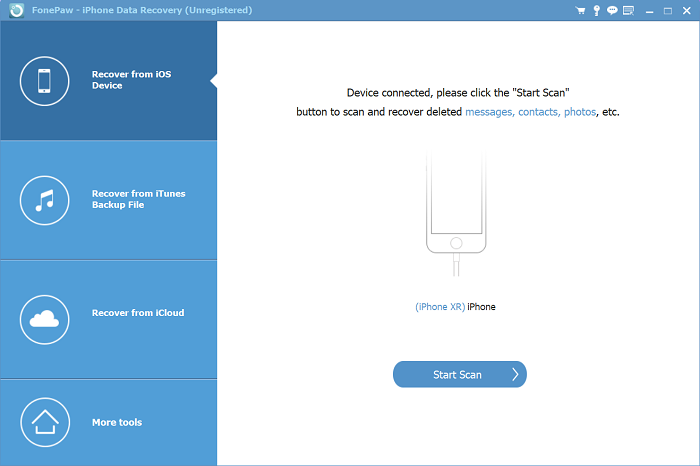
Step 3. When the iPhone is recognized, click Start Scan.
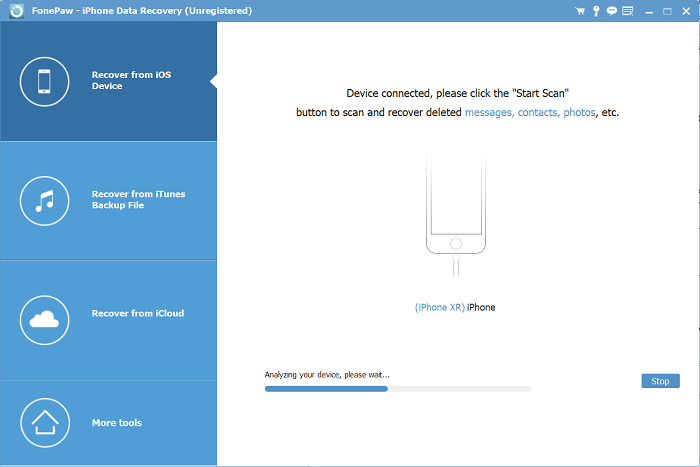
Step 4. The tool will begin to search for data on the iPhone, including Facebook Messenger data.
Step 5. When the search is over, click Messenger and Messenger Attachments. You'll see the existing and deleted messages on the Messenger of your iPhone displayed. Facebook contacts, messages sent and received date, and details of the messages are found. Also, attachments on Messenger can also be found.
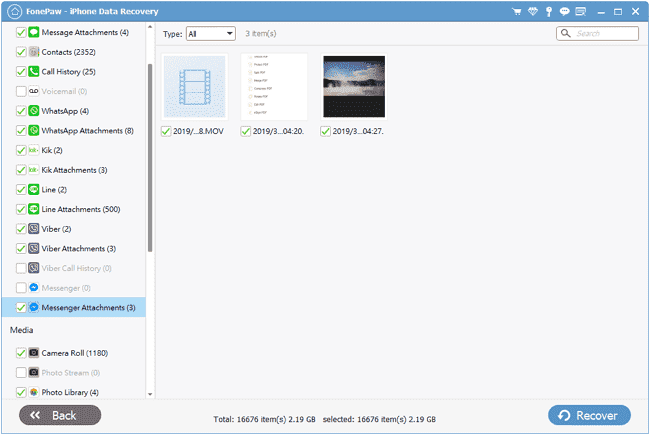
 Note:
Note:- If you can't find the deleted Facebook Messenger messages from your iPhone, the messages may have been covered by other new data on your iPhone storage, which make the deleted messages unrecoverable.
Retrieve Deleted Messages on Facebook Messenger from iTunes Backup
If you are conditioned to back up your iPhone data via iTunes, you will have a good chance to retrieve deleted Messenger messages on FonePaw iPhone Data Recovery. Since you have backed up complete data on iTunes, your computer can easily access all information about deleted messages with the help of FonePaw iPhone Data Recovery. And then, you can check the preview to recover the messages you want fully or partially.
Step 1. Install the FonePaw on the computer and start it.
Free Download Buy with 20% off Free Download Buy with 20% off
Step 2. Choose Recover from iTunes backup files in the left penal.
Step 3. FonePaw iPhone Data Recovery will detect all your iTunes backups. Select a backup that is created before the messages are deleted from Messenger.
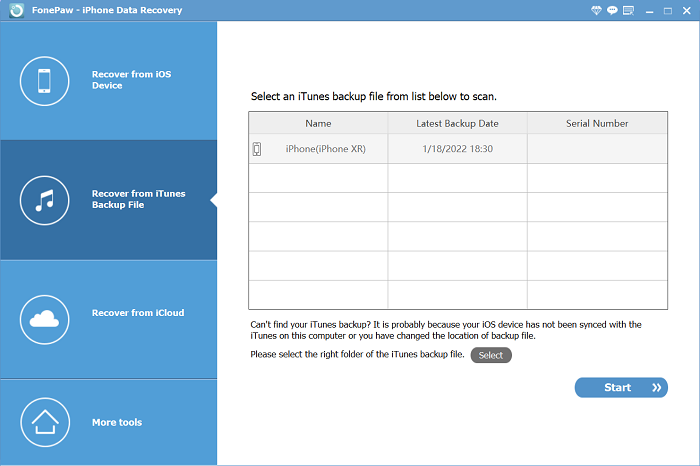
Step 4. View the contents in the backup and see if there are the needed Facebook messages.
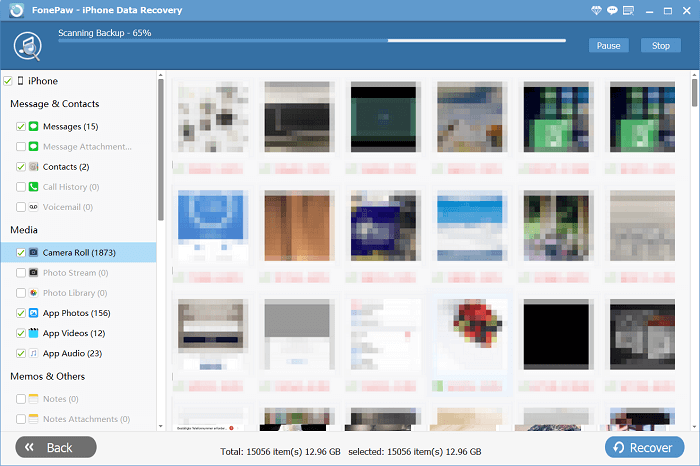
Step 5. Click Start to scan your iTunes backup. After that, you can choose the deleted Messenger Message to get them back.
Find Deleted Facebook Messenger Messages from iCloud Backup
If your iCloud storage is spare enough and the mentioned approaches are not available, you can try to recover deleted messages from iCloud backup. In common, the iCloud button is turned on that your messages on Messenger will be synced to the cloud. Therefore, you don't need to worry about backup issues and you can follow the next steps to recover deleted Messenger messages easily.
Step 1. Download FonePaw iPhone Data Recovery first, and open it on your computer.
Free Download Buy with 20% off Free Download Buy with 20% off
Step 2. Choose the "Recover from iCloud" option. Sign in with your iCloud account and click the iCloud backup button.
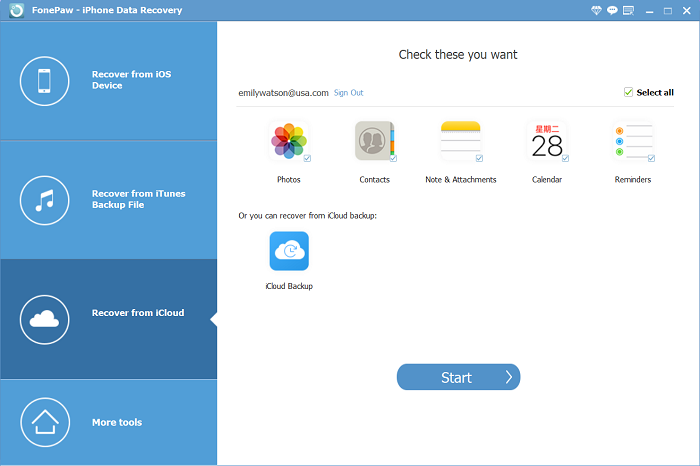
Step 3. Wait for fatch data from iCloud backup, and you can download an iCloud backup and preview if it has the Messenger messages that you have deleted.
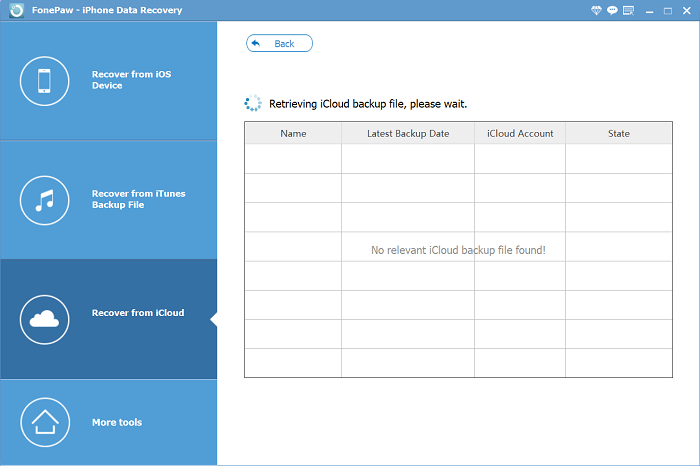
You have a chance to recover deleted Messenger messages on your iPhone by using FonePaw iPhone Data Recovery. In fact, it can also be used to recover text messages, WhatsApp messages, Kik messages, and more. When your messages are missing, just turn to this software for help.
How to Check and Retrieve Archived Messages on Messenger
As mentioned above, your lost Messenger messages are possible to be archived on your phone. Archiving a conversation is not equal to deleting a conversation. Archiving refers to hiding your messages from your inbox until the next time you chat with that person. In such a context, you can take the two measures below to unarchive your hidden messages on iPhone.
Unarchive Messages from Messenger App on iPhone
Step 1. Open the Messenger app.
Step 2. Tap the profile picture at the top left on your home screen.
Step 3. Click "Archived Chats".
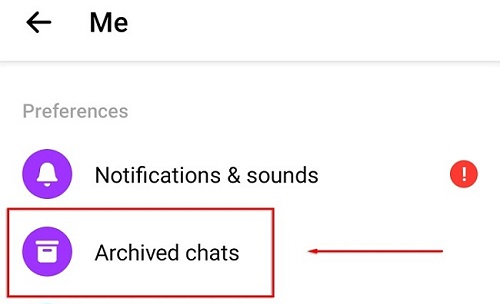
Step 4. Choose chats you want to unarchive.
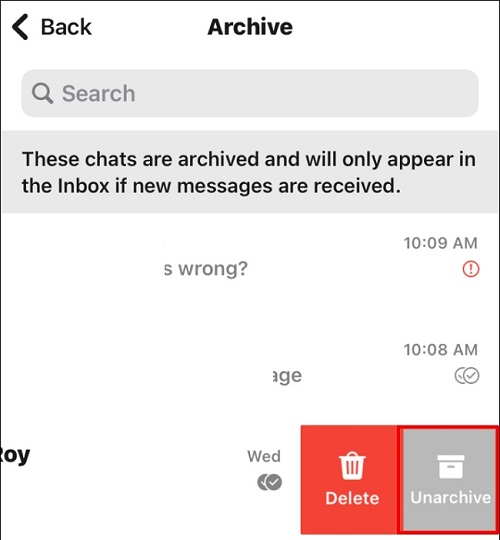
Unarchive Messages from Facebook Messenger Online
Step 1. Open Facebook in a browser and log in to your account.
Step 2. Select the "Messenger" icon at the top of the page.
![]()
Step 3. Choose "See all in Messenger".
Step 4. Click the "three-dot" icon and select "Archived Chats" in the menu.
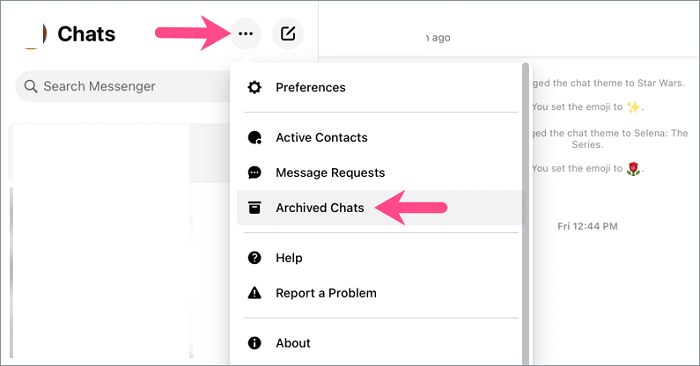
Step 5. Find the message you want and respond to the chat to move it back to the Messenger active chat list.
How to Get Back Deleted Messages on Facebook
If you are inclined to adopt an official way to get back deleted messages on Messengers, you can take Download Your Information tool on Facebook into consideration. This tool can keep your information data for a period once you create a file that includes your login information, your activity, your preferences, your connections, etc. And all you have to do is to download the information file to retrieve your deleted Messenger messages.
 How to create a file from Download Your Information tool:
How to create a file from Download Your Information tool:- 1. Go to the New File tab.
- 2. Select date range
- 3. Select file format and quality preference
- 4. Select the types of information you want to be included in your file.
- 5. Click Create File
Download Messages from Messenger App on iPhone
 Note:
Note:- If you created the file before you sent or received the messages you want to restore, the messages won't be in the file.
Step 1. Start the Messenger app and tap your image at the top of the screen.
Step 2. Scroll down with your finger and select the "Account Settings" option.
Step 3. Find the "Your Facebook Information" section and tap "Download Profile Information".
Step 4. Tick in the "Message" option. After that, you can set up "Date Range", "Format" (including HTML&JSON), and "Media Quality" to download the copy of your messages.
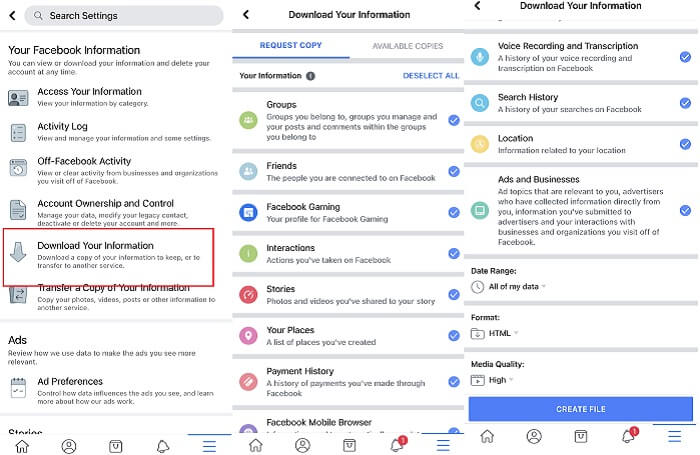
Download Messages on the Messenger Website
Step 1. Enter Facebook Messenger for web and log in to your account.
Step 2. Select the down arrow on the upper-right corner and select "Settings & Privacy" in the menu.
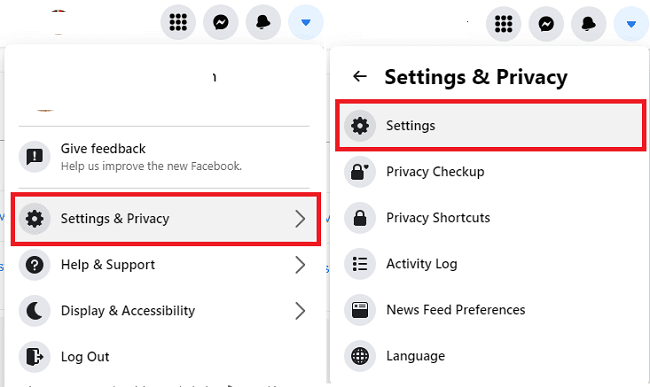
Step 3. Select "Your Facebook Information" in the left bar.
Step 4. Click "View" next to the "Download Profile Information" section.

Step 5. Select a period, output quality, and format. And then select the "Message" option.
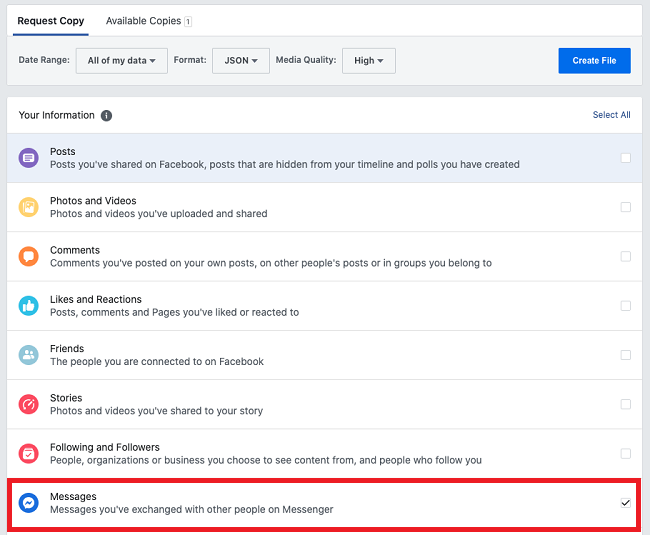
 Note:
Note:- HTML format is easy to view. JSON format will allow you to transfer your information to another service.
Step 7. When the download from Facebook is complete, you can check it for the deleted messages you want to recover.
Conclusions
Above are all the ways you can try to recover your deleted messages from iPhone Facebook Messenger.
For the "hidden" messages, you can try to unarchive the chats from the Messenger app or web. If you've backed up your Messenger messages, you can retrieve them from the Facebook website.
But you can't recover the removed messages on your phone in the two ways above.
Therefore, FonePaw iPhone Data Recovery is recommended to you who want to get back deleted messages on Facebook. The various recovery approaches and complete scans make sure you are able to recover deleted Messenger messages on iPhone in a breeze.
Free Download Buy with 20% off Free Download Buy with 20% off
























