If you are a teacher, a product manager or a salesman, FonePaw Screen Recorder (opens new window) is conducive to your job since it can capture your videos for your audiences, even a video course, an app tutorial, etc. Recording your screen activities with webcam by FonePaw will make your video better. Besides video recording, audio recording is also practical with system sound and microphone. There are still many small functions optimizing your recordings: annotation tools, snapshot, hotkeys, customize output formats, set video quality...
Why not try this Screen Recorder software right now? You can record 3-minute video in trial version.
Free Download Buy with 20% off Free Download Buy with 20% off
Install FonePaw Screen Recorder on Your Windows 10/8/7
Step 1. Set up Language
Select your ideal language during the installation. English, Japanese, French, and German are supported.
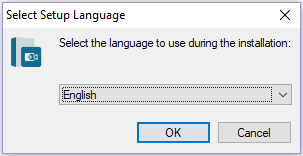
Step 2. Continue Setup Wizard
You will see the version of the program that you are installing and click Next to go on. If it asks you to accept the agreement, just read it and tick the box to the next step.
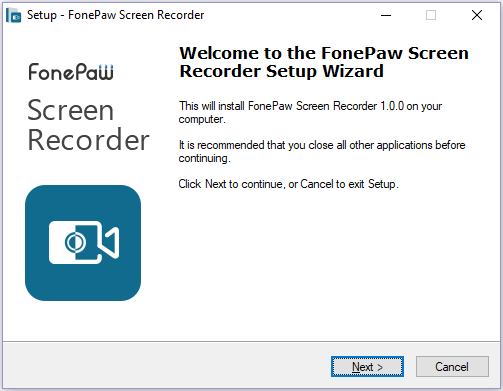
The program will be installed in your computer so you need to choose a folder to save it. If you want to change the defaulted folder, click Browse and change it.
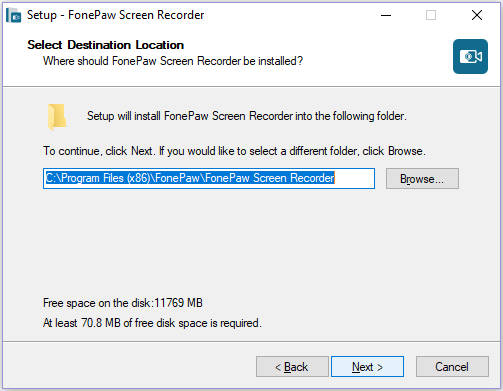
Step 3. Select Additional Tasks
Those tasks will be performed after installation. Just tick the one that you tend to create and move on.
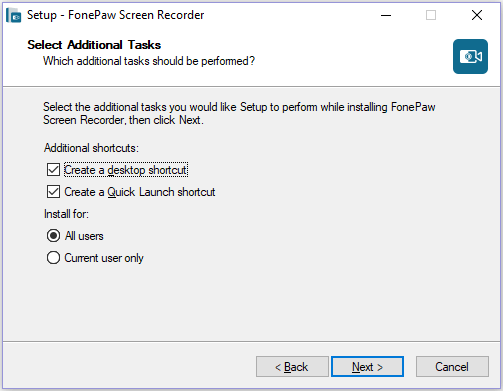
Step 4. Launch the Software
After several seconds, you will get the following interface. When you tend to use it now, check the box in front of Launch Application. If you are busy and don't want to use it now, uncheck it. Hit Finish and begin your recording trip.
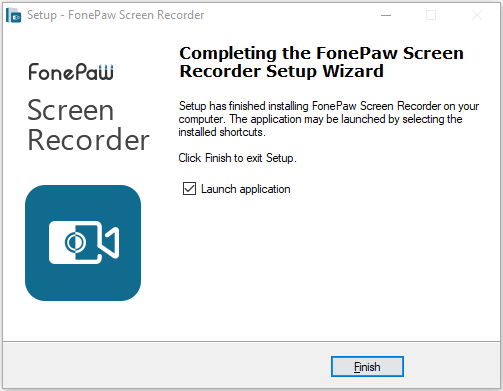
Get FonePaw Screen Recorder Out of My Windows
When you find the program is not suitable for yourself, it is really easy to remove it from your Windows computer. There are two methods to get it out of the PC:
1. Uninstall from Start Menu
Hit the Start Menu and search FonePaw folder to locate FonePaw Screen Recorder app.
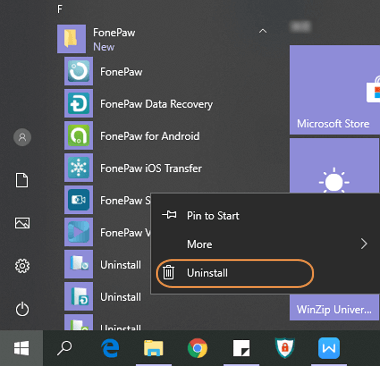
2. Delete from Control Panel
Enter Control Panel > All Control Panel Items > Programs and Features.
Find out FonePaw Screen Recorder software.
Right click on it to select Uninstall.
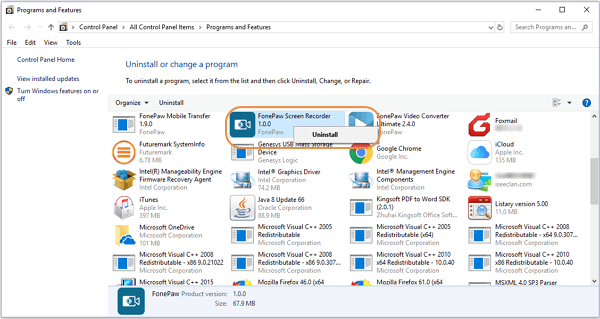
Confirm to remove it and its related components with Yes button. If the software is running, please exit it. Then, the program will be removed completely.
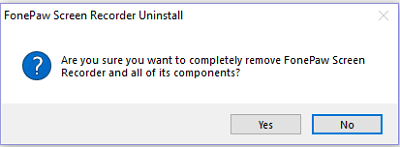
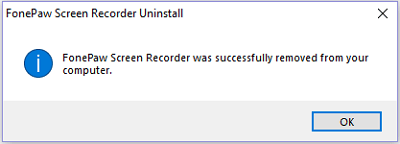
If you want to use it again, just download it from FonePaw official website and install as the guide above. Even though you try other methods to uninstall FonePaw Screen Recorder on Windows, you can still reinstall it when you need it to capture your screen activities (opens new window).
























