Recording screens is not a difficult thing today, because there are more and more helpful free screen recorders provided for you to select. However, when there are so many options, how to choose the best screen recorders for Windows 10 to capture computer activities for free?
Today, this article has prepared the 9 best free screen recorders you can trust to use on your Windows 10 computers. Now, have a look and compare them to choose the best one to try!
Best Free Screen Recorder on Windows 10: Selected Standard
Because there are many free screen recorders provided, you may wonder how to select the "best" one. Here, firstly offer some standards you can consider paying attention to while choosing one free screen recorder on your Windows 10 computer from its operation, performance, recording ability, and also output quality:
- Whether the screen recorder is easy to operate
- It should not take up much of your device storage or drag down computer performance while running
- The basic recording modes should all be provided, such as the screen, system sound, microphone voice, or even webcam recording
- The recording quality should not be compressed or the playback would not be user-friendly
These are also some very basic but important factors to process screen recording on computers. You should first consider them while selecting a free screen recorder on Windows 10 as there are so many options provided online.
Comparison of Listed Free Screen Recorder on Windows 10
Before starting to read the detailed introduction on the 9 best screen recorders on Windows 10, you can first compare them through the table here.
| Easy to use | In-built editor | Customize recording settings | System sound and microphone recording | Record Webcam | Free of Watermark | |
| FonePaw Screen Recorder | ✅ | ✅ | ✅ | ✅ | ✅ | ✅ |
| Xbox Game Bar | ✅ | ❌ | ✅ | ✅ | ❌ | ✅ |
| VLC Media Player | ✅ | ❌ | ✅ | ✅ | ✅ | ✅ |
| OBS Studio | ❌ | ❌ | ✅ | ✅ | ✅ | ✅ |
| ShareX | ✅ | ✅ | ✅ | ✅ | ❌ | ✅ |
| Screencastify | ✅ | ✅ | ✅ | ✅ | ❌ | ✅ |
| FlashBack Express Recorder | ✅ | ✅ | ✅ | ✅ | ❌ | ✅ |
| ScreenPal | ✅ | ✅ | ✅ | ✅ | ✅ | ❌ |
| Bandicam Screen Recorder | ✅ | ❌ | ✅ | ✅ | ❌ | ❌ |
Now, after knowing some basic features of these 9 best free screen recorders for Windows 10 system, you can continue reading and know more details about them.
Best Free Screen Recorder on Windows 10: FonePaw Screen Recorder
💻Supported OS: Windows, Mac
✨Best for: Users who want a professional but lightweight screen recorder with different recording modes and in-built editor equipped.
As the most popular desktop recorder for Windows and Mac, FonePaw Screen Recorder offers all-in-one features to let you make the recording more professional. It provides different recording modes and also offers the in-built editing functions, helping you highly customize the recording and get your wanted outputs in ways you like.
With a clear design, you will find FonePaw Screen Recorder a quite easy-to-use software. Its provided free version also allows you to record screen without paying any cost. More importantly, it will not add watermarks to the recordings even if it is free to use during the trial period. And its powerful performance will not be no lag and won't affect your computer running speed at all.
Free Download Buy with 20% off
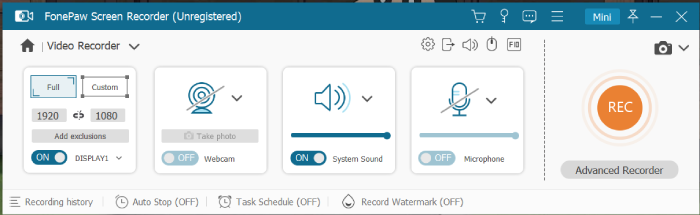
Pros:
- Offers free trial to record computer screens without watermark
- Provides several recording modes and supports capturing screen, audios, and webcam at the same time
- Keeps original quality and other customized settings to capture and output recordings for your needs
- Offers no-lag service to record computer screens smoothly
- Provides user-friendly UI to let you easily control the recorder
- Offers more advanced recording features such as adding annotations, auto-stop recording, scheduled recording, and so on to make the recording process more friendly
- Provides other in-built video editing tools to edit recordings before saving them
Cons:
- The free version only lasts for 30 days and you can only record your screen at up to 3 minutes during this period
Price: USD 19.56 (One-Month Plan), USD 38.46 (One-Year Plan), USD 79.77 (Lifetime Plan)
Other Alternatives to Screen Record on Windows 10 for Free
Except for FonePaw Screen Recorder, the best free screen recorder on Windows 10 rated by most users, here are also some 8 great alternatives to it you should not miss. Now, also read the introduction of them before choosing the one you need.
#1 Xbox Game Bar
💻Supported OS: Windows 10 and Windows 11 only
✨Best for: Windows 10/11 users who don't want to install third-party to record screen on computers at all.
Xbox Game Bar is a well-known screen recording feature embedded on Windows 10 and Windows 11 only. Users don't need to install any other software but can directly use it to capture the screen completely for free.
However, as this free screen recorder on Windows 10 only offers very basic recording functions, you will find it lacking in many features such as the quality adjustment and video editing. Also, you will find it impossible to record the full computer screen and your webcam!
So if you get these needs, Xbox Game Bar may not be the best choice, but FonePaw Screen Recorder will be the best free screen recorder with all these features contained.
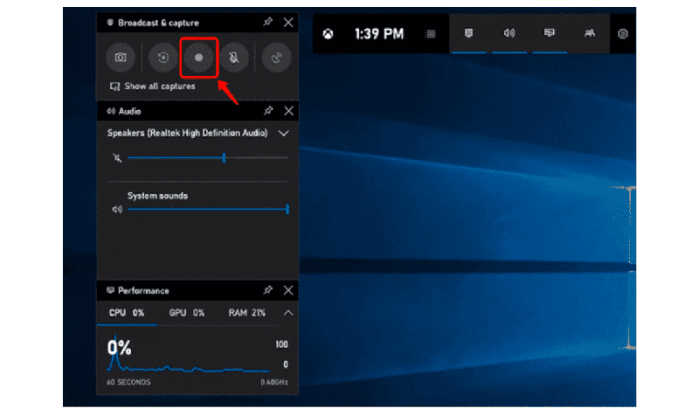
Pros:
- Completely free to use
- Doesn't need to install other software at all
- Offers good quality recording screens with audio on Windows 10
Cons:
- Can't adjust format and quality at all
- Full screen recording is not supported
- You can't record webcam on computer
- No editing functions provided
- The recording can't be stopped in the middle
Price: Free
#2 VLC Media Player
💻Supported OS: Windows, Mac, Linux, Android
✨Best for: Users who need to record screens and directly play recorded videos on devices with different systems
For another best free screen recorder on Windows 10, VLC Media Player is also a good choice for you. As this software is well compatible with more systems such as Windows, Mac, Linux, and Android, you can install it on other devices than Windows 10 computers only.
Although VLC Media Player is famous for its media playback function, its recording feature is also easy-to-use and helpful when you get some sudden things needed to record on Windows 10. Just open the recording feature and tap the start recording icon, the process will start. Although VLC Media Player doesn't offer the quality settings or editing tools to adjust the recordings, it is still a very good choice to record screen on Windows 10. You can freely install it and have a try.

Pros:
- Offers free recording service without any payment
- Supports more systems than many other free screen recorders on Windows 10
- Easy-to-use recording function is provided
- Contains more in-built functions such as video streaming, converting, and even DVD burning
Cons:
- The mouse effect can't be recorded
- Its user interface would be a little difficult to control
Price: Free
#3 OBS Studio
💻Supported OS: Windows, Mac, Linux
✨Best for: Users who want a more professional free screen recorder on Windows 10 with more advanced settings to create pro videos like those gaming videos.
OBS Studio is one of the best free screen recorders for Windows 10 computers, which is especially suitable to capture high-quality videos such as gaming videos. It offers high FPS and great quality for you to save the recordings, then output them in lossless FLV format to keep offline.
Its settings would be a little difficult for new users to get started, so this software is better for professional users to have. But don't worry! It is a completely free screen recorder, without needing to pay at all! So by installing OBS Studio, you can enjoy the most professional recording experience on Windows completely for free!
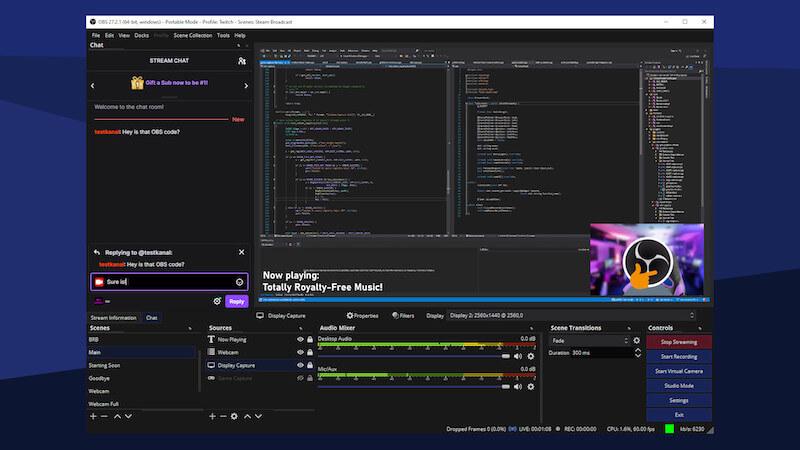
Pros:
- Offers more advanced settings to create professional screen recording experience
- Suitable for recording gaming with high FPS and quality
- Doesn't need any fee to use the recording function
- Will not add watermarks to the recordings
- Sets no limitation in the recording length at all
- Also works to do live streaming
Cons:
- The functions will be complex for some basic users to get started
- The app size is large and its running slows down computer performance
- You can't stop the recording while it is processing
Price: Free
#4 ShareX
💻Supported OS: Windows
✨Best for: Users who need an easy-to-use free screen recorder on Windows 10 with annotation tools to edit the recordings.
The next free screen recorder on Windows 10 you can try is ShareX. With a very simple design, ShareX can be quite easy to use even you are a new user of the software. Instead of recording screens in the pattern of videos, many users would also use it to take screenshots and save as GIFs or other image formats offline.
It supports to customize recording area, turn on system and microphone sound at the same time. The annotations editing feature is also a highlight of the software. Therefore, for many Windows 10 users, ShareX is also a very confederal free screen recorder you can trust and try.
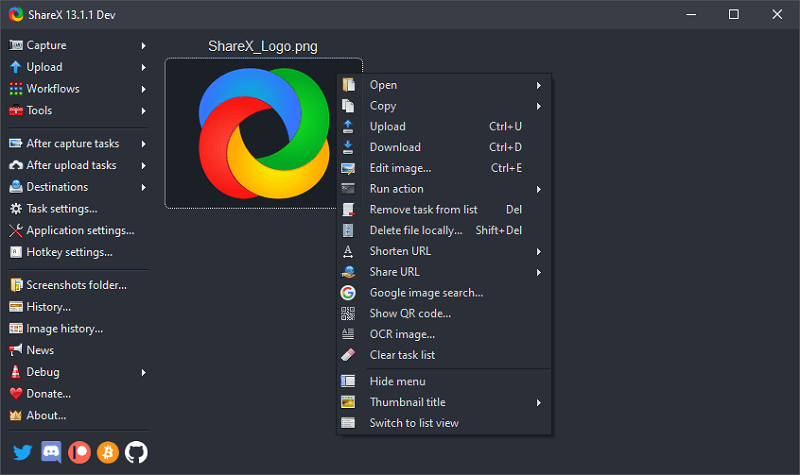
Pros:
- Provides hotkeys to record screens on Windows 10 quickly
- Offers recording functions completely for free
- Editing tools are provided to let you edit and adjust the recordings before saving them
- Also works greatly to capture static images on screens
Cons:
- Only offers a Windows version
- The quality is a little compressed and not suitable to capture gaming at all
- Can't record webcam for you
Price: Free
#5 Screencastify
💻Supported OS: Web-based on Google Chrome
✨Best for: Chrome users to record, edit, and share video recordings without third-party software installed
Unlike a third-party free screen recorder on Windows 10, Screencastify is a Chrome browser, by adding it to your Google Chrome. Then you can process the screen recording on Windows 10 directly without software. The tool also provides editing and also annotations adding functions to help you edit and create videos in different needs for sharing later.
Its high-quality output has also attracted lots of users of different jobs to try, including students, teachers, businessmen, and so on. However, although Screencastify is also a free screen recorder, it offers the free function with limitations.
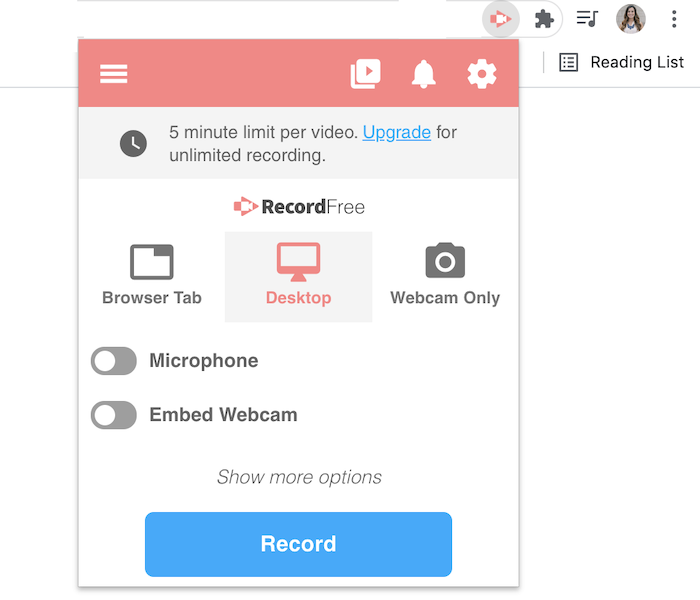
Pros:
- No need to install third-party software to record your screen
- Provides editing and annotations adding functions to create videos
- Works to record different screen activities
- Supports recording system sound, microphone, and also webcam for you
Cons:
- Only supports recording 5-minute videos using the free version
- You can only use the screen recorder within Chrome browser
Price: USD 7 (Starter), USD 10 (Pro)
#6 FlashBack Express Recorder
💻Supported OS: Windows
✨Best for: Users who need fast control to record Windows 10 computer screen in the simplest operations
With a simply-designed interface and free version provided, FlashBack Express Recorder is also a good free screen recorder you can use to capture activities on Windows 10 computers with very simple operations. It supports recording your screen with audio and also webcam turned on, which can meet most recording needs in daily life.
Also, FlashBack Express Recorder will offer different output formats for you to select, so that makes sure the saved recordings can be played on more devices and media players.
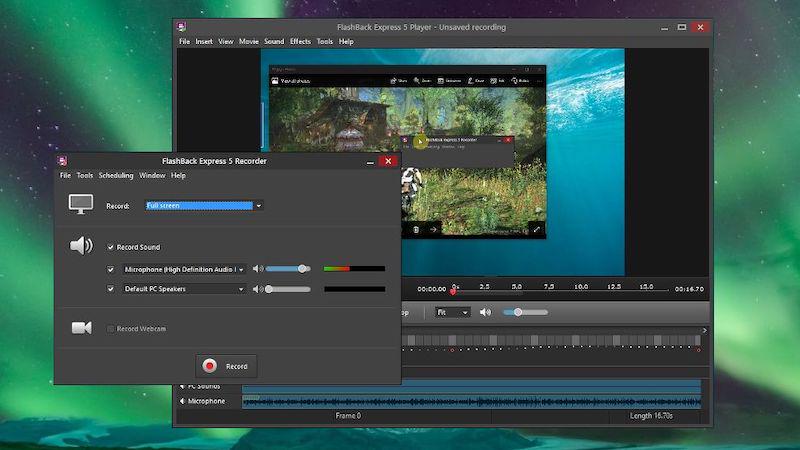
Pros:
- Offers hotkeys to control the recordings easily
- The user interface is quite easy to understand
- Supports recording audio and webcam at the same time
- Offers popular output formats to select saving the recordings offline
- Basic editing tools are provided
Cons:
- Only provides a Windows version
- Some tools provided in the software need to pay
- The output quality only offers 720P as the highest option
Price: USD 49 (1-PC License), USD 74 (2-PC License)
#7 ScreenPal
💻Supported OS: Windows, Mac, iOS, Android, Chromebook
✨Best for: Users of different jobs need to record Windows 10 screens online and create high-quality videos
ScreenPal, which is called Screencast-O-Matic originally, is also one of the best free screen recorder on Windows 10 you can have a try. It would require you to sign up an account, because this is an online screen recorder, helping you to capture screens without installing software at all. Its recording function can be compatible with different types of recordings, so that helps users of different needs to complete the recording jobs on Windows 10 with just very easy clicks.
However, a shortcoming of ScreenPal should be the fact that it will add watermarks to the recordings unless you pay to remove them. So if you care a lot about this, ScreenPal is not the best choice for you.
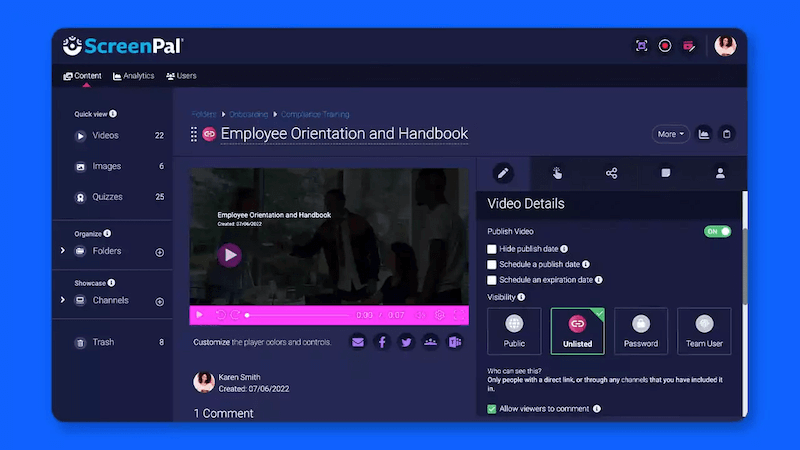
Pros:
- Offers different recording modes to help capture different screen activities
- Provides drawing panel to paint and add annotations to the recording directly
- The free version allows you to record the screen for up to 15 minutes long
- The output quality is good
- Doesn't need to install a software anymore
Cons:
- Watermarks will be added to the recordings in the free version
- Can only record up to 15 minutes unless you pay to remove such a limitation
Price: USD 3 (Solo Deluxe), USD 6 (Solo Premier), USD 10 (Solo Max), USD 8 (Team Business)
#8 Bandicam Screen Recorder
💻Supported OS: Windows
✨Best for: Users who want a lightweight and easy-to-use screen recorder to capture all screen activities on Windows 10 with flexible recording modes provided
The final recommended free screen recorder on Windows 10 is Bandicam Screen Recorder. Its simple interface not only offers easy-to-use recording functions to users, but also makes sure every beginner can get the way to use it very quickly. The software also offers different recording modes, allowing you to capture all kinds of screen activities on Windows 10 easily.
For its output quality, Bandicam Screen Recorder can ensure the best 4K UHD output, which is even suitable to capture gaming videos for you! All in all, if you need an easy recorder but without taking up much storage of your Windows 10 computer, Bandicam Screen Recorder should really be a good choice.
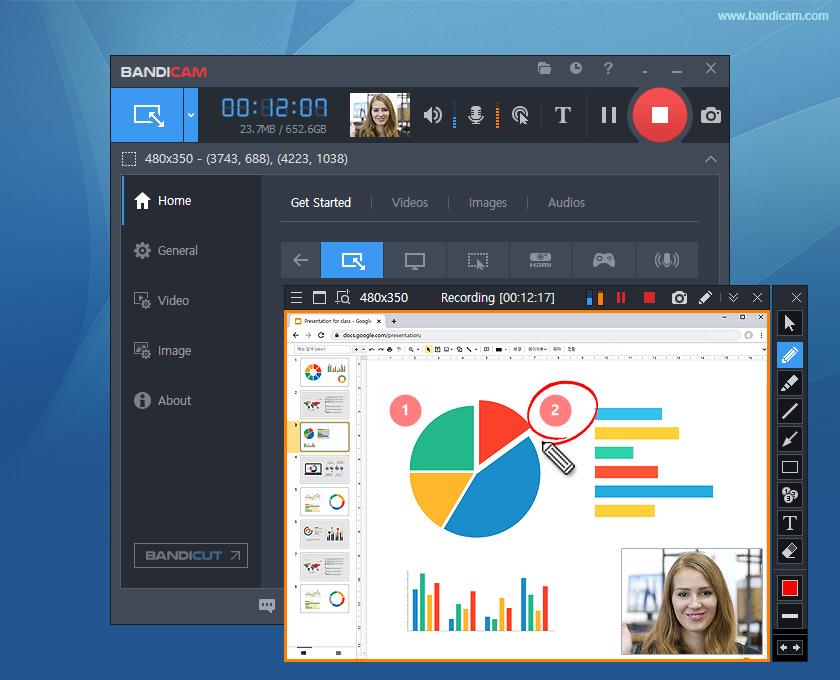
Pros:
- Suitable for recording gaming videos with up to 144 FPS and 4K output quality
- Offers very user-friendly UI
- Different recording modes are provided
- Makes sure the no-lag performance to you
Cons:
- Only provides Windows version
- The free version can only record 10-minute long videos with watermarks added
- Lack of in-built editing functions
Price: USD 33.26 (1-PC/1-Year), USD 44.96 (1-PC/Lifetime)
Conclusion
Now, you have gotten the 9 best free screen recorders on Windows 10 you can select to try. Just compare both of their advantages and disadvantages to decide the one you like, and then start using it to capture your computer screens whenever you need!
























