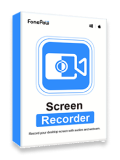It is known to all that Mac provides a built-in screen recorder called QuickTime Player; however, it is somewhat limited since it only comes with basic features and is unable to record the system sound. To seek a more versatile screen recorder with more practical features for screen recording on Mac, you can follow this article that will comprehensively introduce the 7 best screen recording software for you.
Usually, a good screen recorder should include the following features:
- Easy to use. A good screen recorder should allow users to begin the recording quickly. Without too many redundant steps, users can record videos/audio in high quality.
- Multifunctional. The screen recorder can not only record the screen but also record the audio, system sound, webcam, and do the screenshot. Even better, users can use it to record the mouse track and draw during the recording.
- Record Fluently. This should be a must-have standard for a good screen recorder. No one wants to record a fuzzy and choppy video or audio, right? Therefore, the screen recorders we've chosen will help users record in high quality without lag.
- No ads. Advertisements are so annoying when it shows up on the software. It brings a bad experience to users. A professional screen recorder must have an ad-free and clear interface.
- Reasonable Price. Some screen recorders may charge an expensive price for the various functions. If you find out a versatile recorder that is both user-friendly and affordable, don't hesitate to use it!
Quick Overview of Best Screen Recorders for Mac
| Product | Best for |
| FonePaw Screen Recorder | Basic but comprehensive screen recordings of high quality, especially for capturing online tutorials |
| ApowerREC | Cross-platform screen recording |
| Icecream Screen Recorder | Basic screen recording and editing |
| OBS | Game recording and live streaming |
| Filmage Screen Recorder | Screen recording along with converting and editing needs |
| Loom | Online screen recording, editing and video sharing |
| RecordCast | Online screen recording and video editing |
1. FonePaw Screen Recorder for Mac
💻 Compatible Mac OS versions: Mac OS X 10.12 or above
💰 Pricing: FonePaw provides free-trial and paid versions
- One-month plan: $19.56
- One-year plan: $38.46
- Lifetime plan: $79.77
Free Download Buy with 20% off Free Download Buy with 20% off
FonePaw Screen Recorder is a multifunctional and easy-to-use screen recording program for Mac. It can not only easily capture screencasts with computer system sound, microphone, and webcam on Mac, but also offer advanced features like recording a locked window, excluding certain windows, adding mouse effects and annotations, etc. With FonePaw, you can record screen activities on any occasion, meanwhile, you can also customize your screen recording to satisfy your demand by using the high-profile features provided. The UI is also very intuitive so that you can grasp the usage at first glance. Overall, the versatility and ease of use of FonePaw Screen Recorder make it stand out as one of the best screen recording software for Mac.
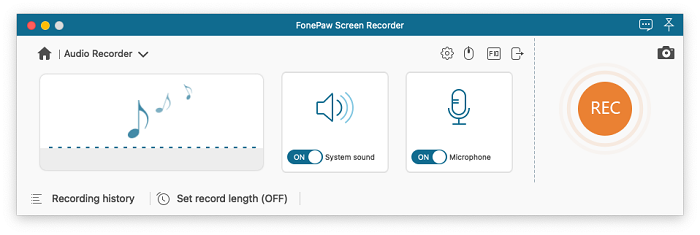
✔ Hightlight Features
- Record computer screens on any occasion. For instance, recording online meetings, desktop program activities, webcam videos, audio, live streaming, sports events, etc.
- Make scheduled recordings conveniently. You can set a recording time length and end the process automatically.
- Produces recorded videos that are of small size. Thus, you can upload these recorded videos to your Mac or other devices easily and quickly without worrying that they will take up so much CPU usage.
- Lock a specific program window for recording. Select the scope you want to record and then lock it. By doing so, no other irrelevant content will be recorded.
- Continue unsaved recording. If you forget to save a recorded video, don't worry, FonePaw will save and keep the recording history so that you can continue the unsaved recording.
- Real-time annotation. You can easily highlight important points during recording, which is especially useful for those who are having online classes.
- Multiple output formats. Videos can be exported at MOV, MP4, M4V, and GIF.
❌ Not-So-Good
- It needs to be installed on your Mac and has no browser extension version.
- The free trial version limits the recording length in 3 minutes.
📽 Video Guide: How to Screen Record on Mac with Audio
Free Download Buy with 20% off Free Download Buy with 20% off
2. ApowerREC
💻 Compatible Mac OS versions: OS X 10.10 or later
💰 Pricing: Apowersoft provides personal and business plans, here we display personal plans only
- One-month plan: $19.95
- One-year plan: $39.95
- Lifetime plan: $69.95
ApowerREC is a cross-platform screen recorder that is not only available on Mac, but also Windows, iPhone, and Android, so it’s suitable for users who have screen recording need for multiple platforms. Besides the wide compatibility of device, ApowerREX is also competitive in features. The desktop version enables you to record screen with system sound, microphone, and webcam easily, and you can switch the recording modes as you need. It also offers practical features such as task schefuler, auto stop, annotations, mouse cursors, exclude-window, etc. The UI design is also clear and nice, which can bring you great experience while using it.
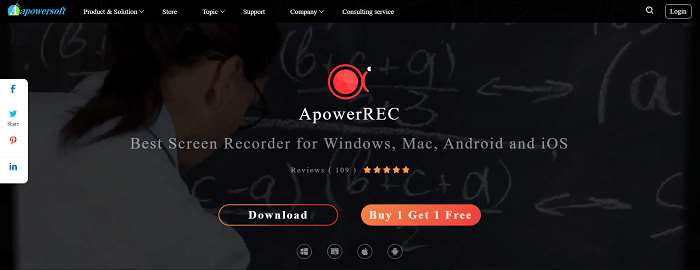
✔ Hightlight Features
- Cross-Platform screen recording software. You can use it on Mac, Windows, and even iPhone and Android (the features may vary depending on the platform).
- Different recording modes for different needs. You can choose to record the screen, audio only, the webcam, or set a task schedule to make recordings.
- Plentiful extra settings to improve recording experience. Features like hotkeys, mouse effects, customizing watermarks, hiding desktop icon or the taskbar, or exclude certain windows can help you record videos more convenient.
- Multiple output formats. You can export recorded videos at MP4, MOV, AVI, WMV, and more formats if you want. Selectable file types for audio and screenshots as well.
❌ Not-So-Good
- The free trial version is limited that you can only make recordings within 1 min each time.
3. Icecream Screen Recorder
💻 Compatible Mac OS versions: OS X 10.9 Mavericks, OS X Yosemite
💰 Pricing: free trial and a one-time purchase of $29.95
Icecream Screen Recorder provides you with options to record videos of full screen or a selected area with full voice and webcam. You can not only capture videos of various formats accurately from multiple sites such as YouTube and Dailymotion just with a few clicks, but can also customize these recorded videos using the provided editing tools according. All the features are each to access and use, and other practical features like hotkeys, mouse effects are also available, which makes the screen recorder very suitable for newbies to make basic recordings.
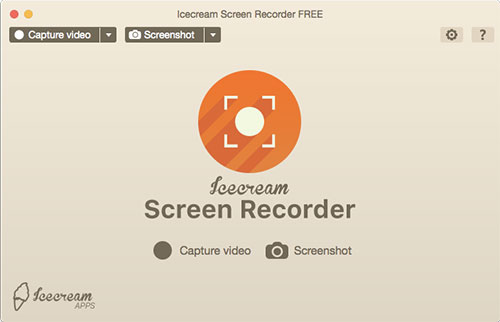
✔ Hightlight Features
- No watermark in the recorded videos so that you can enjoy these videos without being bothered by the possible watermark ads.
- Real-time annotation lets you edit the videos using marking, mosaicking, adding text/images, etc. during recording.
- Camera recording ensures the high-quality of recorded videos. Normally, the original quality of the videos can be maintained.
- Multiple formats for selection. Icecream Screen Recorder can produce recorded videos in different formats such as MP4, AVI, WMV, GIF, etc.
- Customize recording area. You can select to record full screen or specified parts of your screen. More importantly, you can also lock the window consisting of content you would like to record.
❌ Not-So-Good
- High-definition videos may not render properly upon playback and not all codecs are supported.
4. OBS
💻 Compatible Mac OS versions: Mac OS 10.13+
💰 Pricing: free
As an open-source screen recorder for Mac, OBS is specifically designed for live-streaming and recording games. It's well-famed as a frequenter appeared on almost all the best lists of screen recording software for its versatility and powerfulness. With thousands of users all over the world who regularly contribute to adding new resources to the community, you can not only use the software program to record but also attain plenty of information meanwhile.

✔ Hightlight Features
- Completely free of charge. You can use it to record screens for Mac without paying any costs.
- Set up an unlimited number of scenes. You can switch among them seamlessly via custom transitions.
- High-quality and real-time video/audio capturing and mixing. You can create scenes that are made up of multiple sources such as images, text, webcam, etc.
- Add different plug-ins to make the functionality wider. In other words, you can use more functions to customize your recorded videos.
❌ Not-So-Good
- There is no clear indication to remind you of the start of the screen recording.
- No training materials are provided. This might make it difficult for beginners to use the tool.
5. Filmage Screen Recorder
💻 Compatible Mac OS versions: Mac OS 10. 11 or above
💰 Pricing:
Free trial
6-month plan: $14.99
Lifetime plan: $29.99
Filmage is another stunning screen video recorder for Mac. You can both use it to record your screen, edit the resultant videos, and also convert videos and play it. It's good to use when you want to fulfill multiple video recording and converting needs at a time, but may not be ideal when you want to just focus on screen recording and desire more useful recording features. But it's still one of the best recommendations as a mac screen recording tool.
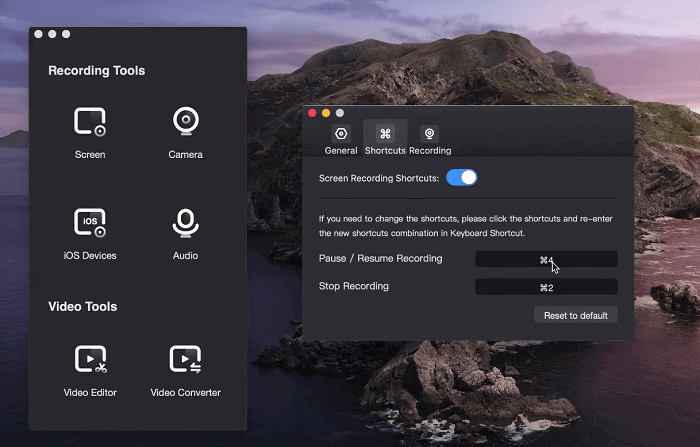
✔ Hightlight Features
- With Filmage, you can capture full screen / part of screen, webcam, internal audio, and external audio altogether.
- High definition recorded videos. It can record the video and audio simultaneously and create high-quality recorded videos for you so that you can enjoy them using your Mac as if you were in a cinema.
- Converting and editing features. Compared to other screen recorders for Mac, Filmage integrates more features like changing the video formats and editing videos, so it's good for those who are in need of these extra functions.
- Easy-to-use. Filmage provides a clear interface with sufficient information so that even beginners can understand how to use it to record screens with just a few clicks.
❌ Not-So-Good
- Free trial is limited in video quality, recording settings, and adds watermarks to the output.
- Recording features are not as plentiful as other competitor.
6. Loom
💻 Compatible Mac OS versions: Mac OS 10. 11 or above
💰 Pricing:
Free Version: allow for 25 videos of up to five minutes.
Business plans: start at $8/month with unlimited uploads.
Enterprise: customized price
As one of the outstanding screen recorders for Mac, Loom is a good choice for you if you want to quickly record something and share it with others. It provides both a desktop version and an online version. If you do not prefer to install a program and save the recordings locally, the chrome extension or the browser version can also satisfy your needs. With Loom, you can choose whatever you want to record, such as your screen, your screen with a webcam, or just your webcam. After finishing the recording, the recorded video will be uploaded in Loom and you will be provided with a link so that you can copy it and then directly share the video recording with others. Furthermore, you can do some basic editing for your recorded videos by using Loom.
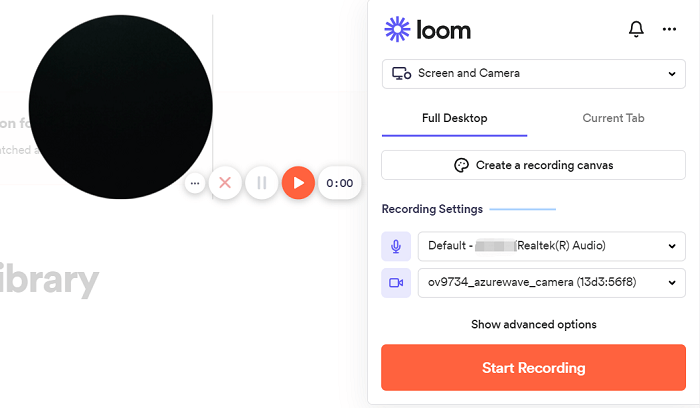
✔ Hightlight Features
- Loom has a very user-friendly interface so that even beginners can get the hang of using it quickly and easily since there is no learning curve.
- You can share recorded videos anywhere instantly. The moment you finish recording, your sharable video link is ready and offered to you. As soon as you tap stopped, the link will be copied to your clipboard so you can share, embed, or link your video easily.
- Loom records videos in high definition that can be up to 4K. You can have a cinema-like viewing experience when watching the recorded videos made by Loom.
- You can edit your recorded videos easily in your browser or in the Loom app. With some basic editing features provided, you can customize your recorded videos effortlessly.
❌ Not-So-Good
- The free version only supports five-minute recording, which might be not sufficient in a professional context.
- Sensitive information cannot be censored.
- Products updates require manual operation, which cannot be done automatically.
7. RecordCast
💻 Compatible Mac OS versions: Mac that can access to RecordCast Online Screen Recorder (no exact limitation to Mac OS version)
💰 Pricing: Free version; Plus version includes a $5.99 plan per month or a $47.88 plan per year.
RecordCast is an online video recorder that can allow you to capture anything worth sharing on your screen without the need to download and install any third-party software or extension. By opening a browser (it's noted that Safari is not supported) and choosing the screen recording and audio settings, you can easily to record a certain running program, a browser, or your entire Mac in full screen. Furthermore, you can also edit your recorded videos also with the in-browser editing tools provided. Although it's limited to video formats and recording length, it's also worthy to try if you prefer to try a lightweight screen recorder for Mac.

✔ Hightlight Features
- Three recording models, including recording screen only, webcam only, and screen and webcam altogether. When using the last model, the webcam will be shown at the left bottom, which can help the audience better understand the content presented on the screen when adding annotation.
- Support commonly used output format and provide high-quality videos. You can download the recorded videos from RecordCast in .webcm or MP4 format, which can be viewed on almost all media devices. More importantly, RecordCast provided multiple video quality that can reach 1080P.
- One-click for downloading and sharing. You can directly download the edited video in MP4 format of 1080P to the local drive or share it to YouTube or Dropbox, which is quickly and conveniently.
- High-profile editing tools provided. When the downloading task is completed, you can instantly use the in-browser video editor to trim recordings; add texts, filters, transitions, background colors, overlays, dynamic elements, watermarks, or import media sources to make an original video for multiple uses.
❌ Not-So-Good
- The maximum recording length is 30 minutes. For free subscribers, the recording limit is 5 minutes.
- Safari cannot be used to access RecordCast's online video recorder.
Conclusion
Now that we've covered the 7 best screen recording software for Mac and showed their highlight features and strength, it is your turn to choose one that is compatible with your Mac and can best satisfy your demand. If you want to want to get multiple recording features in a single program and enjoy a simple recording operation, FonePaw Screen Recorder can be your first choice.