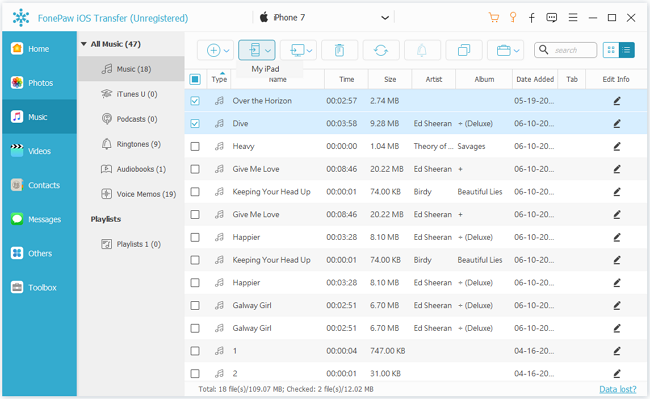FonePaw iOS Transfer
Copy Files Between iPhone and iPad
User Guide
- Install
- Uninstall
- Register
- Guide
1. Free download FonePaw iOS Transfer:
2. When you finish the download, double-click on the installation package. Then a window will pop up as below. You just need to click "OK" to continue.
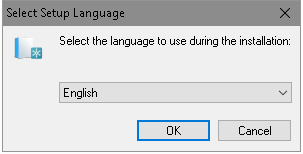
3. Now click "Next" > choose a folder to install FonePaw iOS Transfer > click "Install".
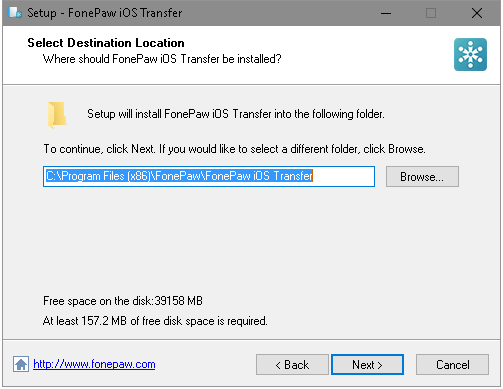
4. Click "Finish" to launch the application. You can uncheck the box in front of "Launch application".
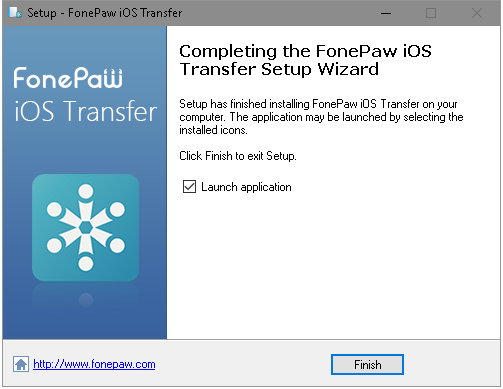
Part 1. Uninstall from Windows PC
Step 1: Click "Start" button, then go to "All Programs" > "FonePaw" > "FonePaw iOS Transfer" > choose "Uninstall".
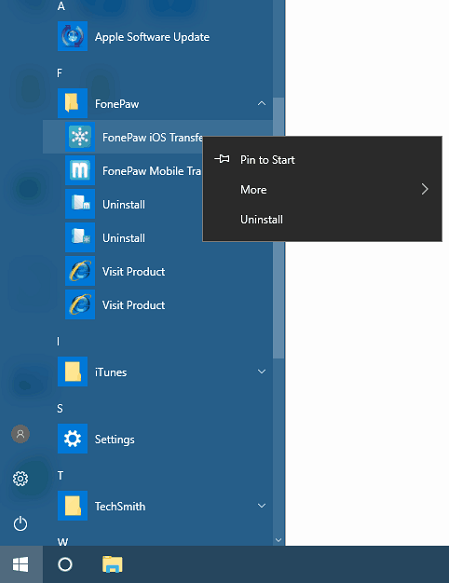
Step 2: When the pop-up window appears asking "Are you sure you want to completely remove FonePaw iOS Transfer and all of its components", select "Yes" to move on. Within seconds, it will be uninstalled from your computer.
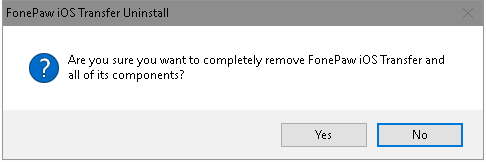
Alternatively, you can use Control Panel to remove FonePaw iOS Transfer from your PC. Just go to Control Panel, and then you can find "Programs". Click "Uninstall a program", right-click on FonePaw iOS Transfer, then click "Uninstall".
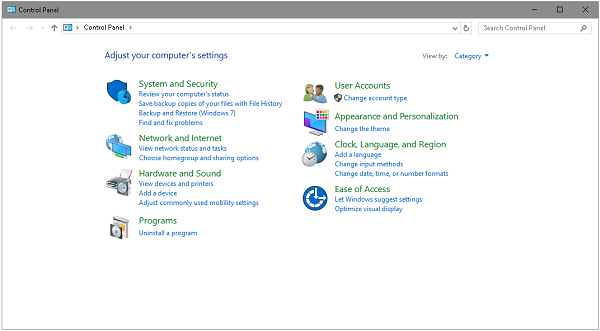
Part 2. Uninstall from Mac
Go to "Finder" > "Applications", and then locate FonePaw iOS Transfer. Right-click on it, choose "Move to Trash" from the menu.
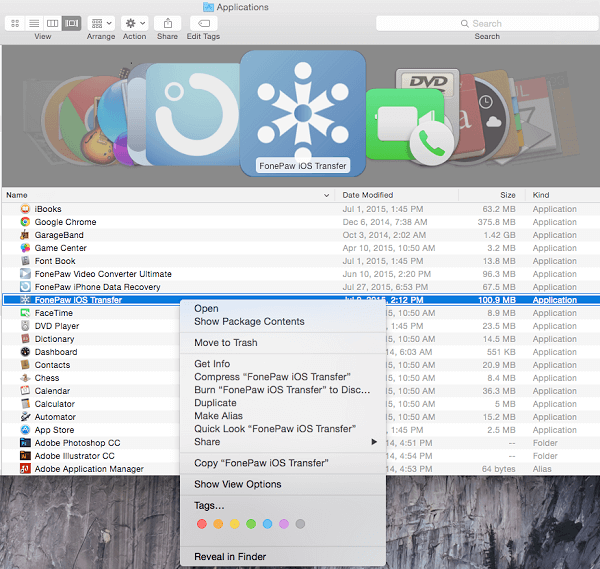
It's a pity that FonePaw iOS Transfer did not perform as you expected. If you have other questions about managing your iOS or Android devices, you can go to the home page of FonePaw for more solutions.
After installing iOS Transfer, you will see the interface. Just copy your license email address and the license code and paste them on the red frame area. Then click "Register".
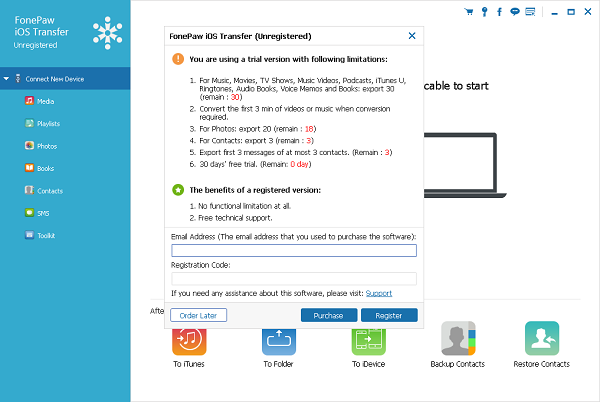
You have registered successfully. Then you can start transferring file from iPhone to computer or back. FonePaw iOS Transfer can do a lot more than you expect. You can refer to tutorials page for more transfer guide.
Part 1: How to Transfer Music from iDevice to Computer/iTunes
Launch FonePaw iOS Transfer and connect iPhone/iPad/iPod to computer. On FonePaw iOS Transfer, go to Media > Music, select the songs you want to transfer and then click "Export to" start transferring.
The media files supported to import, export and delete are: Music, Movies, TV Shows, Music Videos, Podcasts, iTunes U, Ringtones, Audio Books, and Voice Memos.
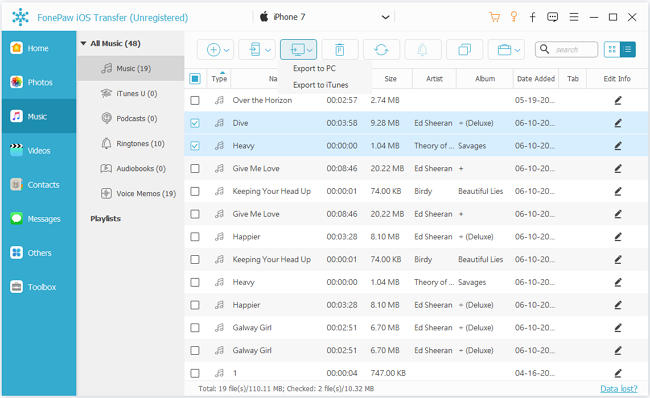
Part 2: How to Manage Contacts of iPhone
With regard to Contacts, you can use FonePaw iOS Transfer to add new contacts or groups, import, export, delete, de-duplicate, backup or restore contacts.
Take exporting contacts as an example. Go to Contacts > select the one you need to export > click "Export to" > "Export Selected Contacts" > choose the format you want.
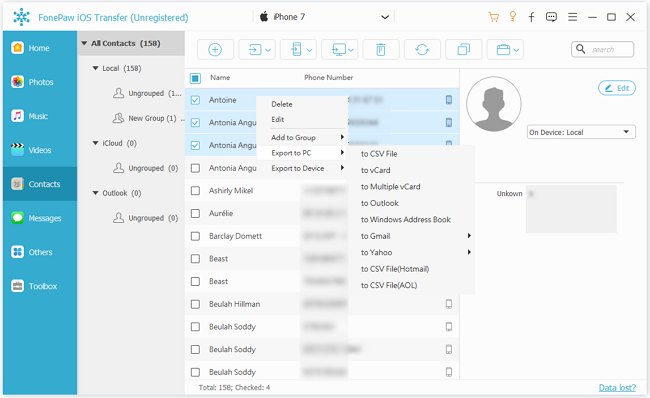
Part 3: How to Export/Print SMS
The fastest way to export messages from iPhone to computer is use FonePaw iOS Transfer. Choose the SMS and click "Export to" to save your messages on computer as CSV/HTML/TXT file. Then you can print them as you print other documents on PC.
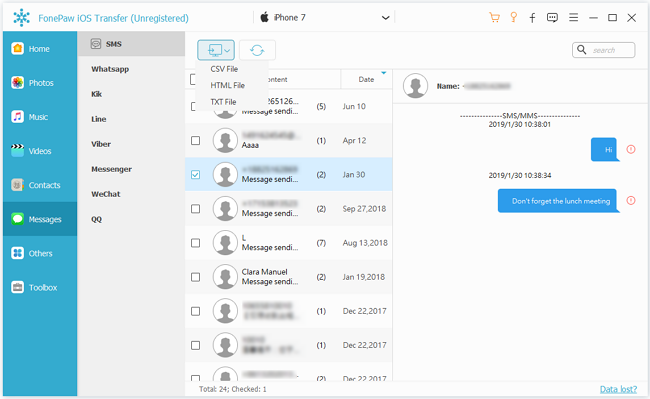
Part 4: How to Transfer Data Between iOS Devices
With FonePaw iOS Transfer, transferring data from one iDevice to another iDevice couldn't be easier. Let's see how to transfer photos from iPad to iPhone. Connect both devices to computer and launch this software. Choose the photos on iPad and click "Export to" > Someone's iPhone, then this software will begin to transfer photos without data loss.