Free HEIC Converter - Convert .heic to Widely-Used Formats
A free and practical tool to manage your HEIC/HEIF images taken by iPhone 7 or later. You're able to convert HEIC files into PNG/JPG photos one by one or in a batch mode.
HEIF/HEIC is Apple's new image format, which takes less space but keeps good image quality. It’s only available on Apple devices with latest iOS 11 and latest macOS while the older macOS versions or iOS or Windows is not supported. To make them recognized on Windows and viewed on any device, FonePaw HEIC Converter is an offline file converter to meet your need.
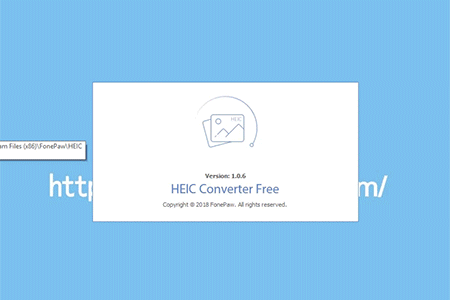

Without any steps to copy and paste the license code or waiting for a long time to register, just begin to use after downloading.
Drag & Drop the .heic files > select output path and ideal format > conversion is completed.
It is possible to transform HEIF files one by one or convert all .heic photos to .jpg/.png at one time.
Before conversion, you can customize the settings to keep the output pictures in high quality, e.g: keep Exif data; select 100% option which will not make photos blurred but preserve them in the same quality. To keep high quality, here suggest you choose more than 85% so that the converted images would not be compromised after compression.

| HEIC | JPG | PNG | |
|---|---|---|---|
| Full Name | High Efficiency Image File Format | Joint Photographic Experts Group JFIF format | Portable Network Graphics |
| File Extension | .heif, .heic | .jpg, .jpeg, .jpe, .jif, .jfif, .jfi | .png |
| MIME | image/heif, image/heic, image/heif-sequence, image/heic-sequence | mage/jpeg | image/png |
| Developed by | Moving Picture Experts Group (MPEG) | Joint Photographic Experts Group | PNG Development Group (donated to W3C) |
| Format Type | Image Container Format | Lossy image format | Lossless image format |
| Supported iOS | iOS 11 and later | All iOS | All iOS |
| Support Mac version | macOS High Sierra | All versions | All versions |
| Support Windows version | No | All versions | All versions |
| Occupied space | Takes less space | Larger than HEIC but less than PNG | Larger in size |
User Guide: How to Use FonePaw HEIC Converter Free
Step 1.
Open the program on PC.Step 2.
Add images to the program.Step 3.
Converting the HEIF photos.Step 4.
Finish converting and preview.What Our Customers Have Said
Used by 200,000+ Customers
352 reviewsAnderson
Used by 200,000+ Customers
352 reviewsJenny
Used by 200,000+ Customers
352 reviewsClara
Used by 200,000+ Customers
352 reviewsAnderson
Used by 200,000+ Customers
352 reviewsJenny
Used by 200,000+ Customers
352 reviewsClara
Used by 200,000+ Customers
352 reviewsAnderson
Used by 200,000+ Customers
352 reviewsJenny
Used by 200,000+ Customers
352 reviewsClara
Free HEIC Converter: Make Your .heic into .png/.jpg