I uploaded a video to my laptop from my mobile phone and now I need to flip it and I can't find that option on the computer's media player. what can I do?
You can't flip a video on a PC using video players like Windows Media Player. To flip your video, you need a third-party video editing program that is equipped with a flipping feature, which can rotate your video in 180 degrees. Here are two video editors that can flip a clip-on Windows or Mac computer.
FonePaw Video Converter Ultimate
FonePaw Video Converter Ultimate (opens new window) offers more features than its name suggests. More than just a video converter, the program is also a video rotator, with which you can flip your video horizontally as well as vertically. The program easily flips video taken by iPhone/iPad/Android phone, Youtube/Facebook video, Apple TV/Samsung TV/Sony TV movies, etc. to the right orientation in one click. Moreover, it also supports rotating video in 90 degrees.
Get the program on your PC or Mac to correct videos shot at a wrong angle right away.
Free Download Buy with 20% off Free Download Buy with 20% off
Step 1. Add Local Video/Download Video Online
Launch FonePaw Video Converter Ultimate on your computer, then add a video locally from your computer folder by clicking "Add Files".
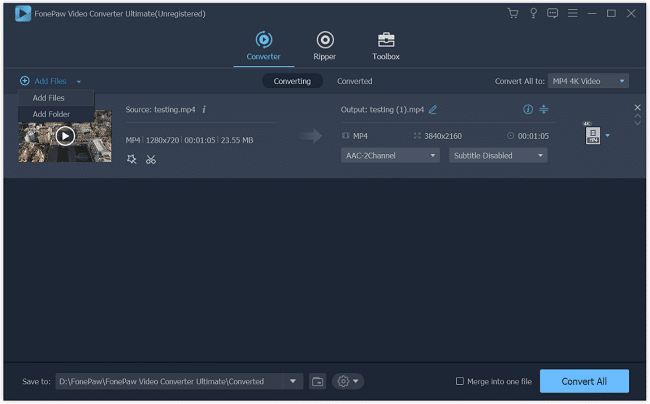
Step 2. Flip Video Horizontally/Vertically
If you have added multiple videos, tick the ones that you need to flip. Then click "Edit", "Rotate" option is on the first page of the editing menu. Choose "Horizontal flip", the pictures of the video will be flipped in 180 degrees to the right. You can preview the effect of the output video as you flip.
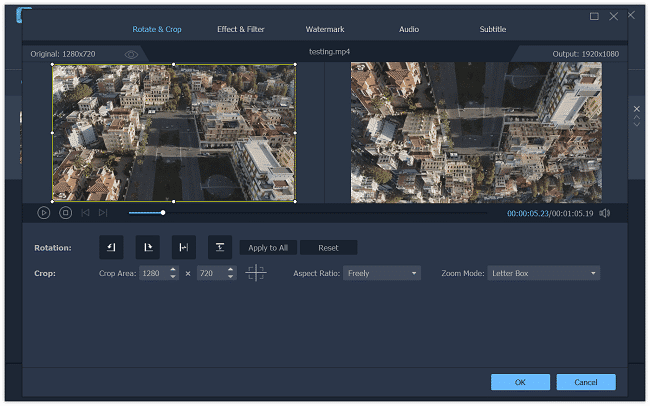
You can also select "Vertical flip". After that, the image of the video will be turned upside down.
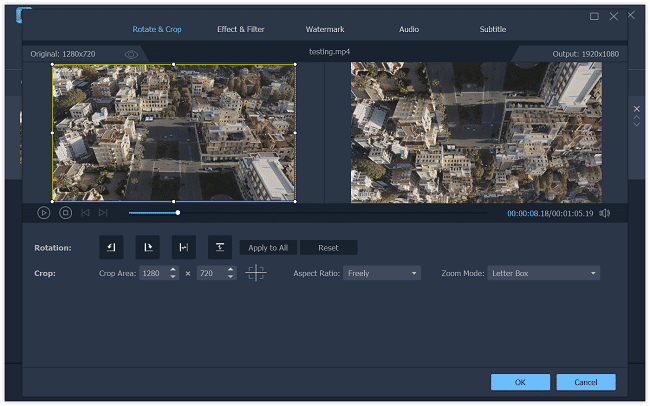
Step 3. Rotate Video in 90° increments
To perfect your video, you can also choose "Rotate 90 clockwise" or "Rotate 90 Counterclockwise" to turn the video in 90° increments.
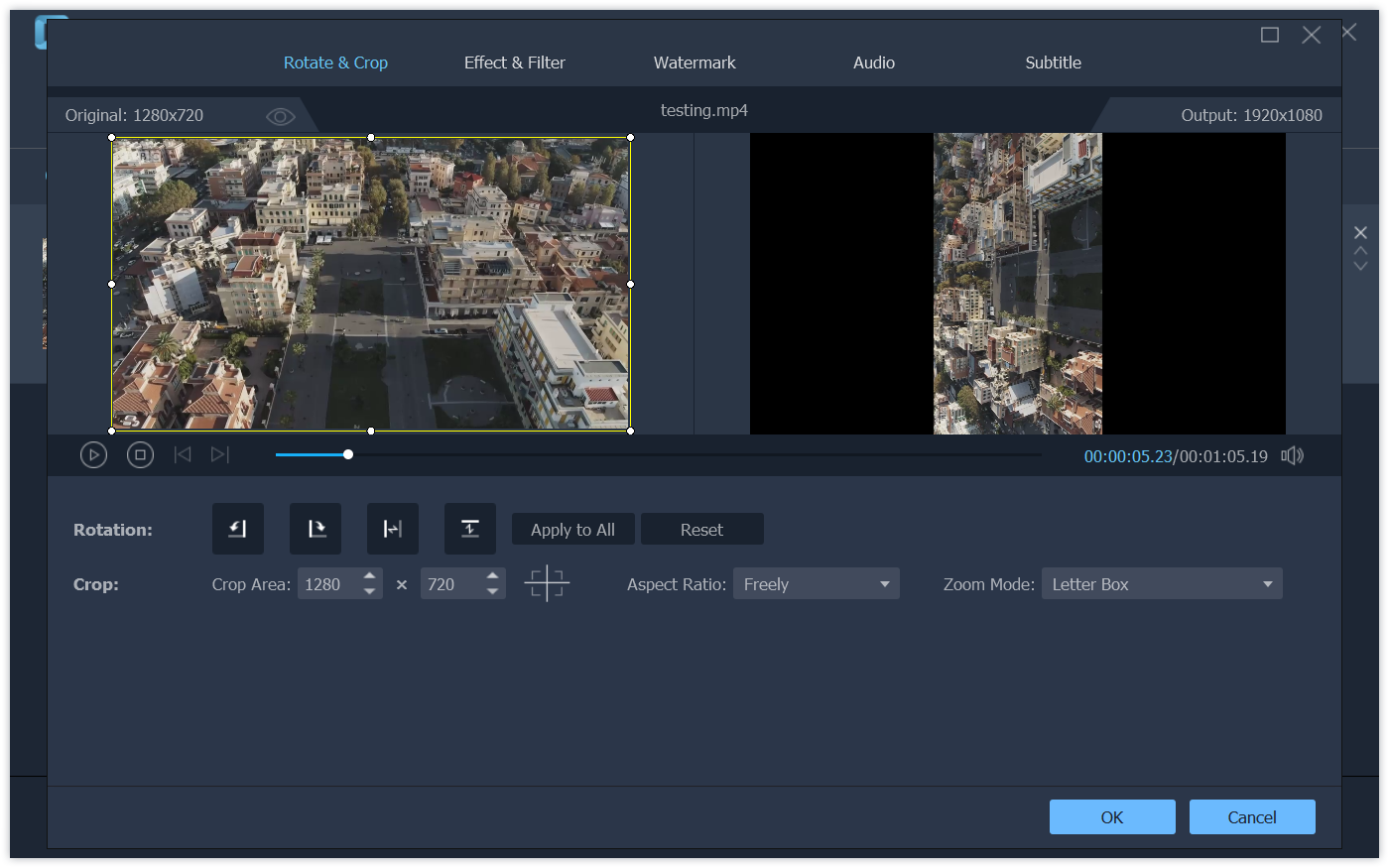
Step 4. Convert and Output Video
After the video has been flipped to the right angle, click "OK" to save your change. Then you'll be back to the main page. Click "Convert All" to output the flipped video to your computer.
Tip: If you also want to convert the video to other formats, for example, from WMA to WAV, from FLV to MP4, from FLV to MP4, or to other HD/3D videos, choose the format you need from the Convert All to column. Nearly commonly seen all video formats are supported.
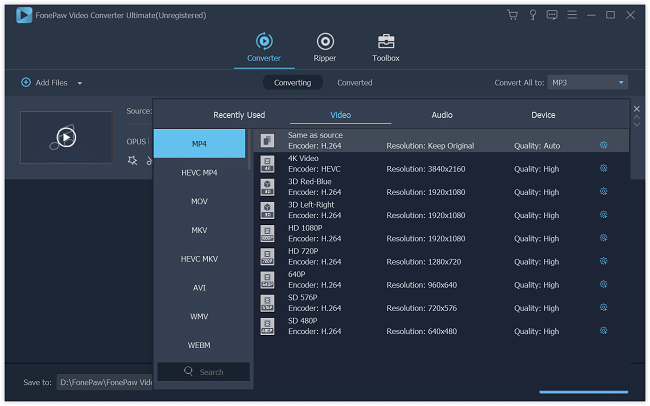
Icecream Video Editor
Icecream Video Editor (opens new window) is a video editor to flip, rotate, mirror, join, cut, crop videos. Besides those basic editing, it can also make videos with its built-in effects, transitions.
Get Icecream Video Editor on your computer and add your video to flip in it.
Step 1 Drag a video clip and drop it in the timeline.
Step 2 Right-click the clip in the timeline and select General. Choose the flip direction and the clip will be fliped.
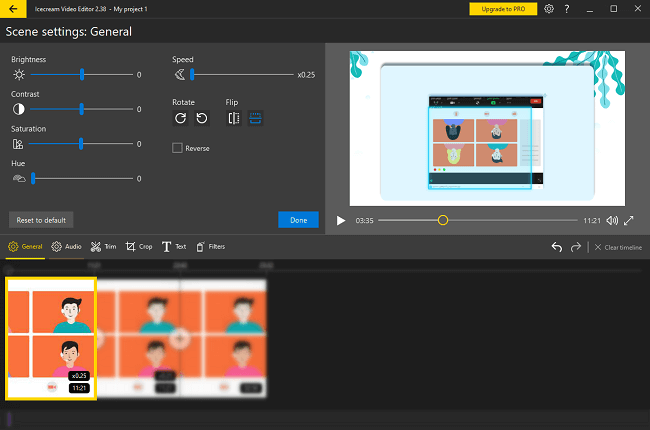
Step 3 Click the Export video to save the flipped clip.
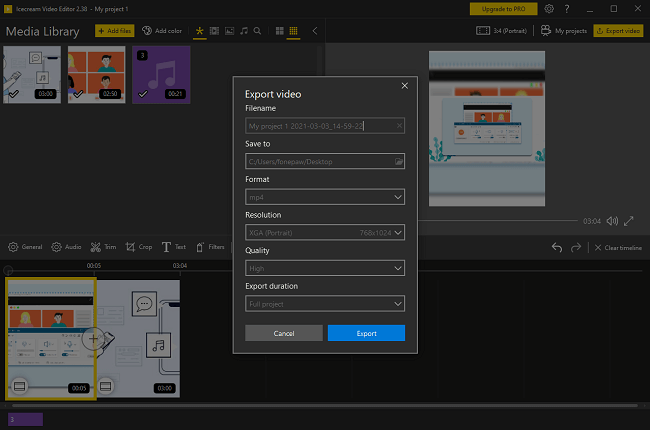
Or you can use Icecream Video Editor (opens new window) to do more editing to the video clip before exporting.























